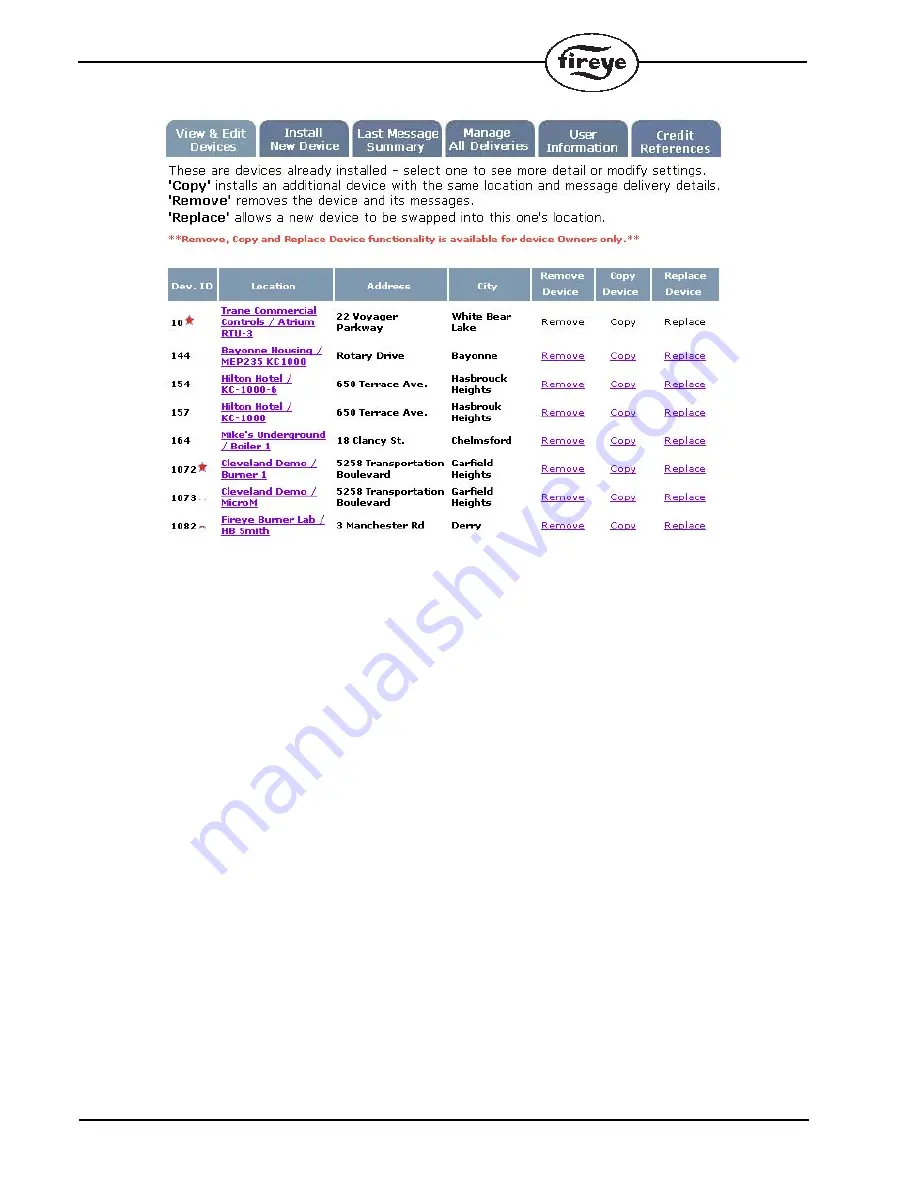
24
The information pertaining to that location along with the last 3 lockouts and the last heartbeat infor-
mation for the selected device will now be displayed. Remember, every inTouch device can have
multiple pieces of equipment connected and each piece of equipment must have its own Device ID.
For example, in the figure above, Dev. ID 1082 and 1083 are actually the same inTouch device at the
same physical location with two Flame-Monitors connected. Click on the location name of the
device you want to get details about.





































