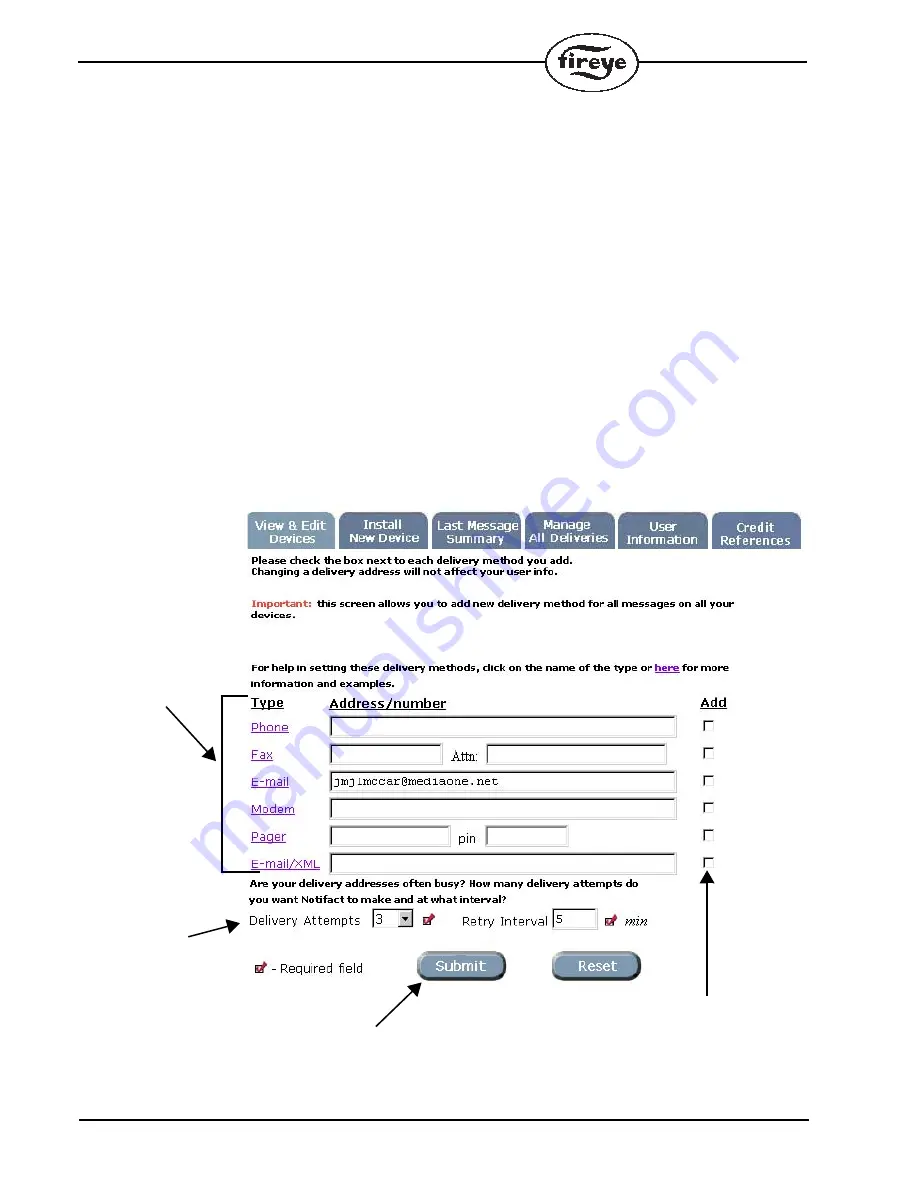
16
Message Delivery
The default information entered in the
Edit User Info
(see Fig. 7) form will appear in the
New Device
Delivery
form. You can use the default values or you can change them.
You can change where each type of message is sent and the message wording by clicking on
Mes
-
sage Delivery
on the menu bar and editing the information (see Fig. 13). To access
Message Delivery
menu, first click on
View and Edit Device
then click on
Location Name
. If you do not change them,
then each message sent will be delivered to the
Phone, Fax, E-mail,
and/or the
Pager
specified in
this form.
You
MUST
click on a check box on the right to enable a delivery method, and at least one
MUST
be
checked.
The
Delivery Attempts
field indicates how many times Fireye will attempt to deliver a message if the
message is not successfully received. When the message is delivered successfully, no more attempts
will be made.
If the message is not successfully delivered after the specified number of Delivery Attempts, an
e-mail will be sent to the e-mail address of the Account holder (as set in the form
Open an Account
shown in Fig. 14). This will alert the Account holder that the User information may need to be
changed or updated.
•
The
Retry Interval
is the time period Fireye will wait between attempts to deliver the message.
FIGURE 12.
MESSAGE DELIVERY OPTIONS
Click on each type for
detailed instructions
Transmitter
messages will be
delivered via any
of these modes
when SET box is
checked.
Number of
unsuccessful
delivery attempts and
the time between them
Click here after you enter
and checked off desired
delivery methods
At least one method must be
checked to enable



























