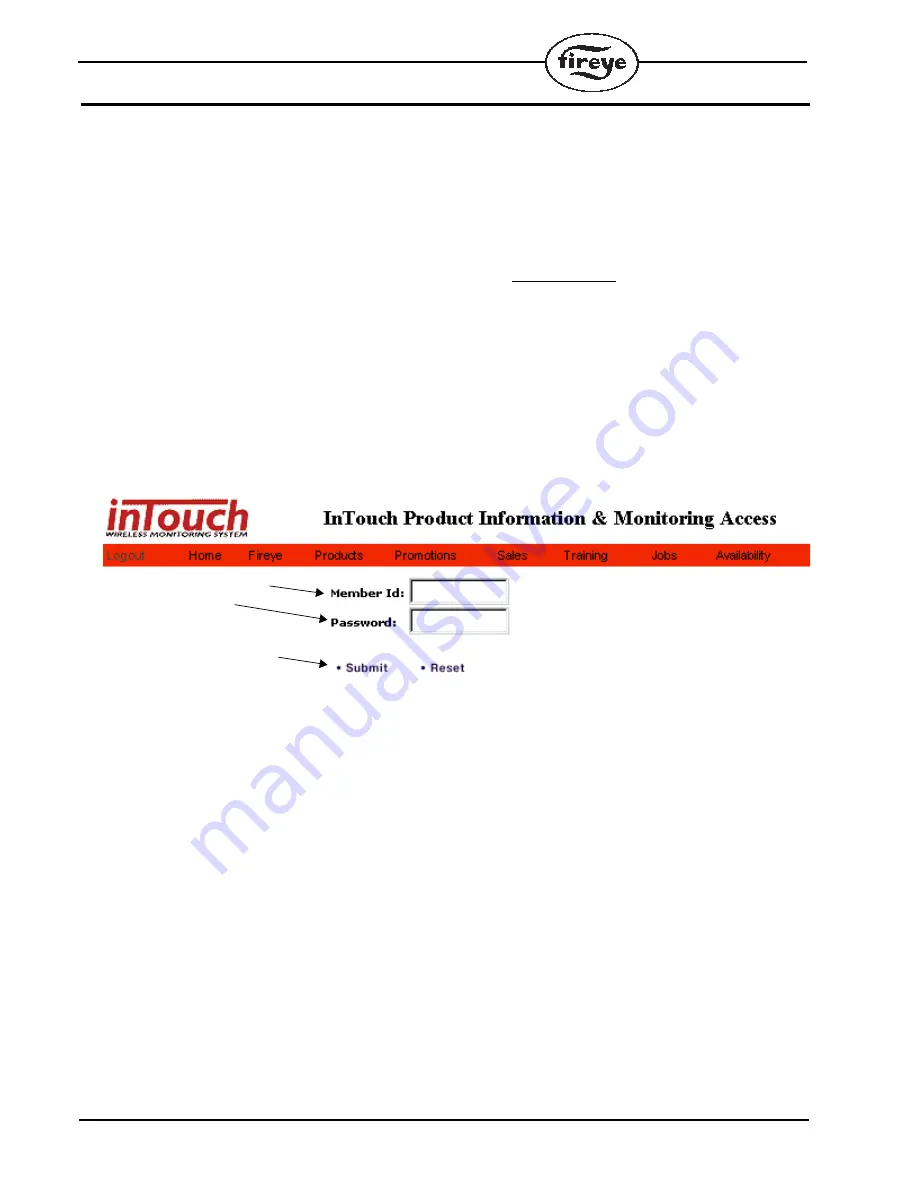
12
CONFIGURING THE DEVICE MESSAGING
After you have received a Fireye inTouch User ID and password, continue with the steps below to
configure transmitter messages. If you have not, either contact the Fireye inTouch
Account holder
to
receive your User ID and password, or follow the steps in the next section to set up a Fireye inTouch
Account.
Access the Fireye Web Page
•
The Fireye inTouch web page can be found at www.fireye.com.
•
Navigate your way to the inTouch section.
•
Note that any time you want to return to the home page just click on the inTouch logo in the
upper left.
•
Logging In
•
Fill in the assigned
User ID
and
Password
. These are encrypted for security purposes.
•
Click on Submit button.
FIGURE 8.
User Information
•
If this is the first time you are using this User ID, then you will automatically see the
Edit User
Info
screen shown in Fig. 7. Otherwise, you can access this screen by clicking on the menu item
Edit user Info
or, if you know the
User Info
is correct, move on to the next step.
•
The information on this screen refers to the address where the user can be contacted. Do not use
this screen to input information on where the transmitter is located.
•
All fields with check boxes are required.
•
The four fields marked
Phone, Fax, E-mail,
and
Pager
will be the default locations where mes-
sages will be delivered. When setting up a particular unit, the values you input will automati-
cally appear in the delivery fields (make sure required fields are entered). This makes
configuring new units fast and easy. However, each message must be configured separately, and
the locations where each message will be sent can be modified as required.
•
Once you have completed the form, click on the
Submit
button.
Enter the assigned User ID
and Password
Click on the Submit button



























