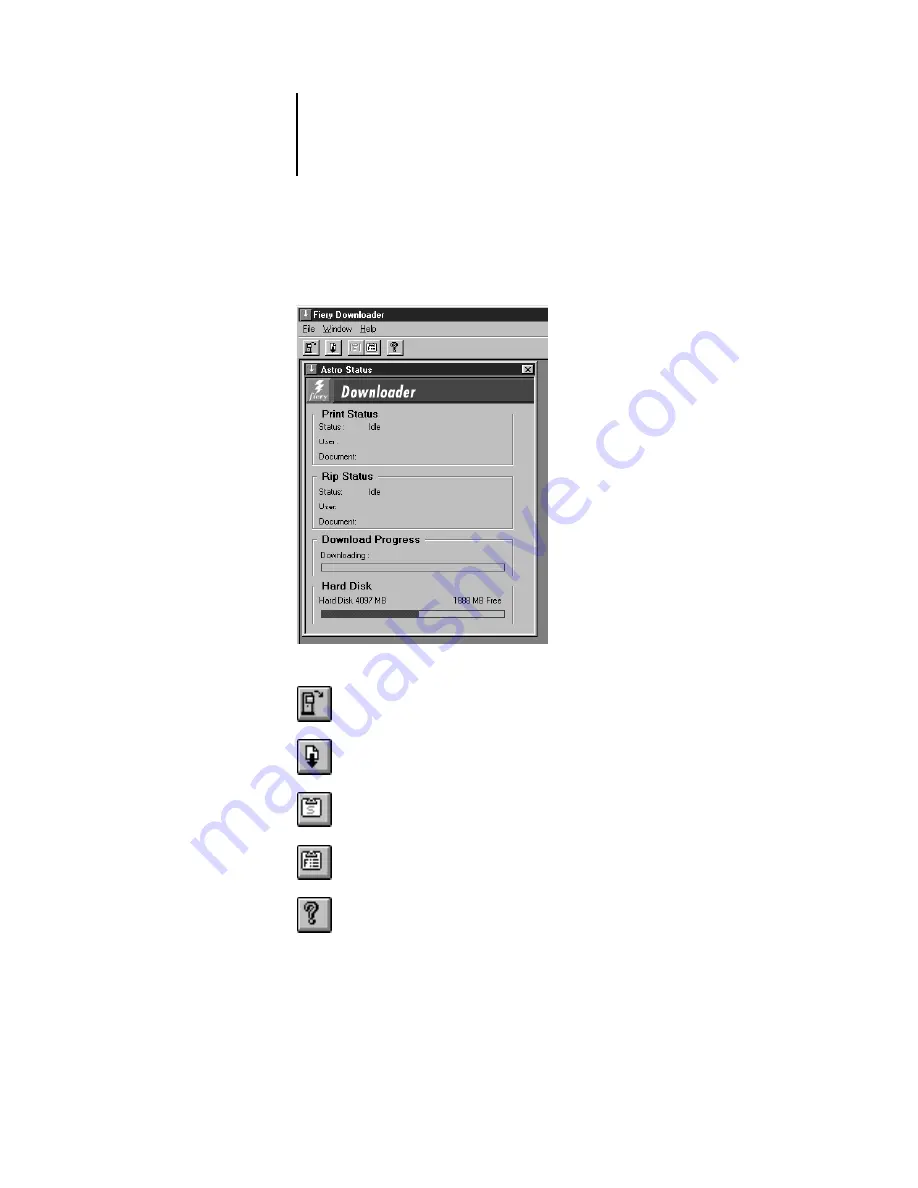
5
5-2
Downloading Files and Fonts
The Fiery Downloader Status window appears and you see the Fiery Downloader
Toolbar, menus, and the status bar at the bottom of the screen.
Buttons for some menu functions appear in the Toolbar at the top of the window:
Open
Click to connect to a different Fiery ZX.
Download
Click to download a file or font to the Fiery ZX.
Status
Click to display the Status window for the current
Fiery ZX.
Font list
Click to display a list of printer fonts on the
Fiery ZX hard disk.
About Fiery
Downloader
Click to view version information about the Fiery
Downloader.
















































