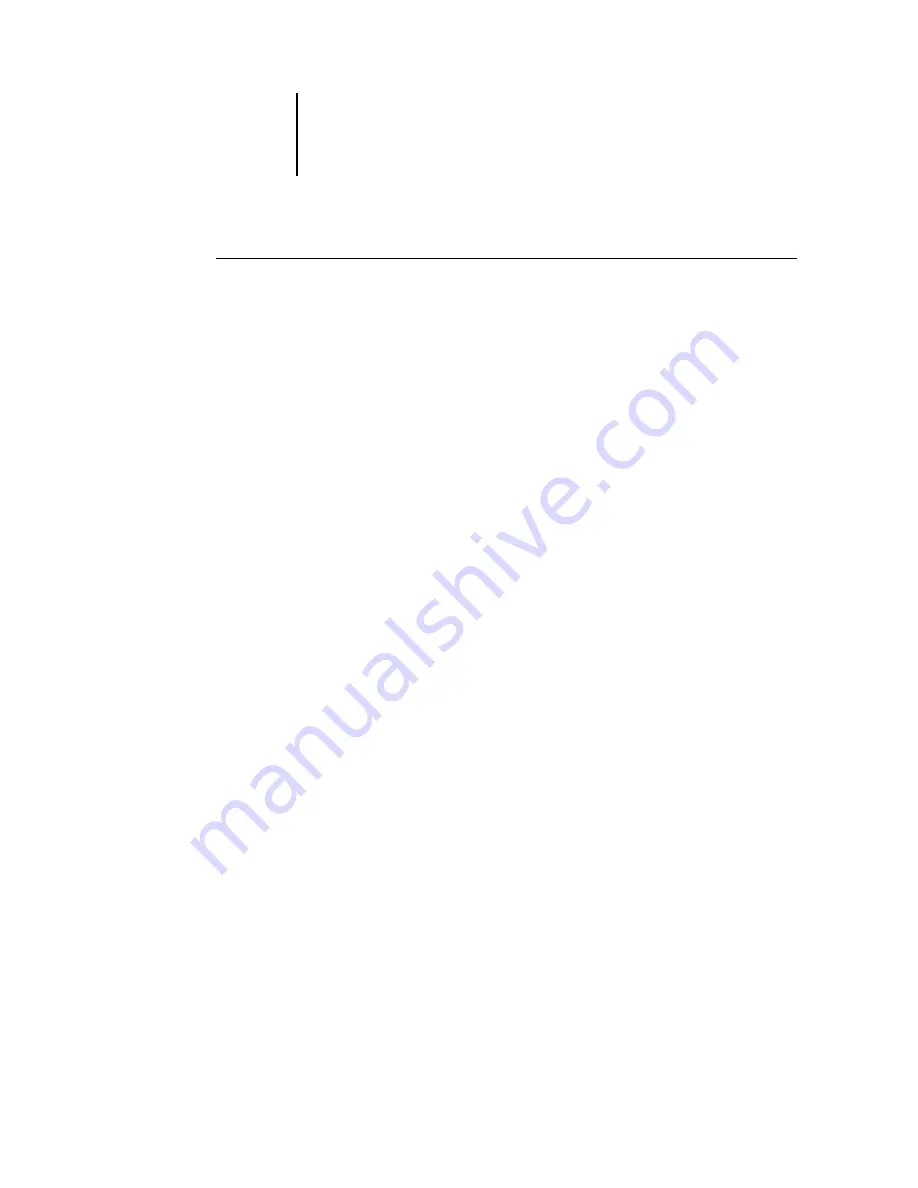
4
4-4
Special Features
T
O
SET
UP
A
BOOKLET
FOR
PRINTING
:
1.
Launch QuarkXPress and open the document.
2.
Choose Printer Setup (Windows) or Page Setup (Mac OS) from the File menu and
choose the Fiery ZX printer file from the Use PDF For: (Windows) or Printer Type
(Mac OS) menu.
With Windows computers, make sure the Fiery ZX is the currently selected default
printer or choose it from the Specific Printer menu.
With the AdobePS printer driver for Mac OS computers, to find the Printer Type
menu you must choose QuarkXPress from the pull-down menu at the top left of the
Page Setup dialog box.
3.
Click OK.
4.
Choose Print Booklet from the File menu.
With Windows computers, specify standard print settings (such as number of copies
and page range) in the top area; specify Booklet Maker settings in the bottom area.
With Mac OS computers, specify standard print settings (such as number of copies
and page range) and then choose QuarkXPress from the pull-down menu at the top
left of the dialog box to specify Booklet Maker settings.
Click ? (Windows) or Help (Mac OS) at any time to view information about this
dialog box.






























