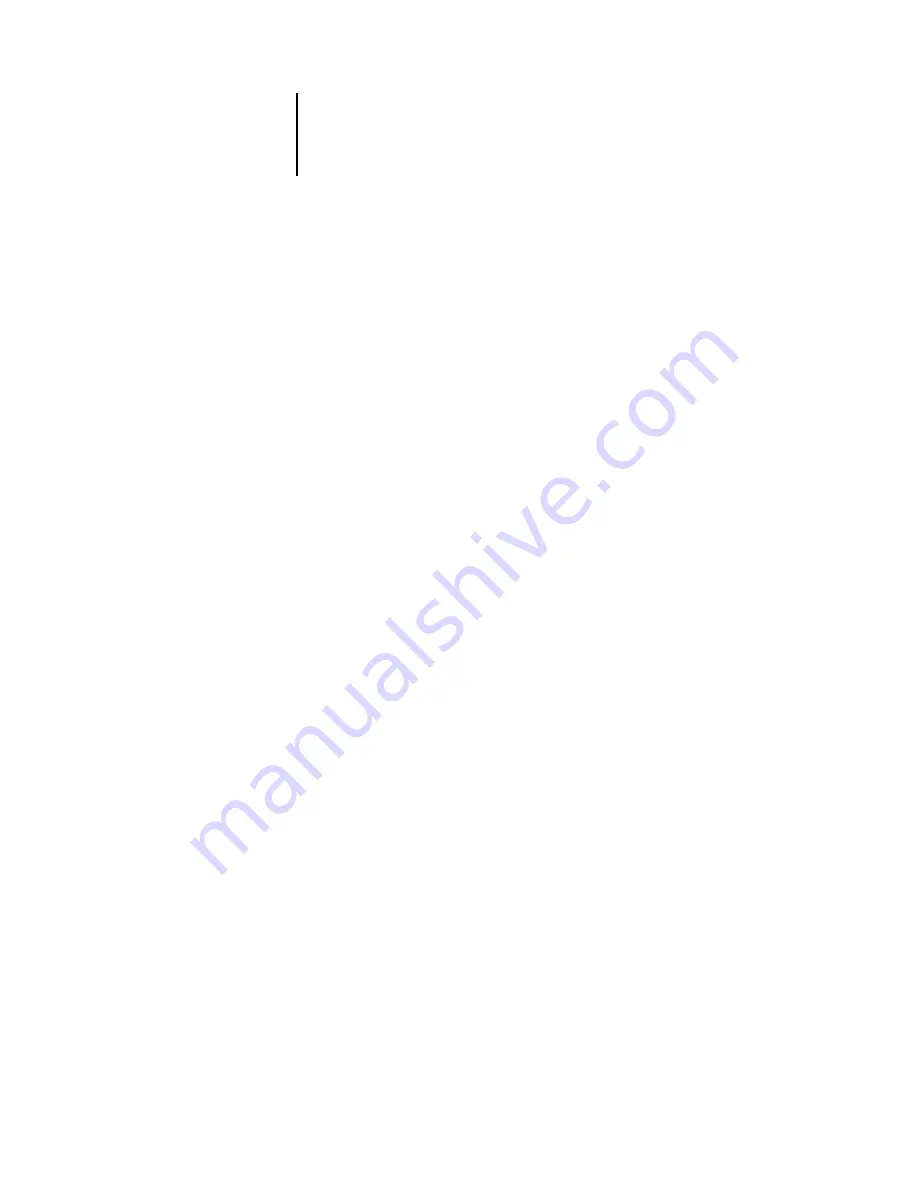
5
5-3
Using the Fiery Downloader
The Print Status area displays the server status and the user name and document name
of the job currently printing.
The RIP Status area displays the server status and the user name and document name
of the job currently processing.
The Download Progress bar displays the amount of a job processed when you
download a job to the printer.
The Hard Disk region displays the amount of available disk space on the Fiery ZX.
You can click the Font list button or choose Font List
from the File menu to view font
information in the window.
3.
To select a different Fiery ZX, choose Open from the File menu or click the Open
button.
4.
Select the Fiery ZX in the dialog box that appears, and click OK (Windows) or Connect
(Mac OS).
5.
To close the connection to the Fiery ZX, make sure the Status window is active and
choose Close from the File menu or click the close box in the Status window.
6.
To quit the Fiery Downloader, choose Exit (Windows) or Quit (Mac OS) from the File
menu.






























