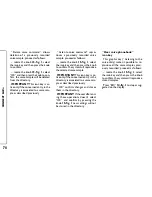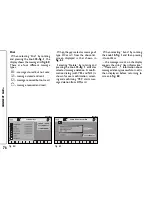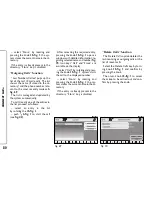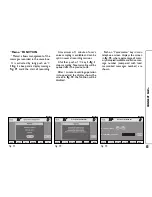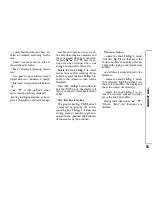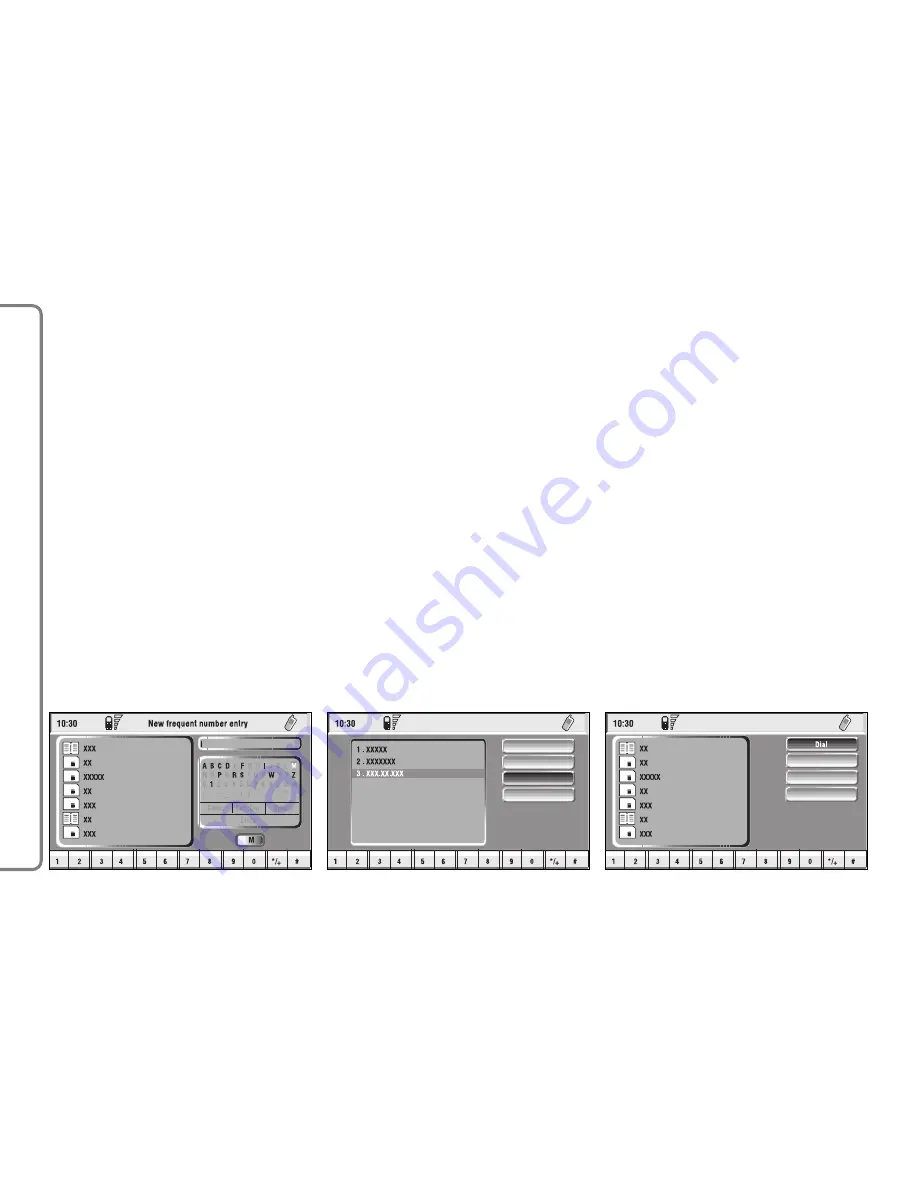
Type-in or search as required by se-
lecting the first letters of the name
with the knob
15-fig. 1
and press it to
confirm.
If the user tries to add an already ex-
isting number to the “Frequent num-
bers” list, the display will show the al-
ready stored entry.
“Order” function
“Order” function
fig. 48
allows
arrangements of the entries in the
“Frequent Numbers” list.
To move an entry from position “3”
to position “1” for example, proceed
as follows:
– rotate the knob
15-fig. 1
to se-
lect the “Order” icon, then press the
knob to confirm;
– select the number in position “3”
with the knob
15-fig. 1
and press it to
confirm;
– move selected number from posi-
tion “3” to “1” by rotating the knob
15-fig. 1
then press it to store the
new position.
Delete all option
The Delete all option deletes the full
list of Frequent numbers.
“Phonebook” FUNCTION
“Phonebook” function makes access
to an electronic directory of person-
al phone numbers and names.
– select “Phonebook” by rotating
and pressing the knob
15-fig. 1
; the
screen shown is that in
fig. 49
, with
the following available icon keys: “Di-
al”, “Add”, “Hear voice Phonebook”,
“Delete voice directory” and a list
with the first items of the Phonebook.
“Dial” icon key
“Dial” icon key is used to select a di-
rectory phone number.
Select “Dial” by rotating and press-
ing the knob
15-fig. 1
; the display
shows the keypad, the editing box and
the list of stored names
fig. 50
.
68
CONNECT NA
V+
fig. 47
F0Q3042g
Delete alls
Order
New entry
Dial
Order frequent numbers
fig. 48
F0Q3043g
Listen V. Ph/Book
Delete V. Ph/Book
Ph/Book
Add
fig. 49
F0Q3048g