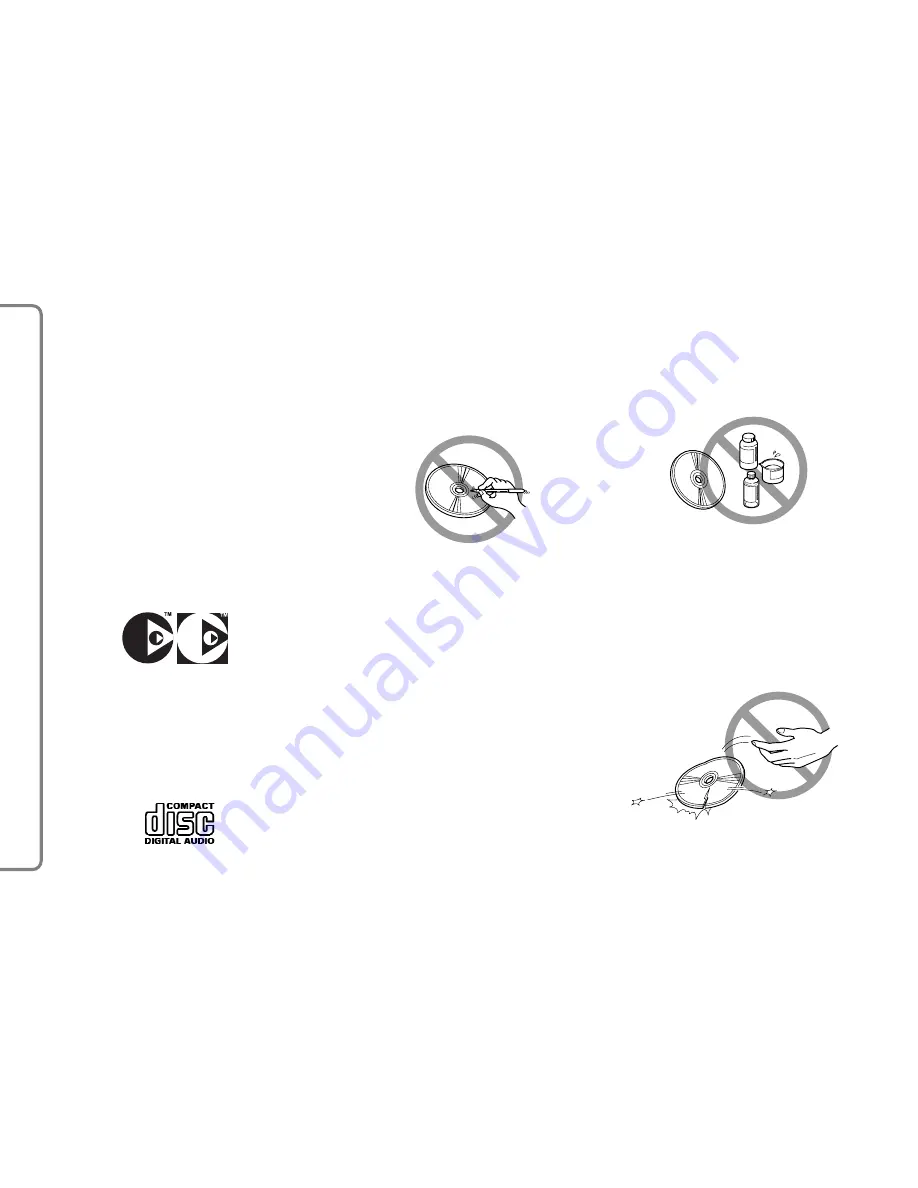
8
CONNECT NA
V+
Do not use solvents such as stain re-
movers, antistatic sprays or thinners
in commerce for cleaning Compact
Discs.
Do not use highly scratched, cracked
or distorted Compact Discs. This
could damage the player or prevent
it from working properly.
No
No
Notes about Compact Discs
Do not stick labels on the surfaces of
a Compact Disc or write on the sur-
face with pens or pencils.
No
IMPORTANT
Should copy-pro-
tected CDs be used, then, few sec-
onds may be required before the sys-
tem starts to play them. Moreover,
due to the proliferation of always new
and different protection methods, it is
not guaranteed that the CD player can
play whatever protected disc. Copy
protection is often indicated on the
CD cover in small letters or hard to
read characters. Usually it is indicat-
ed by writings like: “COPY CON-
TROL”, “COPY PROTECTED”,
“THIS CD CANNOT BE PLAYED
ON A PC/MAC”, or it is identified by
symbols like:
Protected discs (and their cover)
very often are not marked with the au-
dio CD identification symbol:










































