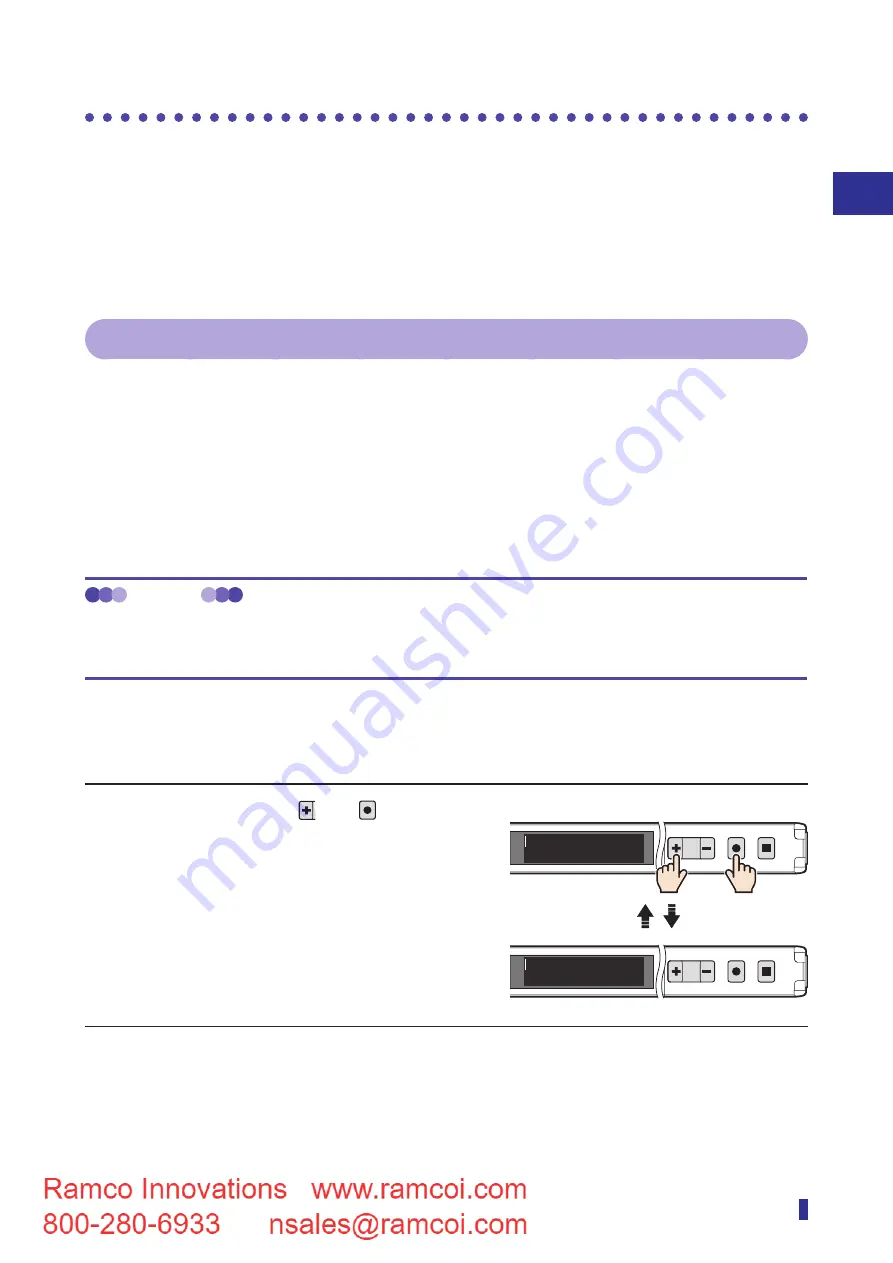
3-29
1
2
3
Basic Usage
Shortcut Function
3-6 Shortcut Function
The shortcut function makes it possible to immediately call the useful functions explained in the following four
display modes with one or two key operations.
• Received Light Amount Display Modes
• Switching to the Hold Display
• Lock Function
• Switching the Display between Output 1 and 2
3-6-1 Received Light Amount Display Modes
The display of the threshold and received light amount can be changed from “Value” (received light amount
display) to “Percentage”.
(Percentage display: A function that displays the present received light amount as a percentage, where the
received light amount during the execution of the teach function is 100%.)
The threshold and received light amount are both displayed as percentages, so the threshold margin in
relation to the present received light amount is easy to understand.
For a detailed description of the display, refer to
“4-5-1 [S6] - [P1] Display mode” (page 4-9).
MEMO
Setting the display mode to “Percentage” makes it easy to understand the relationship between the threshold and
received light amount, which makes it easy to understand information such as differences in received light amounts
between multiple amplifiers and daily changes in the received light amounts.
Operation Procedure
Simultaneously hold down and
MENU
OK
for 1
second or more.
The values displayed on the screen change between the
“Value” and “Percentage” settings each time these keys
are pressed.
1
2
MENU
OK
TEACH
ESC
1
2
MENU
OK
TEACH
ESC
100%
120%
500
600
Value
Percentage
Press simultaneously
for 1 second or more.
Summary of Contents for D4RF Series
Page 2: ......
Page 12: ......
Page 13: ...1 Read This First This section explains the accessories and the names of this product s parts...
Page 16: ...1 4 Part Names...
Page 17: ...2 Installation and Connection This section explains how to install and wire this product...
Page 25: ...3 Basic Usage This section explains the types of display screens and transitions...
Page 82: ...3 58...
Page 83: ...4 Settings Menu This section explains how to set the parameters of this product...
Page 122: ...5 8 Errors and Countermeasures...
Page 137: ......
















































