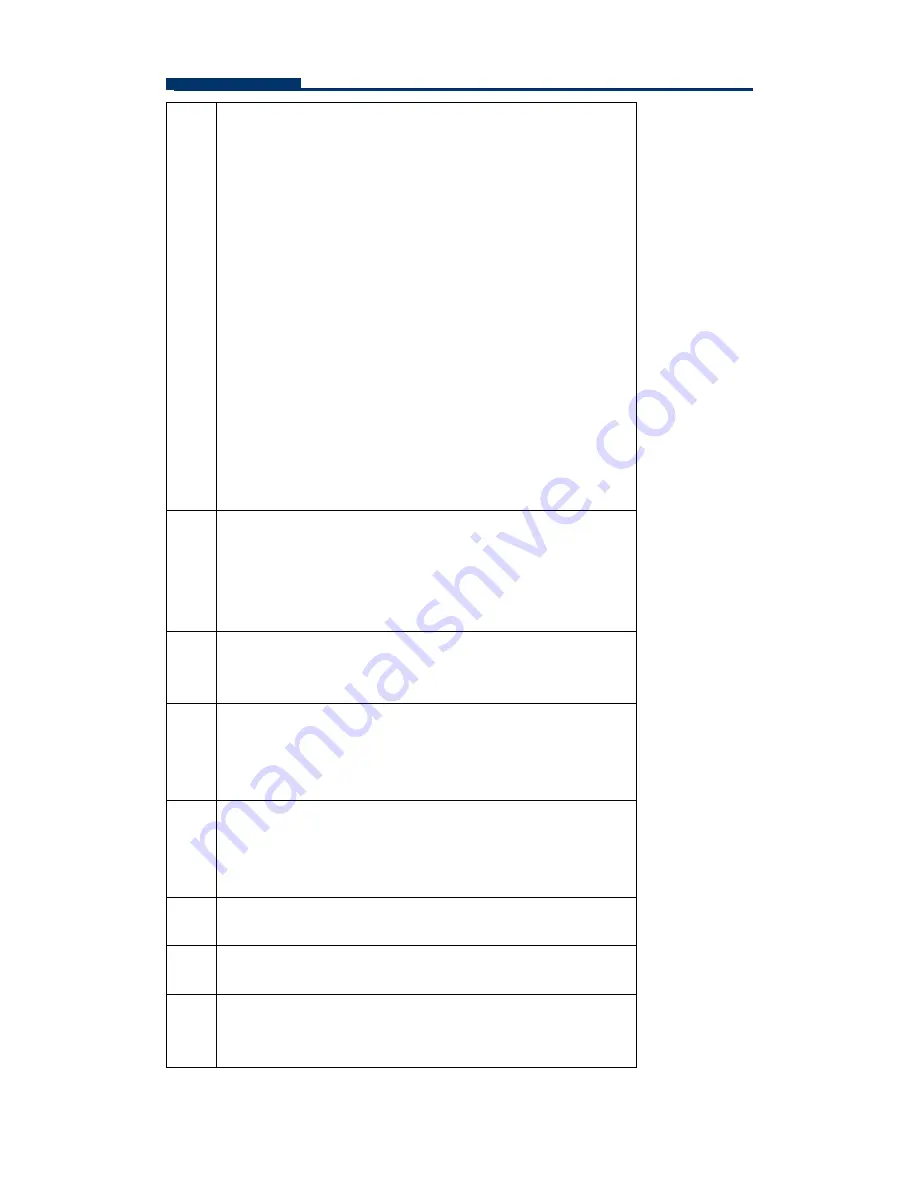
FASTORA DAS-315SA Disk Array
30
4
Press the
UP
and
DOWN
arrow keys to select specific
physical drives. Press the
Enter
key to associate the
selected physical drive with the current raid set.
Try to use drives of the same capacity in a specific raid
set. If you use drives with different capacities in an
array, all the drives in the array is treated as though
they have the capacity of the smallest drive in the array.
The numbers of physical drives in a specific raid set
determine the RAID levels that can be implemented
with the raid set.
RAID 0 requires one or more physical drives per raid
set.
RAID 1(0+1) requires at least 2 physical drives per raid
set.
RAID 3 requires at least 3 physical drives per raid set.
RAID 5 requires at least 3 physical drives per raid set.
RAID 6 requires at least 4 physical drives per raid set
6
An Edit The Raid Set Name dialog box appears. Enter 1
to 15 alphanumeric characters to define a unique
identifier for a raid set. The default raid set name will
always appear as Raid Set. #. Press
Enter
to finish the
name editing.
5
After
adding physical drives to the current raid set as
desired, press
Yes
to confirm the Create Raid Set
function.
6
An Edit The Raid Set Name dialog box appears. Enter 1
to 15 alphanumeric characters to define a unique
identifier for a raid set. The default raid set name will
always appear as Raid Set. #.
7
Press
Enter
key when you are finished creating the
current raid set. To continue defining another raid set,
repeat step 3. To begin volume set configuration, go to
step 8.
8
Choose
Volume Set Function
from the Main menu.
Select the
Create Volume Set
and press
Enter
key.
9
Choose one raid set from the Create Volume From Raid
Set window. Press
Enter
key to confirm it.
10
The Volume Creation screen shows the volume set
default attribute values that are currently being
configured. The attribute column headings are:






























