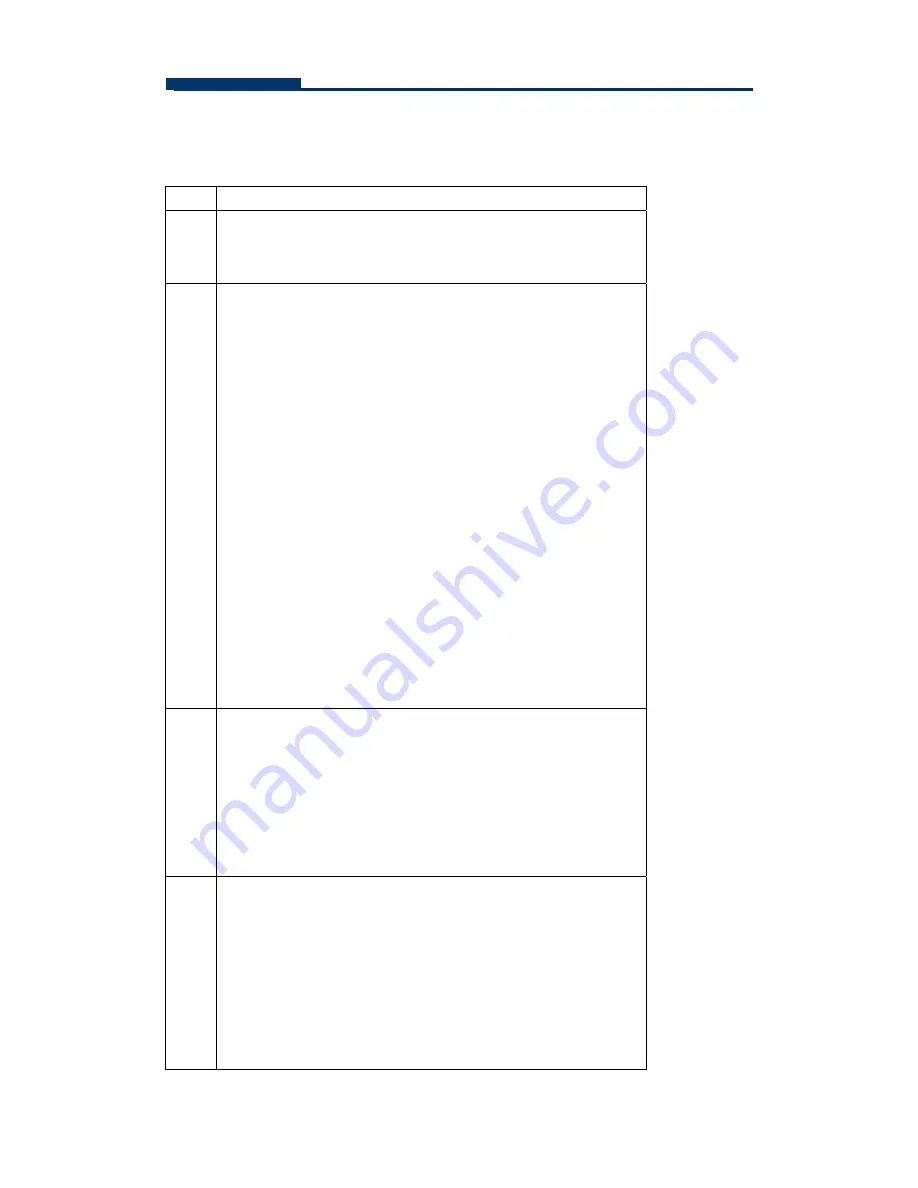
FASTORA DAS-315SA Disk Array
28
Configuration:
Step Action
1
Choose
Quick Volume /Raid Setup
from the main
menu. The available RAID levels with hot spare for the
current volume set drive are displayed.
2
Try to use drives of the same capacity in a specific array.
If you use drives with different capacities in an array, all
the drives in the raid set is treated as though they have
the capacity of the
smallest
drive in the raid set.
The numbers of physical drives in a specific array
determine the RAID levels that can be implemented with
the array.
RAID 0 requires one or more physical drives,
RAID 1 requires at least 2 physical drives,
RAID 1+Spare requires at least 3 physical drives,
RAID 3 requires at least 3 physical drives,
RAID 5 requires at least 3 physical drives.
RAID 6 requires at least 4 physical drives.
RAID 3 +Spare requires at least 4 physical drives,
RAID 5 + Spare requires at least 4 physical drives, and
RAID 6 + Spare requires at least 5 physical drives.
Highlight
RAID level
for the volume set
and press
Enter
key to confirm.
3
Set the capacity size for the current volume set. After
Highlight
RAID level
and press Enter key.
The selected capacity for the current volume set is
displayed. Using the
UP
and
DOWN
arrow key to create
the current volume set capacity size and press
Enter
key
to confirm. The available stripe sizes for the current
volume set are displayed.
4
Using the
UP
and
DOWN
arrow key to select the current
volume set stripe size and press
Enter
key to confirm it.
This parameter specifies the size of the stripes written to
each disk in a RAID 0, 1(0+1), 5 or 6 Volume Set. You
can set the stripe size to 4 KB, 8 KB, 16 KB, 32 KB, 64
KB, or 128 KB. A larger stripe size provides better-read
performance, especially if your computer does mostly
sequential reads. However, if you are sure that your






























