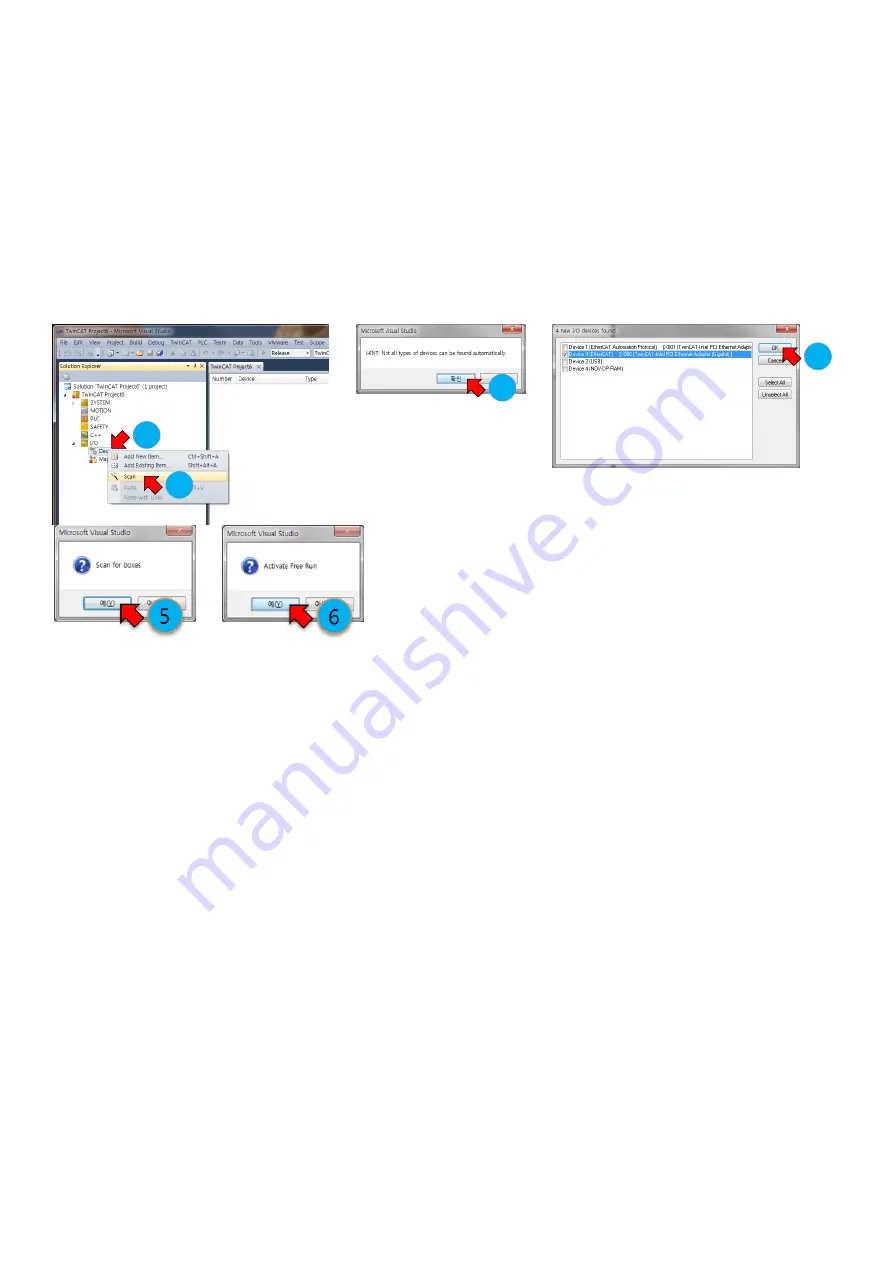
-29-
7. After creating a project,
① Go to “Solution Explorer”→ ‘I/O. Right-click on the ‘Device’ and open the menu.
② Select ‘Scan’ on the menu.
③ When a ‘Hint’ pops up, click ‘OK’.
④ On the ‘new I/O devices founds’ window, check correct devices and click ‘OK’.
(If no device is found on the ‘new I/O devices founds’ window, check the power and cable connection for the
product and try again.)
⑤ When ‘Scan for boxes’ pops up, click ‘Yes’.
⑥ Make sure a device or box is added under the ‘Device’. When ‘Activate Free Run’ pops up, click ‘Yes’.
Figure 8-2. Order of Product Scanning
8. You can configure and control local devices with EtherCAT network by setting and programming in your
preferences.
3
4
2
1
















































