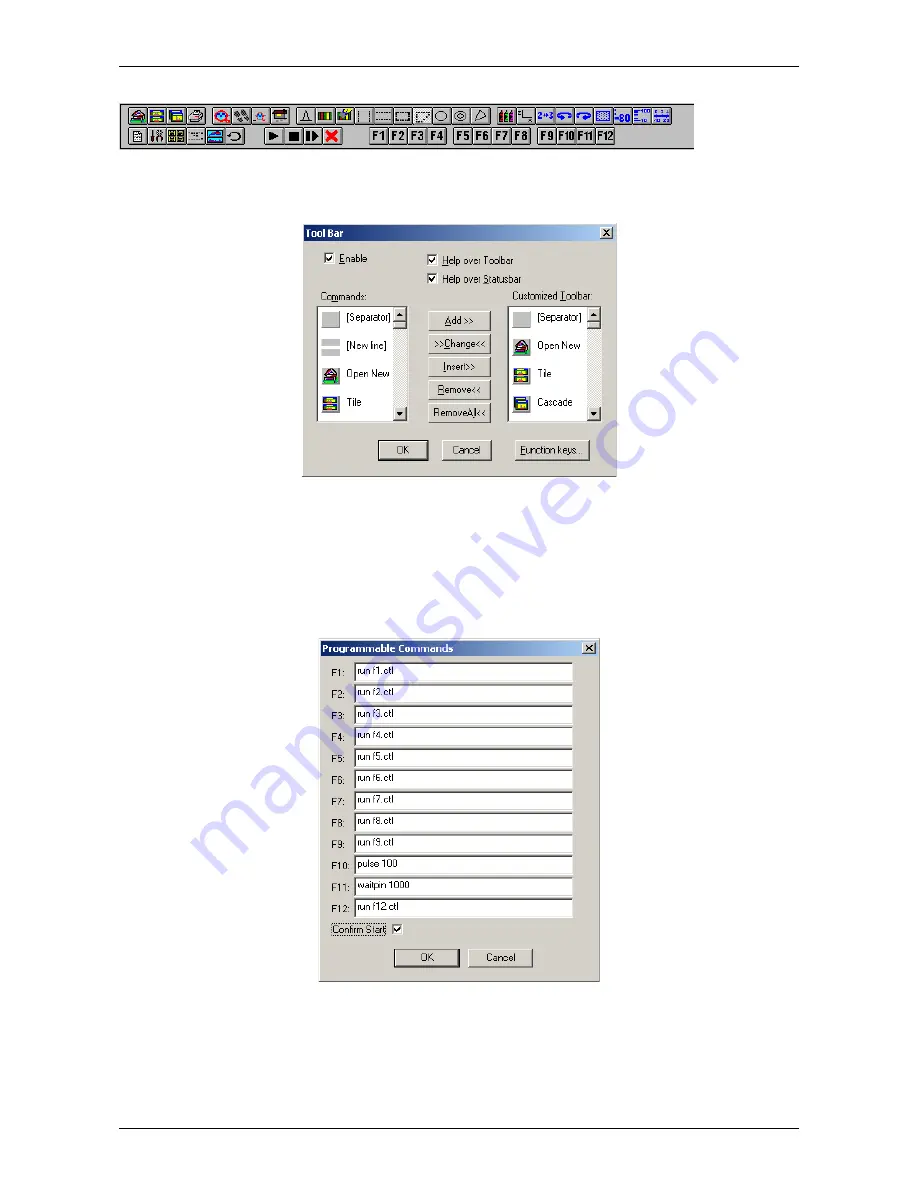
MPANT Software
Tool Bar...
Selecting the Tool Bar Menu item opens the Tool Bar Dialog Box. It enables arranging the icons in the Tool
Bar.
If it is enabled, an array of icons in the MPANT Menu is shown. Clicking the left mouse button with the cursor
positioned on an icon, the user can perform a corresponding MPANT Menu command very quick.
It is also possible to include icons for free programmable function keys F1...F12 into the Toolbar. The function
keys can be programmed in the Function keys dialog with any one of the commands described in 4.3 . It can
be accessed either by clicking the "Function keys..." button or directly from the Options menu.
The functions can be executed by clicking the corresponding icon in the toolbar or by the corresponding
function key on the keyboard simultaneously with the CTRL key. The MPANT window must be the active on
94
F
ComTec GmbH
Fig. 5.27: Tool Bar dialog
Fig. 5.28: Function keys dialog
Summary of Contents for MCA4A
Page 2: ...2 F ComTec GmbH...
Page 8: ...8 F ComTec GmbH...
Page 71: ...Software Description F ComTec GmbH 71 Fig 4 35 Control Panel of the demo VI for LabVIEW...
Page 96: ...MPANT Software 96 F ComTec GmbH Fig 5 29 MPANT with four systems enabled...
Page 106: ...Appendix 106 F ComTec GmbH...
Page 107: ...Appendix 7 8 Personal Notes F ComTec GmbH 107...




























