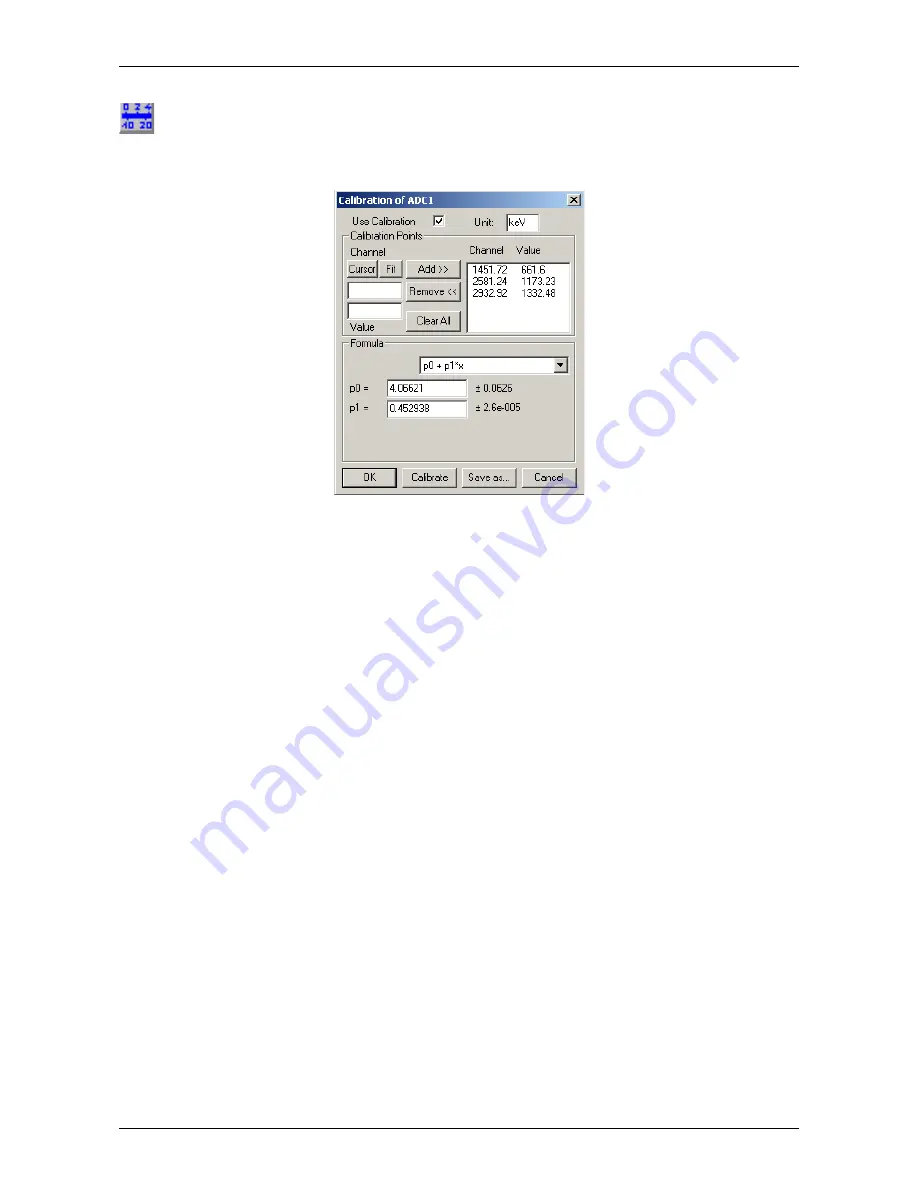
MPANT Software
Calibration...
Using the Calibration menu item or the corresponding icon opens the Calibration dialog box.
Choose between several calibration formulas. Enter some cursor positions and the corresponding values.
The actual cursor position can be entered by pressing 'Cursor' or the last fitted peak position by pressing 'Fit'.
Click on Add to insert the calibration position into the list, then on Calibrate. The obtained coefficients can be
inspected together with the statistical error, or they can be changed and entered by hand. If ‘use calibration’
is on, the calibrated values are displayed together with the channel position of the cursor. For MAP spectra
the dialog is slightly different and allows to select by two radio buttons between the calibration of x- and y-
axis. For a selected parameter there is only one calibration: If any ADC is already calibrated in a single
spectrum and it is used also in a MAP spectrum, the calibration is the same here.
The fastest way to get a good calibration is to create ROI's around peaks with known energy and enter the
energy in the ROI editing dialog, see Fig. 5.7. Then use the “Auto Calib” function in the region menu. You will
immediately get a calibration and the dialog opens as shown in Fig. 5.19.
F
ComTec GmbH
89
Fig. 5.19: Calibration dialog
Summary of Contents for MCA4A
Page 2: ...2 F ComTec GmbH...
Page 8: ...8 F ComTec GmbH...
Page 71: ...Software Description F ComTec GmbH 71 Fig 4 35 Control Panel of the demo VI for LabVIEW...
Page 96: ...MPANT Software 96 F ComTec GmbH Fig 5 29 MPANT with four systems enabled...
Page 106: ...Appendix 106 F ComTec GmbH...
Page 107: ...Appendix 7 8 Personal Notes F ComTec GmbH 107...






























