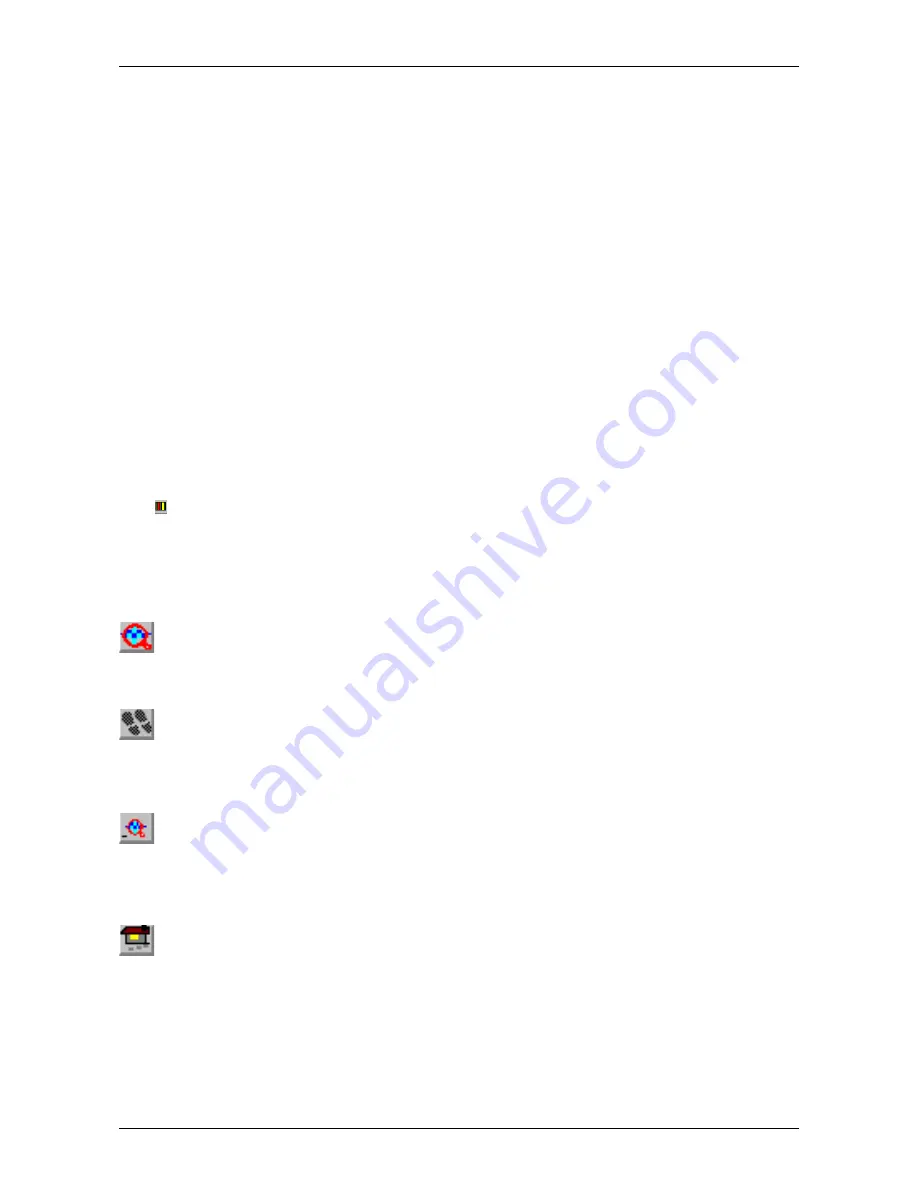
MPANT Software
Open All
By selecting the Open All menu item, all Display windows are opened.
Window list
At the end of the Window menu, all created Display windows are listed with their names, the current active
window is checked. By selecting any of the names, this window becomes the active window and is displayed
in front of all the others.
5.3 Region Menu
The Region menu contains commands for Regions and ROI's (Regions of Interest). A Region can be defined
by marking it in a display, with the mouse using the right mouse button and dragging a rectangle over the
area one is interested in. A ROI, i.e. an already defined region in a single spectrum can be shown zoomed by
double-clicking with the left mouse button on the corresponding colored area in the bar at the bottom of the
spectra display. A single mouse click with the left button on the corresponding colored area makes this to the
selected ROI and lets the counts contained in this ROI be displayed in the information lines of the respective
window. Advance the selected ROI to the next or previous one using the "+" or "-" key from the numeric
keypad.
Polygonal and curved ROI's in MAP displays are implemented in addition to the rectangular ROI's. The
boundaries can be polygonal, circular, annular or pie. Make a choice of the shape using the Menu
Region...Shape or the corresponding toolbar icon. Define the ROI using the right mouse button, the TAB and
the END key (please read the help in the status bar) and save the ROI using the toolbar icon "Create new
ROI" . Advance the selected ROI to the next or previous one using the "+" or "-" key from the numeric
keypad. The ROI boundary is displayed by lines or circles and the ROI area can in addition be displayed in
inverted color by enabling the checkbox "Invert ROI Pixel" in the MAP Display options dialog. The sum and
net sum of counts within the selected ROI is displayed. The net sum is calculated by subtracting a
background integral by summing line integrals S(y) for each y coordinate using the mean value of the counts
at the lowest and highest x coordinate of the ROI.
Zoom
The Zoom item or respective icon enlarges a Region to the maximum Spectrum Display size.
Back
The Back menu item or clicking the corresponding icon restores the last zoom view. Each time a Back
command is clicked the view is stepped back one step.
Zoom Out
The Zoom Out menu item or clicking the corresponding icon enlarges the actual zoom view by a factor 2, if
possible. You can also use a mouse wheel for zooming in at out.
Home
Clicking the Home menu item or the corresponding icon restores a Display to the basic configuration
showing the complete spectrum.
Shape
Selecting the Shape menu item opens a sub menu with the items Rectangle, X-Slice Y-Slice and Rectangle,
Polygon, Circle, Annular and Pie to choose the ROI shape.
78
F
ComTec GmbH
Summary of Contents for MCA4A
Page 2: ...2 F ComTec GmbH...
Page 8: ...8 F ComTec GmbH...
Page 71: ...Software Description F ComTec GmbH 71 Fig 4 35 Control Panel of the demo VI for LabVIEW...
Page 96: ...MPANT Software 96 F ComTec GmbH Fig 5 29 MPANT with four systems enabled...
Page 106: ...Appendix 106 F ComTec GmbH...
Page 107: ...Appendix 7 8 Personal Notes F ComTec GmbH 107...
















































