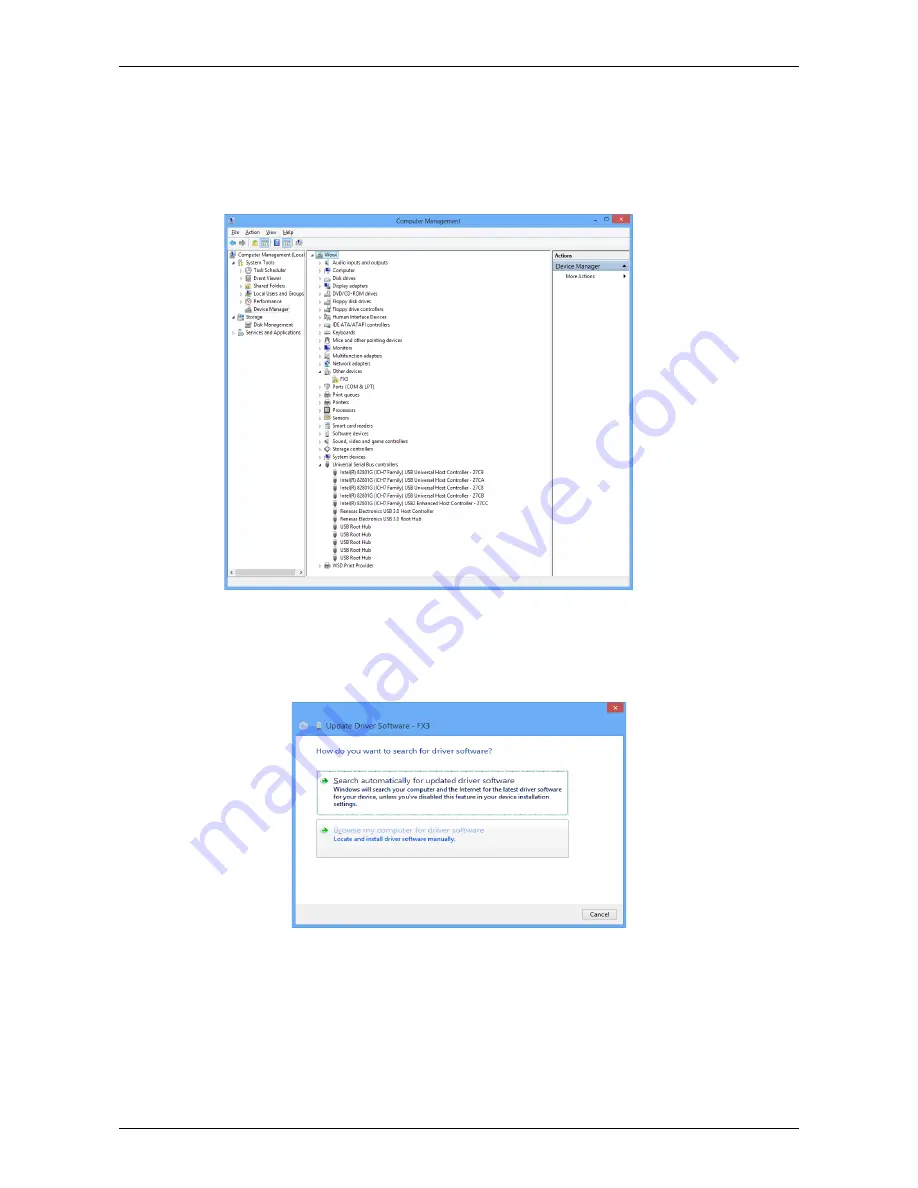
Installation procedure
2.2 Driver Installation
To install the driver, please start the device manager. You can do it by right-clicking the computer shortcut on
the desktop and selecting ”Manage” from the drop-down-menu, then ”Device Manager”. Another way is to
select in the Start Menu Settings..Control Panel, then System..Device Manager.
The new device is displayed as ”FX3” in a class ”Other devices”. Please right-click it and select ”Update
driver” from the drop-down menu.
Windows offers to search automatically for updated driver software or browse the computer for the driver
software. Don’t try the automatic installation, it will probably not work. Select to browse manually for the
driver and select for example for Windows 7 or 8 or 10 the driver\fastusb3 on the CD or Software stick. If you
have an MCA4 that you want to operate with the same software, please install the driver in the
driver\fastusb2 folder.
F
ComTec GmbH
11
Fig. 2.2: Driver Installation
Fig. 2.1: Device Manager
Summary of Contents for MCA4A
Page 2: ...2 F ComTec GmbH...
Page 8: ...8 F ComTec GmbH...
Page 71: ...Software Description F ComTec GmbH 71 Fig 4 35 Control Panel of the demo VI for LabVIEW...
Page 96: ...MPANT Software 96 F ComTec GmbH Fig 5 29 MPANT with four systems enabled...
Page 106: ...Appendix 106 F ComTec GmbH...
Page 107: ...Appendix 7 8 Personal Notes F ComTec GmbH 107...


























