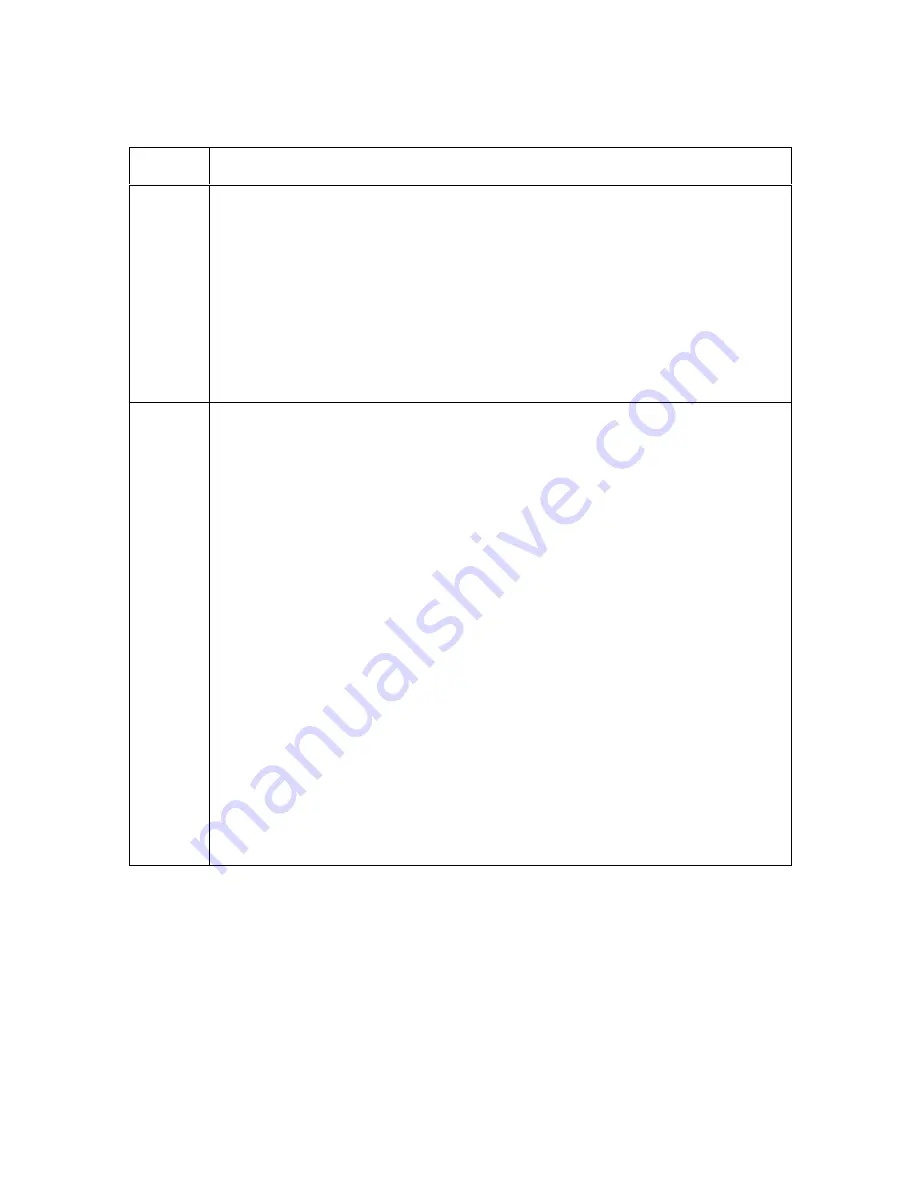
RESTRICTED USE ONLY
Fargo Electronics, Inc.
Persona
C11 Card Printer and Persona
M11 Card Printer User Guide (Rev. 5.0)
47
Resolving the Ribbon Breaking issues (continued)
Step
Procedure
2
Determine where the ribbon is breaking.
a. Open the Top Print Cover.
b. Remove the ribbon from the Printer.
c. Inspect the ribbon at the break point.
If the Ribbon broke before any print was applied to the card, continue
to Step 3.
If the Ribbon broke after applying the print to the card, continue to
Step 4.
3
Adjust the Image Placement negatively.
a. Reset the Printer to clear any Error Messages by removing Power and
reapplying.
b. Open the Printer Control Panel from the Computer.
If using Windows 95/98/ME, right click on the C11 Card Printer Icon
and select Properties.
If using Windows NT 4.0, right click on the C11 Card Printer and
select Document Defaults.
If using Windows 2000/XP, right click on the C11 Card Printer and
select Printing Preferences.
c. Click the Calibrate tab.
d. Click on the Settings button. (See the next page.)
e. Adjust the Image Placement Setting by -10.
f. Click on OK.
g. Print a Self-Test.
h. After adjusting the Image Placement, if a white edge appears on the card,
adjust the image placement back toward its original value in increments
of 2 until the white edge is gone.
Continued on the next page
















































