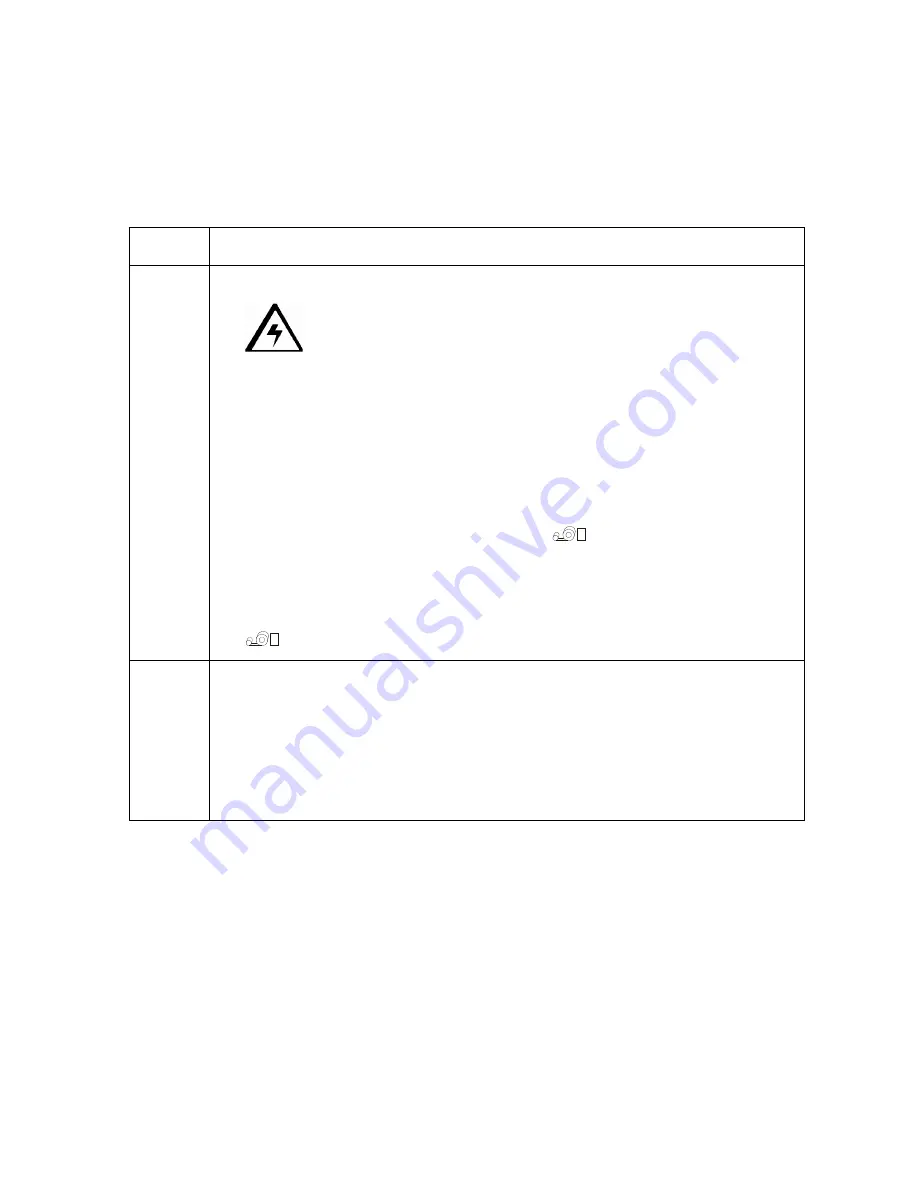
RESTRICTED USE ONLY
Fargo Electronics, Inc.
Persona
C11 Card Printer and Persona
M11 Card Printer User Guide (Rev. 5.0)
33
Card Feeding Errors
Resolving the Card Feeding Errors
Symptom: Two or more cards feed at the same time or the cards will not feed at all.
Step
Procedure
1
Clean the Input Roller.
a.
Caution: Turn off the Printer and unplug the power cord from the
Printer.
b. Remove all cards from the Printer's Card Input Hopper.
c. Get a Cleaning Card from the Printer Cleaning Kit and remove its adhesive
backing paper.
d. Insert the Cleaning Card into the card output end of the Printer until the
card stops. (Caution: Be sure to insert the card so that the longest end of
the card is inserted first with the sticky side facing up.)
e. Press and hold the Printer's Media button
while applying power to
start a self-test.
f. This will begin feeding the Cleaning card into the Printer.
g. When the Printer errors out, open the top cover and use the Media button
to remove the cleaning card.
2
Adjust the card separator flap.
a. Loosen the two screws located in the Input Hopper.
b. Open the Top Cover and remove the Print Ribbon from the Printer.
c. Tighten the adjustment screws on both sides of the Card Separator Flap to
raise the card separator. Loosen the adjustment screws on both sides of
the Card Separator Flap to lower the card separator.






























