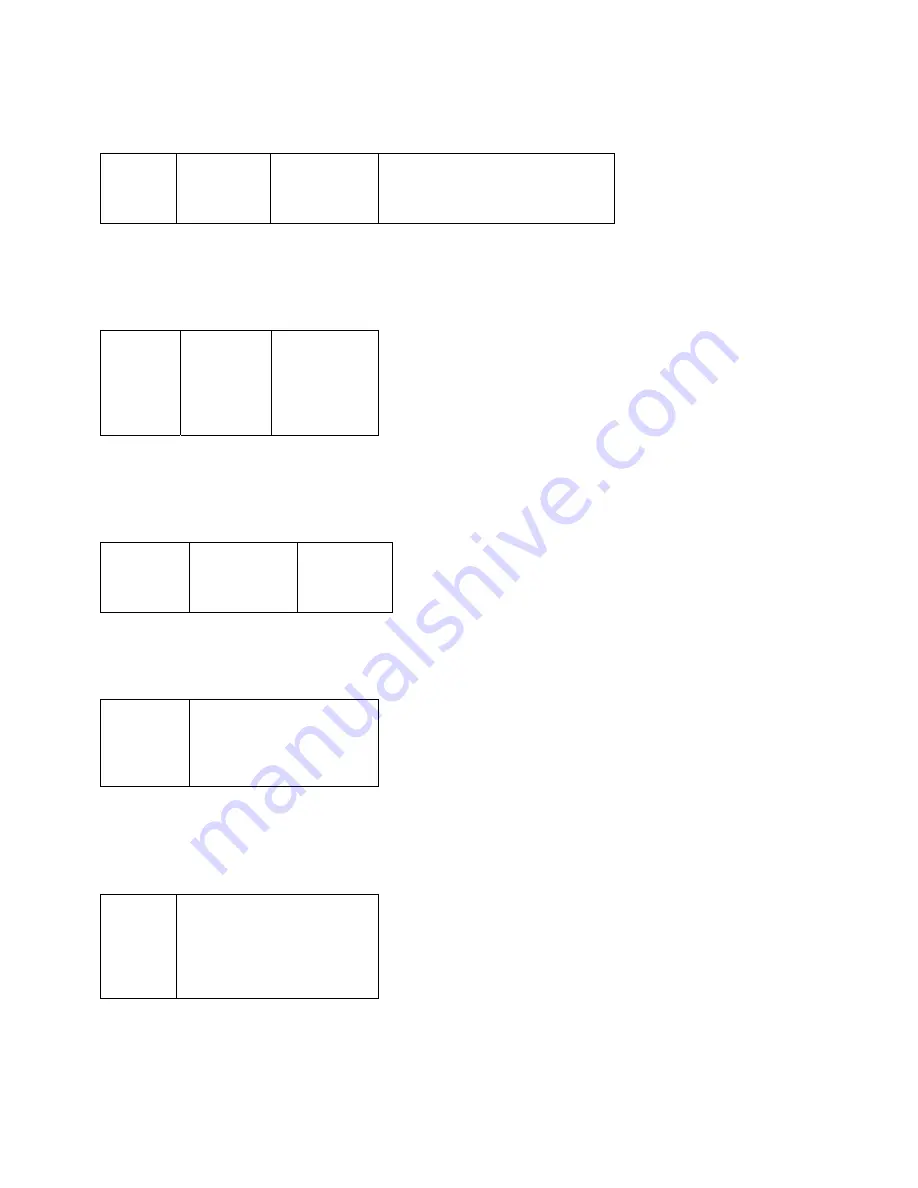
M P C 6 0 0 0 / 7 0 0 0 P R O G R A M M I N G M A N U A L
29
Printing the Primary/Backup Configuration
The primary/backup configurations may be printed via the printer port on the panel.
Select
“Print
Configs”
.
Select
“Print”.
Select “Print
Primary” or
“Print
Backup”.
The configuration will be printed
on the printer connected to the
panel printer port.
Validating the Backup Configuration
The validation process will check to see that the configuration in the backup memory
is correct.
Use
“Cmor”
and
select
“Validate”.
The display
will indicate
that the
validity
check is
running
Display will
show invalid
settings in
the
configuration
if found.
Activating the Backup
When the configuration is correct it may be made the primary configuration as
follows:
Use
“Cmor”
and select
“Activate”.
Select “Cyes”
to switch to
the backup
configuration.
The display
will show
the swap in
progress.
Hard Reset
This function re-initializes the panel in the same way as power up:
Use
“Cmor”
and select
“Hard
Reset”.
The panel will re-initialize.
Changing Access Passwords
The passwords used to access the maintenance and technician levels may be
changed as follows:
Use
“Cmor”
and
select
”Change
PWs”.
Change the maintenance
and technician passwords
as needed and press
“Bsav”.
Summary of Contents for MPC-6000
Page 2: ......
Page 39: ......
Page 40: ...FARADAY 8 Fernwood Road Florham Park New Jersey 07932 P N 315 049403FA 1...






















