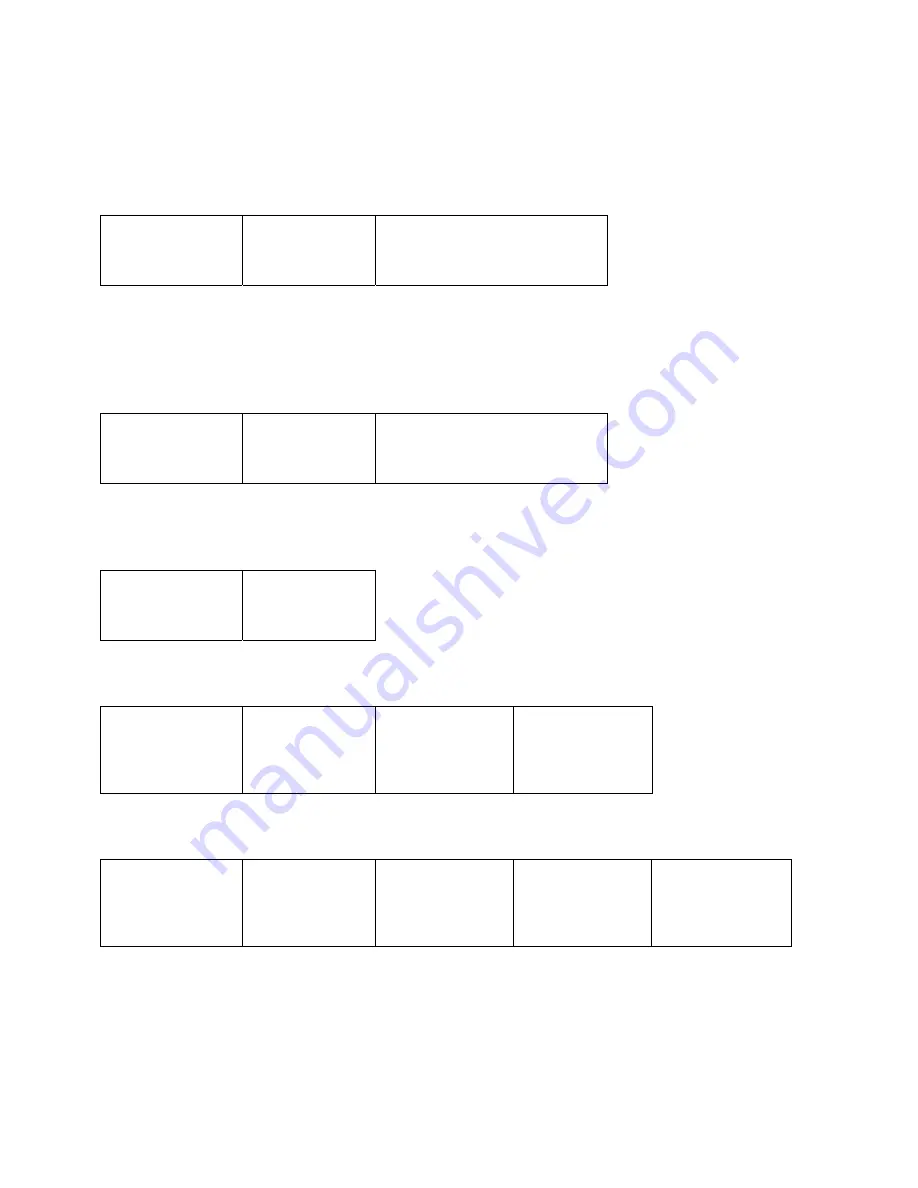
M P C 6 0 0 0 / 7 0 0 0 P R O G R A M M I N G M A N U A L
20
Clearing the History
The panel can store the last 2000 events in the event history. The information
displayed includes the date and time, the type of event (TRB, ALM, SUP, etc.), the
device reporting the event and the event reported. This event history may be cleared
using the following steps.
Press “More” three
times, then press
“Clear History”.
The display will
then request a
yes or no
confirmation.
Press “Yes” to clear the event
history. The display will flash a
short message to indicate the
history has been cleared.
Printing the History
The panel can store the last 2000 events in the event history. The information
displayed includes the date and time, the type of event (TRB, ALM, SUP, etc.), the
device reporting the event and the event reported. This event history may be printed
using the following steps.
Press “More”, then
press “Print Hist.”.
The display will
show the “Print
Fwd” and “Print
Reverse” options.
Select the direction of printing
that is desired. The display will
show a message that history is
being printed.
Printing the Sensitivity Levels
The sensitivity levels of all of the detectors in the system may be printed. Follow the
steps below:
Press “More”, then
press “Print
Sensor Levels”.
The display will
indicate that the
sensor levels are
being printed.
Editing the System Label
The system label may be changed as follows:
Press “More”
twice, then press
“Edit Labels”.
Press “System”.
The display will
show the system
label.
Use the keypad
keys to change the
system label text.
Pressing Bsav will
save the changes.
Editing the Device Labels
The device labels may be changed as follows:
Press “More”
twice, then press
“Edit Labels”.
Press “Device”.
Enter the Device
and loop address.
Then press Dnxt.
The display will
show the label for
the device at this
address.
Use the keypad
keys to change the
system label text.
Pressing Bsav will
save the changes.
Summary of Contents for MPC-6000
Page 2: ......
Page 39: ......
Page 40: ...FARADAY 8 Fernwood Road Florham Park New Jersey 07932 P N 315 049403FA 1...






























