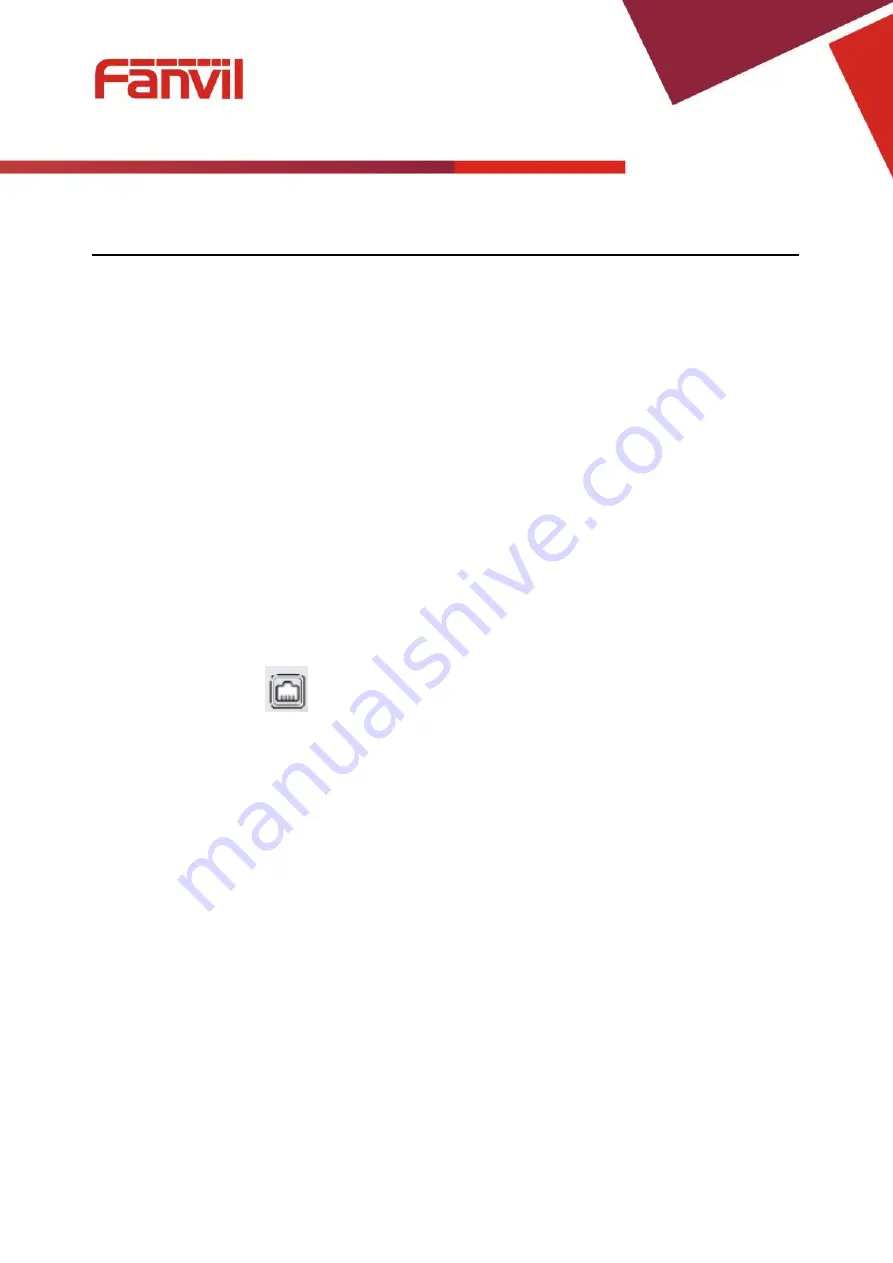
<
文档标题
>
5
Setting Up
In order to get the device ready for making and receiving phone calls, the device must be configured
with correct network configurations and at least one of the lines must be configured with an SIP
Service.
5.1
Network Configuration
The device relies on IP network connection to provide service. Unlike
analog phone
system based on
a circuit switched wire technology, IP devices are connected to each other over the network and
exchange data in packet basis based on the device
'
s IP address.
To enable the device, the network parameters must be configured properly first. To configure
network parameters, user should open the network configuration screen through softkey [Menu] ->
[Settings] -> [Advanced Settings] -> [Network] -> [Network Settings].
NOTICE! If user saw a
‘Network Disconnected’ icon flashing in the middle of screen, it
means the network cable was not correctly connected to the device
’s network port. Please
check the cable is connected correctly to the device and to the network switch, router, or
modem.
There are three common IP configuration modes.
Dynamic Host Configuration Protocol (DHCP)
– This is the automatic configuration mode by
getting network configurations from a DHCP server. Users need not to configure any
parameters manually. All configuration parameters will be getting from DHCP server and
applied to the device. This is recommended for most users.
Static IP Configuration
– This option allows user to configure each IP parameters manually,
including IP Address, Subnet Mask, Default Gateway, and DNS servers. This is usually used in
an office environment or by power users.
PPPoE
– This option is often used by users who connect the device to a broadband modem or
router. To establish a PPPoE connection, user should configure username and password
provided by the service provider.
Summary of Contents for X3SP
Page 1: ...Document Version 2 0 Release Date 2016 12 10 User Manual X3G...
Page 21: ...Figure 20 Configure SIP Proxy Server Port Figure 31 Configure SIP Username...
Page 22: ...Figure 4 Configure Authentication Name Figure 5 Configure SIP Authentication Password...
Page 23: ...Figure 6 Configure Display Name Figure 7 Enable Disable Outbound Proxy...
Page 49: ...Figure 49 Select Line for Call Forward Configuration Figure 50 Select Call Forward Type...
















































