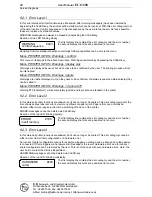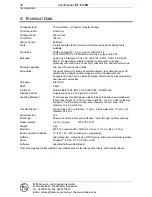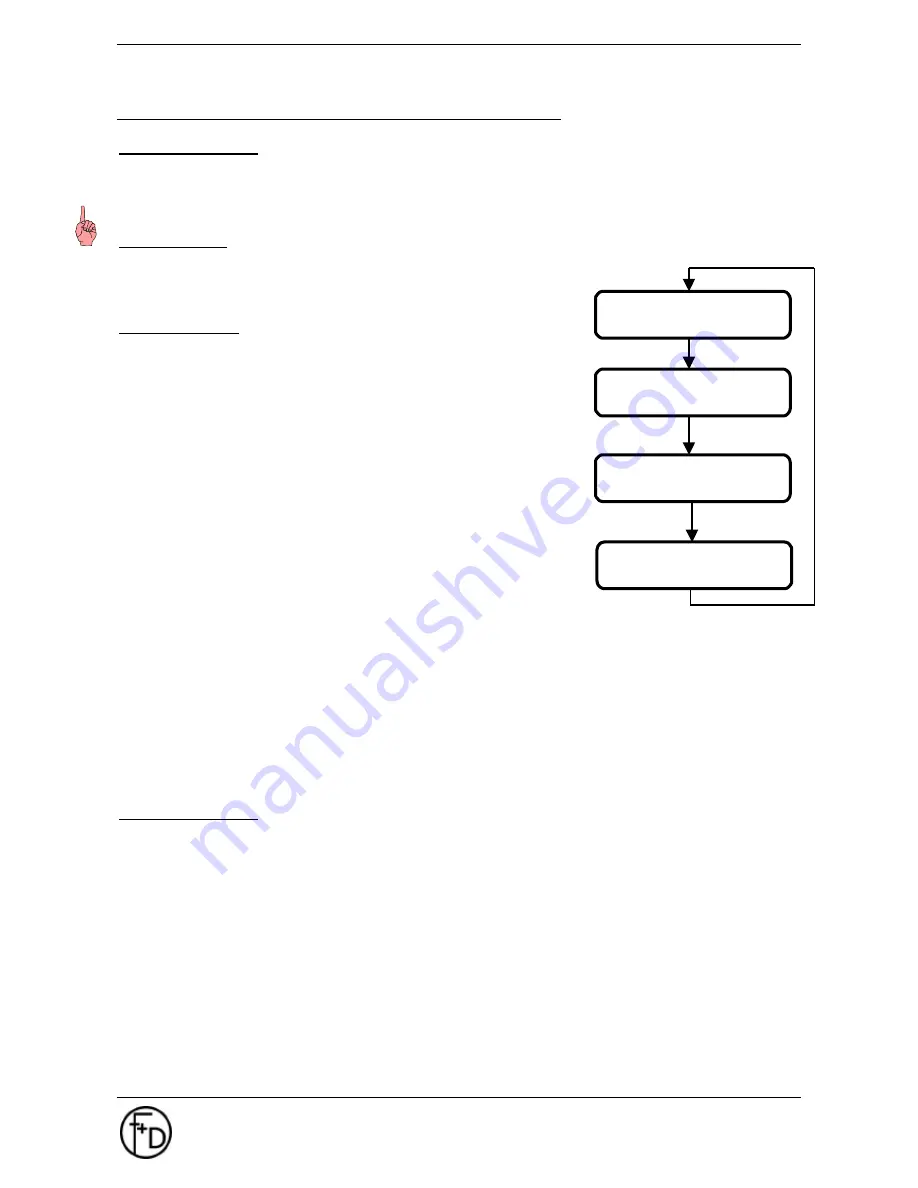
18
User Manual
ECO 200
Operating
F+D
Feinwerk- und Drucktechnik GmbH
Kirchenstraße 38, D-69239 Neckarsteinach
Tel.: 06229 7000, Fax: 06229 70067
E-Mail: [email protected], Internet: http://www.fuddruck.de
3.3.5 Print Parameters
Heating Time TPH
- from -30% to +30% in steps of 5%
By this the blackening intensity of the paper is set. The higher this value, the higher the intensity of black.
Notice
: The higher this value, the higher the loading on the thermal print head.
Printing speed
Printing speed determines the transportation speed of the label paper
within the printing range.
- 75, 100, 125, 150, 175 or 200 mm/s
Synchronization
- no ( with FF)
This setting is required when using endless paper. No label
synchronization will be effected. FF causes a forwarding of the paper
according to the set image height. Paper end will be detected, paper
jam not. When switching the printer on, a forward feed of 1 label will be
effected.
- no (without FF)
As with the previous point, but when switching the printer on, no forward
feed will be effected.
- yes (with FF)
This setting is necessary for label paper with index marking. Each label
will be synchronized to the label start. FF will effect a forward feed to
the next label. Paper jam as well as paper end will be checked subject
to the input values. When switching the printer on, a forward feed will be
effected to the next possible label. With labels smaller than 60 mm,
more than 1 label will be forward fed.
- yes (without FF)
As with the previous setting, but when switching printer on, no labels will be lost, as no forward feed takes
place. The PRO 300 assumes that when the printer is switched on, the label paper is already positioned
correctly. If this is not the case, positioning can be effected by depressing the FF-key several times.
- yes (AUTO FF)
The printer autonomously determines image height, paper jam and paper end. Afterwards positioning to
label start (or dispensing position) will be effected. Labels up to a maximum length of 50 cm will be
supported whereas the space between the labels should not be wider than 10 cm. Larger distances between
the labels will cause a paper-error-message. Normally at least 2 labels have to be transported unprinted.
Queue Processing
- no
- yes
Normally the printer parameter can either be sent before or after the label set. Thus giving the possibility of
subsequent changes of the settings. In case there are more label sets in the input memory queue, no definite
allocation of the printer parameter between the 2 label sets is possible any more. Thus the printer parameter
of the following label set could, circumstances permitting, influence the actual label. In order to avoid this, the
following menu points must be observed:
Menu PRINT PARAMETERS / sub-menu
Queue Processing
chose option
yes
By depressing the SAVE-button the option is saved and, if required, be stored in the macro.
With this setting printer parameter will only be processed before the label set. Only after the desired number
of labels is printed, the evaluation of the following printer parameter including the new set of labels takes
place.
PRINT PARAMETERS
heating time tph
PRINT PARAMETERS
printing speed
PRINT PARAMETERS
synchronisation
PRINT PARAMETERS
Queue process