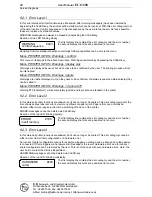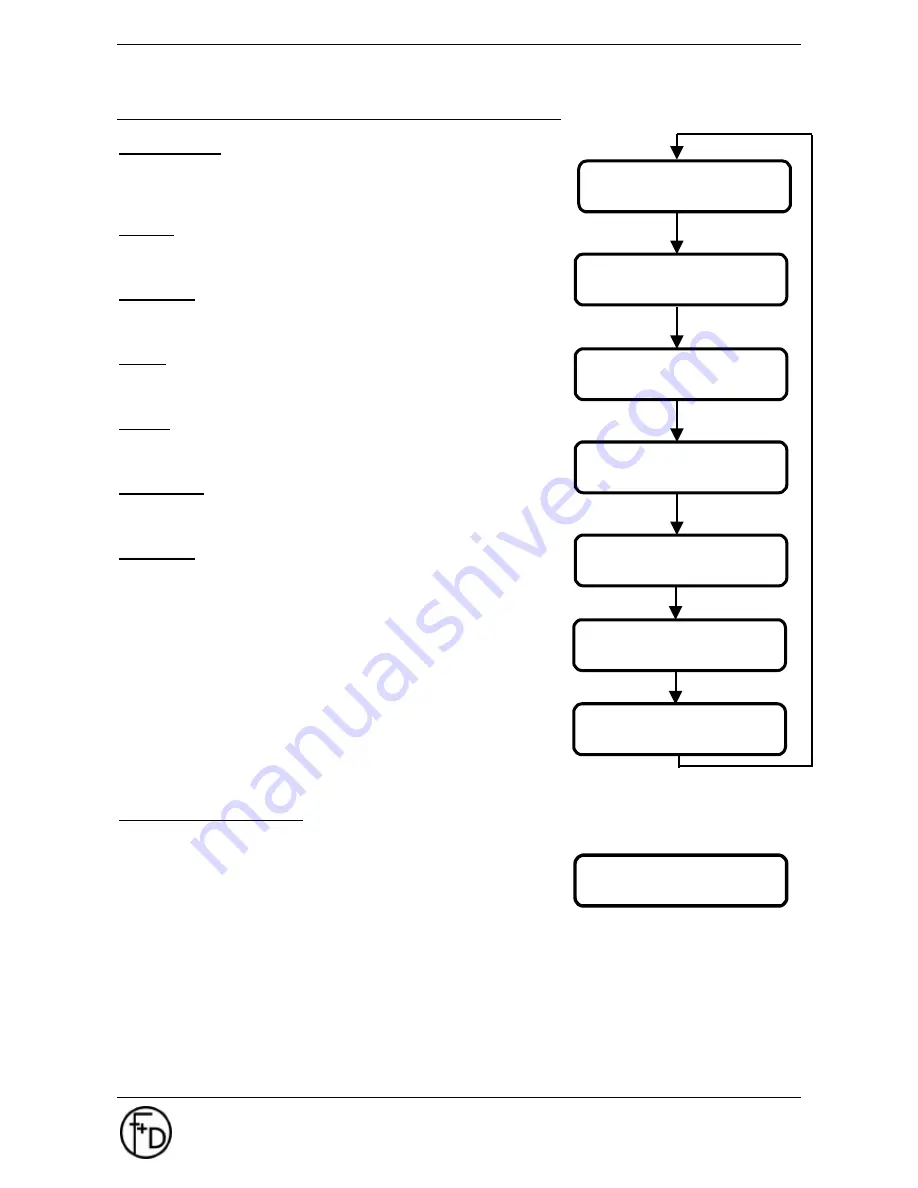
14
User Manual
ECO 200
Operating
F+D
Feinwerk- und Drucktechnik GmbH
Kirchenstraße 38, D-69239 Neckarsteinach
Tel.: 06229 7000, Fax: 06229 70067
E-Mail: [email protected], Internet: http://www.fuddruck.de
3.3.2 Printer Infos
Print - Status:
Print out of all parameter to be set. Image width and image height must
be set to
≥
54 mm (648 dots) each. You can print the print-status by
using the
l
- key.
Labels:
All label sets stored in the printer will be displayed here. You can print
the select label by using the SAVE-key.
Barcodes:
All barcodes stored in the printer will be displayed here. You can print
the select barcode by using the SAVE-key.
Fonts:
All fonts stored in the printer will be displayed here. You can print the
select font by using the SAVE-key.
Logos:
All logos stored in the printer will be displayed here. You can print the
select logo by using the SAVE-key.
Insert data:
Amount of data submitted to the ECO 200. The amount is displayed in a
hexadecimal number.
Warnings:
Details of warnings including confirmation possibilities
Print-out stored label set
Barcodes, fonts, logos and labels stored in the printer can be printed
out easily and is described below:
4. Go to menu Printer Infos / Labels
5. Depress the
l
- button in order to chose the desired label.
6. Confirm your choice by depressing the SAVE - key.
The menu will be exited and the label will be printed, at the same time a black shape appears on the
LCD left of the "1" (in accordance to the set macro).
7. Depress the PRINT - key again for a short time in order to print a further label.
ECO 200 ok
->
g
1
#0000
PRINTER INFOS
warnings
PRINTER INFOS
insert data
PRINTER INFOS
barcodes
PRINTER INFOS
fonts
PRINTER INFOS
labels
logos
PRINTER INFOS
PRINTER INFOS
print-status