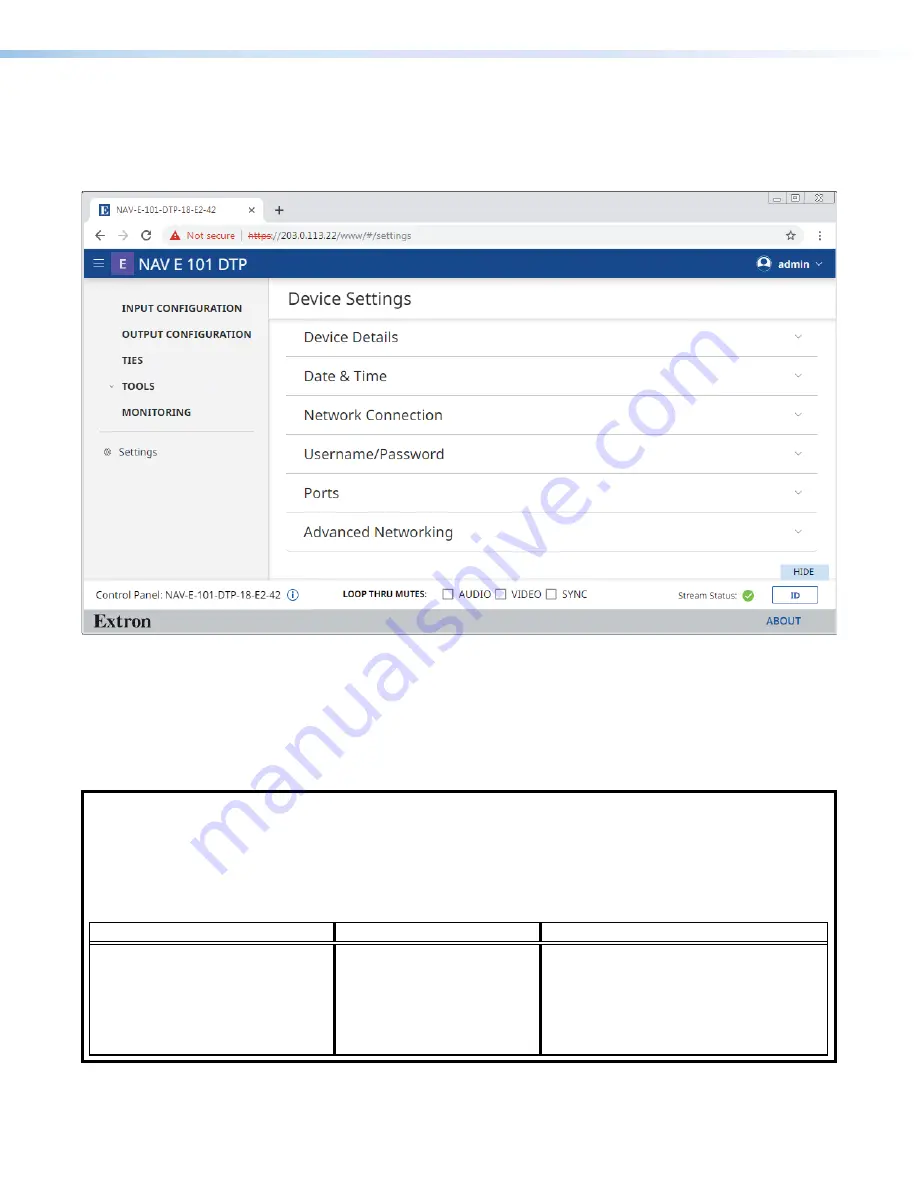
NAV E 101 DTP Encoder • HTML Operation
43
Settings Link
Access the
Device
Settings
page (see figure 42) by clicking the link on the left side of the
browser (
1
). The browser displays the
Devices
Settings
panel (
2
), which provides access
to many system settings. Click the down arrow (
3
) to open a selection.
3
3
3
3
3
3
3
3
3
3
3
3
3
3
3
3
3
3
3
3
3
3
3
3
3
3
3
3
3
3
3
3
3
3
3
3
3
3
3
3
3
3
3
3
3
3
3
3
3
3
3
3
3
3
3
3
3
3
3
3
3
3
3
3
3
3
3
3
3
3
3
3
3
3
3
3
3
3
3
3
3
3
3
3
3
3
3
3
3
3
3
3
3
3
3
3
3
3
3
3
3
3
3
3
3
3
3
3
2
2
2
2
2
2
2
2
2
2
2
2
2
2
2
2
2
2
1
1
1
1
1
1
1
1
1
1
1
1
1
1
1
1
1
1
Figure 42.
Settings Page
Device Details
The
Device
Details
selection on the
Device
Settings
page opens a read-only pane that
shows general information unique to the encoder (see
on page 44). The
Device
Name
,
Input
Number
, and
Location
can be edited by clicking the
EDIT
button (
). An
editable version of the selection opens (see
on page 44).
NOTES:
•
Editing of
Device
Detail
settings is disabled and the
EDIT
button is unavailable for selection when the
encoder is assigned to a NAVigator.
•
Special characters, which are not allowed in tags, names, and locations, are as follows:
! ~ ` @ # $ % ^ & * ( ) _ + = { } [ ] |\ : ; “ ‘ < > , . ? and / . A hyphen (–) is not a special character.
•
Tags, names, and locations each have a 63-character limit.
Tag Rules
Name Rules
Location Rules
•
Cannot begin or end with a hyphen.
•
Cannot begin with a space.
•
Spaces are allowed after the first
character.
•
Multiple tags are allowed, making filtering
and sorting searching easier.
•
Must begin with a letter.
•
Cannot end with a hyphen.
•
Spaces are
not
allowed.
•
Must begin with a letter.
•
Cannot end with a hyphen.
•
Hyphens are allowed in any other position.
•
Cannot begin with a space.
•
Spaces are allowed after the first character.
















































