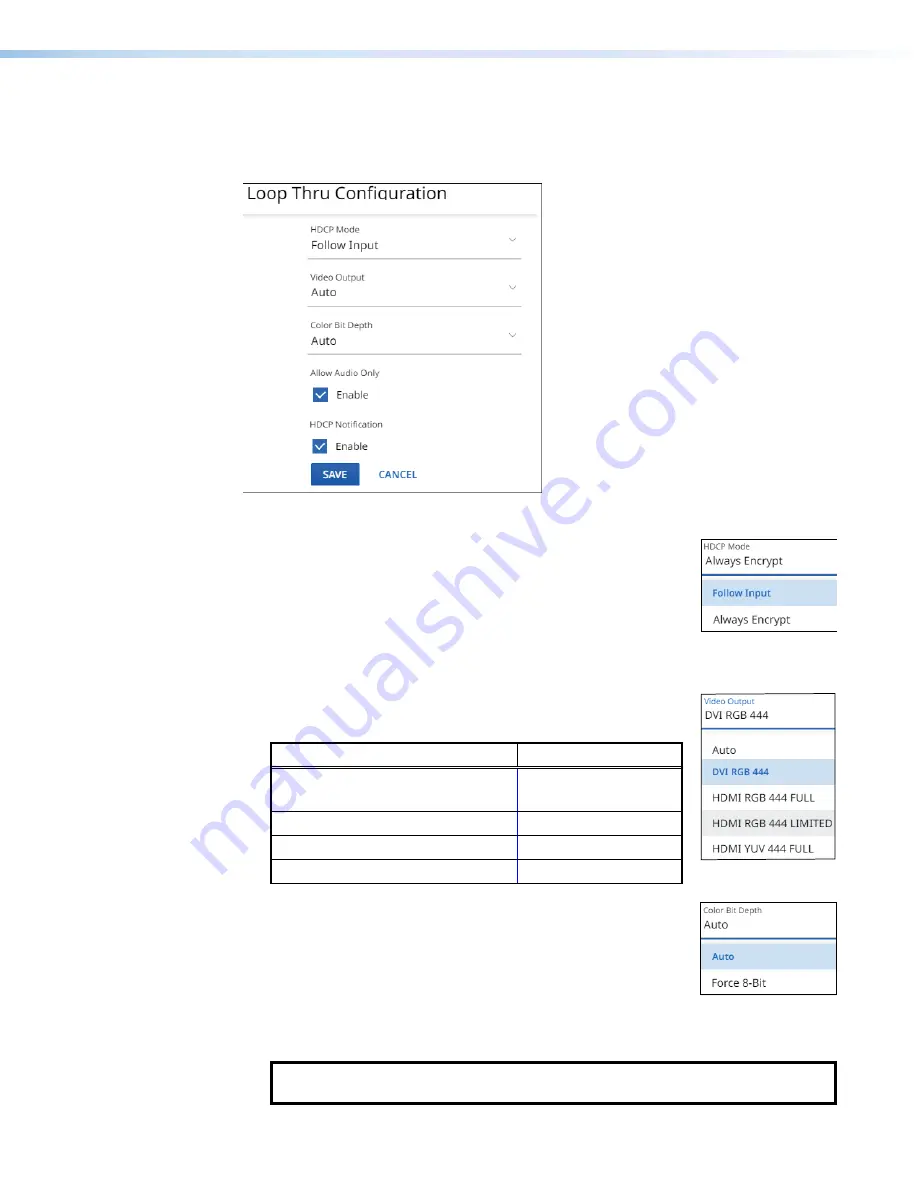
NAV E 101 DTP Encoder • HTML Operation
25
Loop Thru pane
See figure 16. If you change any of the settings in the
Loop
Thru
Configuration
dialog box
(
1
through
5
), the
SAVE
button (
6
) becomes selectable. Click
SAVE
to take changes or
CANCEL
(
7
) to abandon them. Clicking either button closes the dialog box.
6
6
6
6
6
6
6
6
6
6
6
6
6
6
6
6
6
6
7
7
7
7
7
7
7
7
7
7
7
7
7
7
7
7
7
7
1
1
1
1
1
1
1
1
1
1
1
1
1
1
1
1
1
1
2
2
2
2
2
2
2
2
2
2
2
2
2
2
2
2
2
2
3
3
3
3
3
3
3
3
3
3
3
3
3
3
3
3
3
3
4
4
4
4
4
4
4
4
4
4
4
4
4
4
4
4
4
4
5
5
5
5
5
5
5
5
5
5
5
5
5
5
5
5
5
5
Figure 16.
Loop Thru Pane
1
HDCP Mode
— Click the drop-down list to select between
the following two output modes for the HDMI Output port (see
on page 6).
•
Follow
Input
— Mimics the HDCP encryption state of the
connected source.
•
Alway
Encrypt
— Maintains the HDCP encrypted state with
the output sink device to improve system switching performance.
2
Video Output
— Click the drop-down list to select among
the various output formats and colorspace for the HDMI Output
port (
). The table below shows the available formats.
Format
Format
Auto (based on the EDID of the sink
[
default
])
HDMI YUV 444 Full
DVI RGB 444
HDMI YUV 444 Limited
HDMI RGB 444 Full
HDMI YUV 422 Full
HDMI RGB 444 Limited
HDMI YUV 422 Limited
3
Color Bit Depth
— Click the drop-down list to select
between the following two output formats for the HDMI Output
port (
).
•
Auto
— Adjusts color bit depth based on the display EDID
(10 bit or 8 bit) (
default
).
•
Force
8
-
Bit
— Always uses 8 bit output.
4
Allow Audio Only
— Click to toggle
Audio
Only
on and off.
Audio
only
prevents a
display with no video source from going to standby by generating a blackburst signal.
NOTE:
Allow
Audio
Only
must be disabled to use the NAV screen saver (see
on page 28).






























