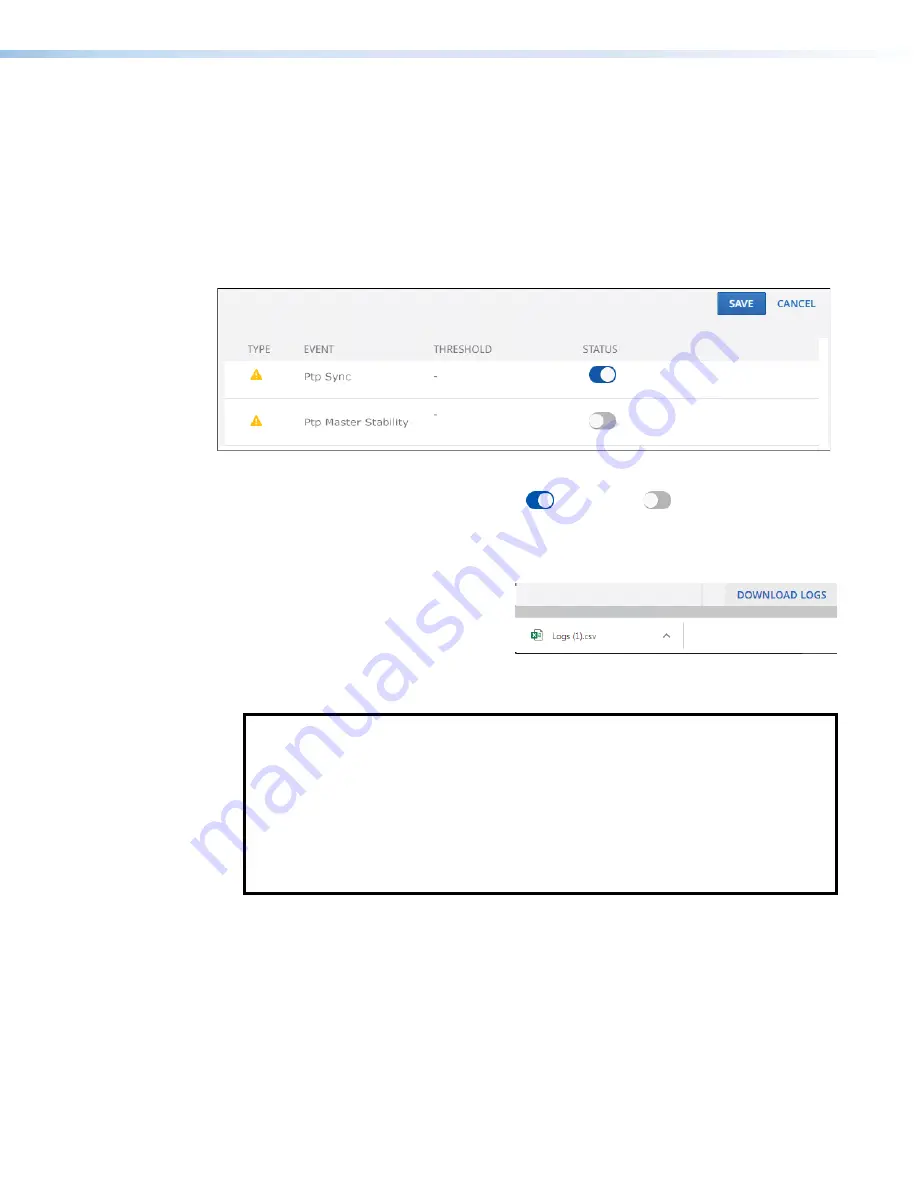
NAV E 101 DTP Encoder • HTML Operation
42
Manually clear one or more alarms from the system as follows:
1.
Click
LEARN
MORE
(see
on page 41).
2.
Click the
All
checkbox (
) or individual endpoint checkboxes (
) to select one or
more alarms to clear.
3.
Click
CLEAR
ALARMS
) to clear this alarm.
Configure which alarms are reported in the
Alarms
pane and which are not, as follows:
1.
Click
ALARM
SETTINGS
(see
). The
Edit
Alarms
Settings
dialog box
opens (see figure 41).
2
2
2
2
2
2
2
2
2
2
2
2
2
2
2
2
2
2
3
3
3
3
3
3
3
3
3
3
3
3
3
3
3
3
3
3
1
1
1
1
1
1
1
1
1
1
1
1
1
1
1
1
1
1
1
1
1
1
1
1
1
1
1
1
1
1
1
1
1
1
1
1
Figure 41.
Alarm Settings Window
2.
Click the
Status
switch (
1
) to enable (
) and disable (
) alarm reporting.
3.
Click
SAVE
(
2
) to make the changes or
CANCEL
(
3
) to abandon them.
Download Logs
Click the
Download
Logs
link (see
1
2
2
2
2
2
2
2
2
2
2
2
2
2
2
2
2
2
2
1
1
1
1
1
1
1
1
1
1
1
1
1
1
1
1
1
1
at right) to download a history of errors
in a comma-delimited .csv file that can
be opened in Microsoft Excel. The
figure at right shows the results of
downloading an alarms log using the
Chrome browser (
2
).
NOTES:
•
Logs are a diagnostic tool that assists in troubleshooting or debugging. NAV
devices log system changes that occur and time stamp each entry to assist in
tracking the sequence of events that lead up to an issue. Logs can be reviewed to
better understand the cause of failure.
•
There is no upper limit to the number of alarms that can be logged, but a device
can only have one alarm of the same type active at a time. The encoder monitors
the active alarm states of all devices in the NAV system. All alarm state changes are
logged even if status reporting is disabled from the encoder.
















































