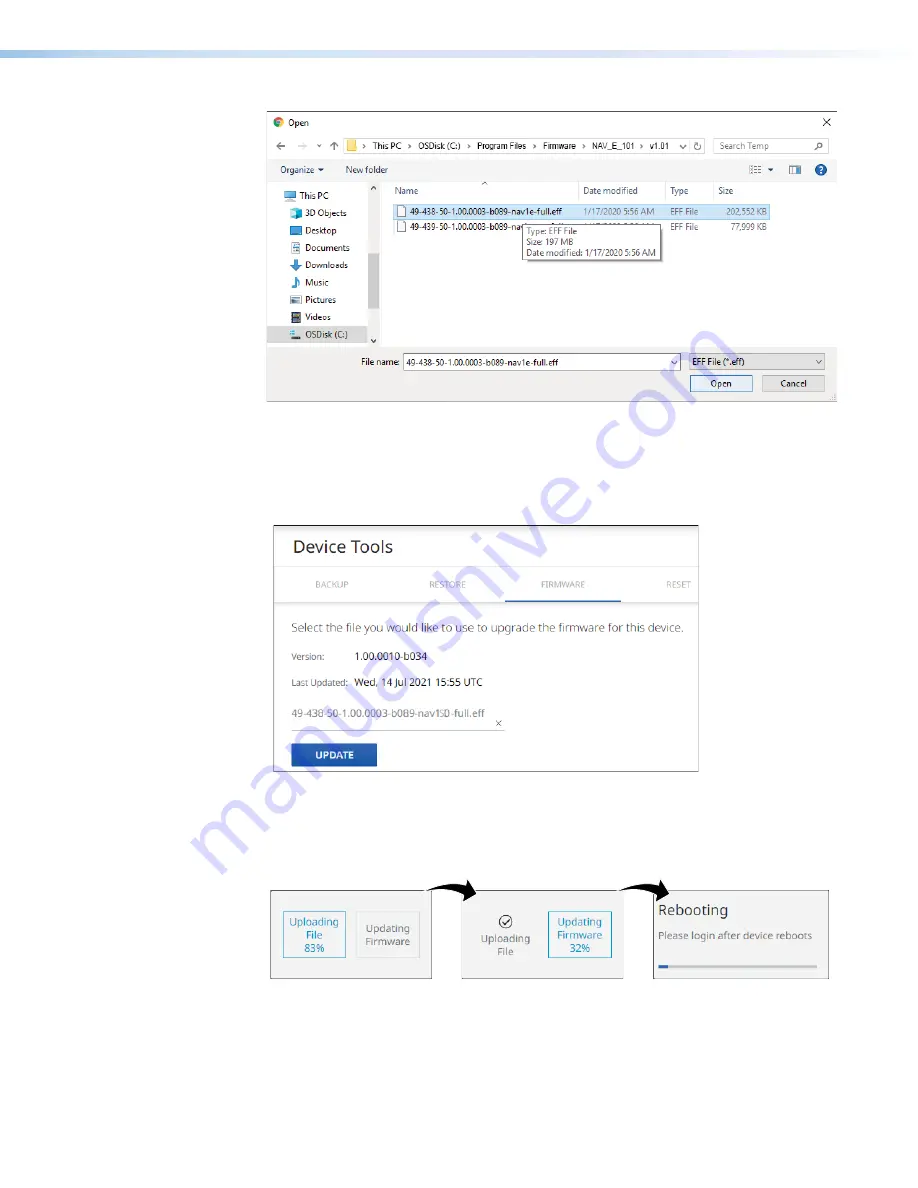
NAV E 101 DTP Encoder • HTML Operation
36
2
2
2
2
2
2
2
2
2
2
2
2
2
2
2
2
2
2
1
1
1
1
1
1
1
1
1
1
1
1
1
1
1
1
1
1
Figure 30.
Open Dialog Box
3.
Navigate to the folder where you saved the firmware upgrade file (see figure 30,
1
).
Select the file.
4.
Click
Open
(
2
). The
Open
dialog box closes and the
Device
Tools
pane returns to the
top, with the selected firmware file identified (see figure 31,
1
).
1
1
1
1
1
1
1
1
1
1
1
1
1
1
1
1
1
1
2
2
2
2
2
2
2
2
2
2
2
2
2
2
2
2
2
2
Figure 31.
Device Tools Pane with Firmware File Identified
5.
Click
UPDATE
(
2
).
The encoder page displays a sequence that reports the progress as it uploads the file
(see figure 32,
1
), updates the firmware (
2
), and then reboots (
3
).
1
1
1
1
1
1
1
1
1
1
1
1
1
1
1
1
1
1
2
2
2
2
2
2
2
2
2
2
2
2
2
2
2
2
2
2
3
3
3
3
3
3
3
3
3
3
3
3
3
3
3
3
3
3
Figure 32.
Firmware Upload Progress
When the encoder reboots, the connection to it is momentarily lost and after a few seconds,
the browser displays the home page
Login
dialog box (see
on page 16). To
continue to operate the encoder, you must reconnect (see
on page 15).
















































