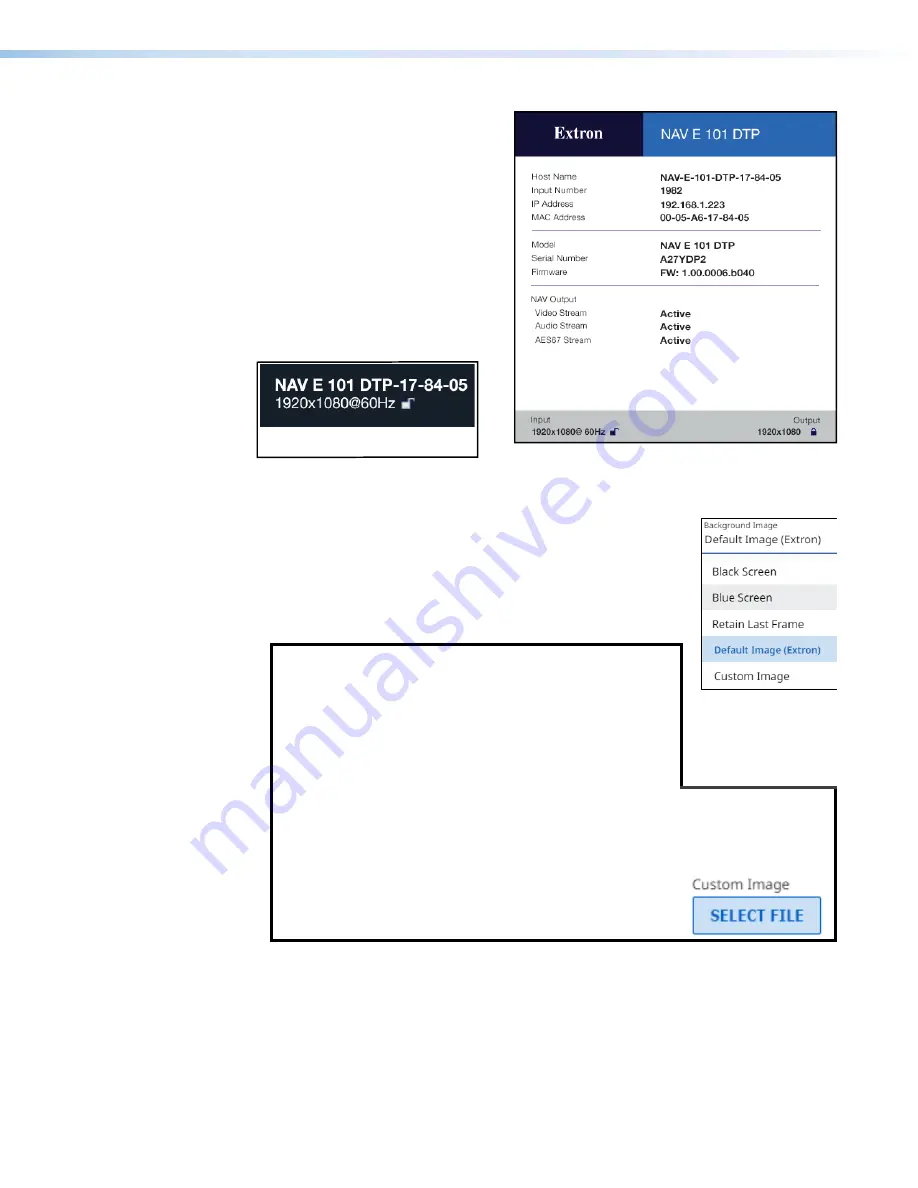
NAV E 101 DTP Encoder • HTML Operation
29
Typical Status Display
Typical Input Display
Figure 20.
Typical On-Screen Displays
Background Image
(see
on page 28) — Click the
drop-down list to select among the images to display behind the
OSD.
Retain
Last
displays the last frame of input data
Screen
shows a black
screen.
Blue
Screen
shows a blue screen.
Default
Image
(
Extron
)
displays the Extron logo.
Image
displays an
image of your choosing.
NOTES:
•
To be available for selection, the custom image must
be manually uploaded into the endpoint.
•
If you select the blue screen as the screen saver, the
blue screen itself streams to the decoder, but any
enabled OSD does not. The OSD does output on the
encoder HDMI Output port (see
on page 6).
•
A valid custom image must be in the .
png
file format with a maximum size of
4K (4096 x 2160).
•
The custom image may be cropped but cannot be scaled. For example: if you
upload a 1080P image and the output is 4K, you will see black boarders.
•
If you have not already uploaded an image, the pane
displays the
SELECT
FILE






























