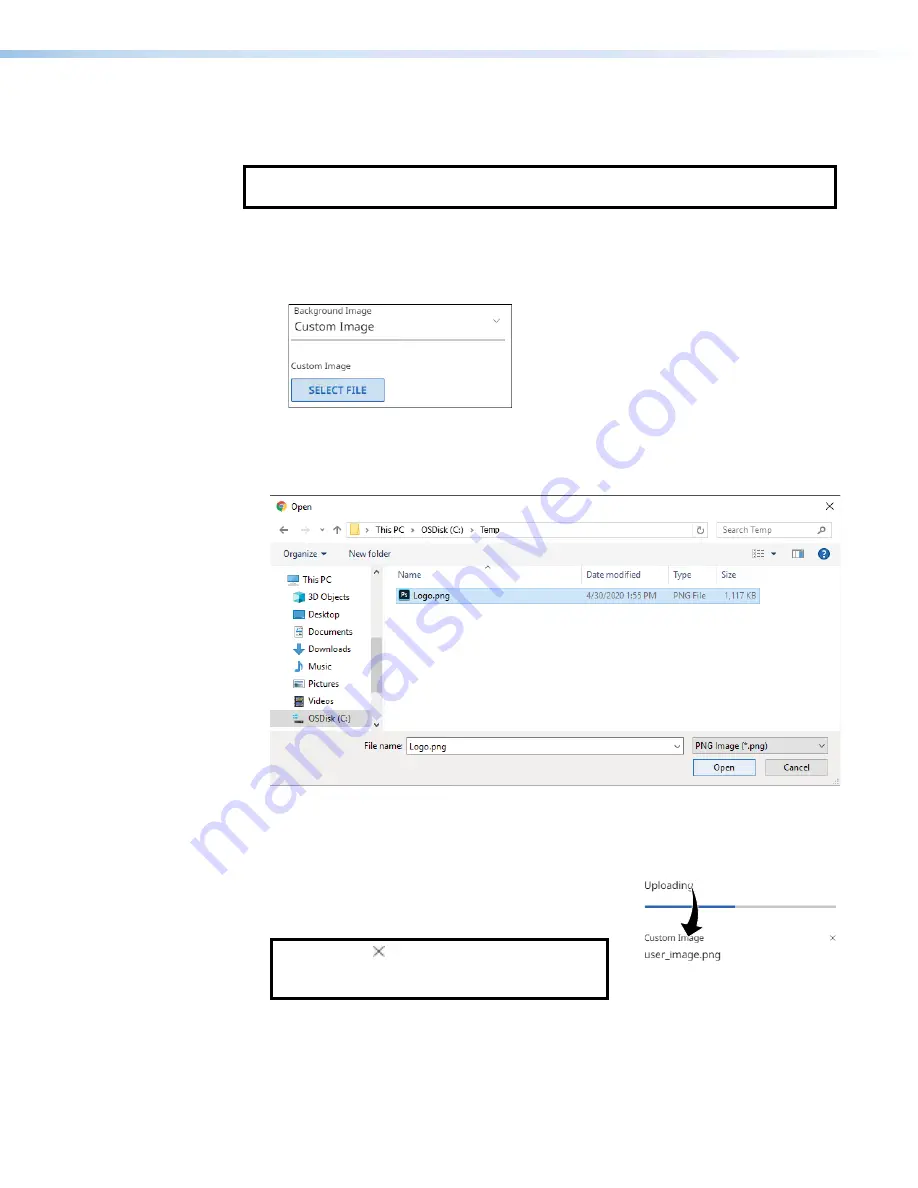
NAV E 101 DTP Encoder • HTML Operation
30
Upload a custom image
You can upload a custom image to use for the screen saver background as follows:
NOTE
:
A valid custom image must be in the .
png
file format with a maximum size of 4K
(4096 x 2160).
1.
On the editable
OSD
Configation
page 28), click the
Background
Image
drop-down list and select
Custom
Image
(see
figure 21,
1
). If you have not already uploaded an image, the pane displays the
SELECT
FILE
button (
2
).
1
1
1
1
1
1
1
1
1
1
1
1
1
1
1
1
1
1
2
2
2
2
2
2
2
2
2
2
2
2
2
2
2
2
2
2
Figure 21.
Upload a Custom Image, Steps 1 and 2
2.
Click
SELECT
FILE
(
2
).
An
Open
dialog box opens (see figure 22).
1
1
1
1
1
1
1
1
1
1
1
1
1
1
1
1
1
1
2
2
2
2
2
2
2
2
2
2
2
2
2
2
2
2
2
2
Figure 22.
Open Dialog Box
3.
Navigate to the folder where the image file is saved (see figure 22,
1
). Select the file.
4.
Click
Open
(
2
).
The
OSD
pane reports that it is uploading the image
1
1
1
1
1
1
1
1
1
1
1
1
1
1
1
1
1
1
2
2
2
2
2
2
2
2
2
2
2
2
2
2
2
2
2
2
A
A
A
A
A
A
A
A
A
A
A
A
A
A
A
A
A
A
(
1
, at right) and then reports that it is the custom
image (renamed
user_image
.
png
) (
2
).
NOTE
:
Click (
A
) to delete the image. This
action is necessary to replace the custom
image.
















































