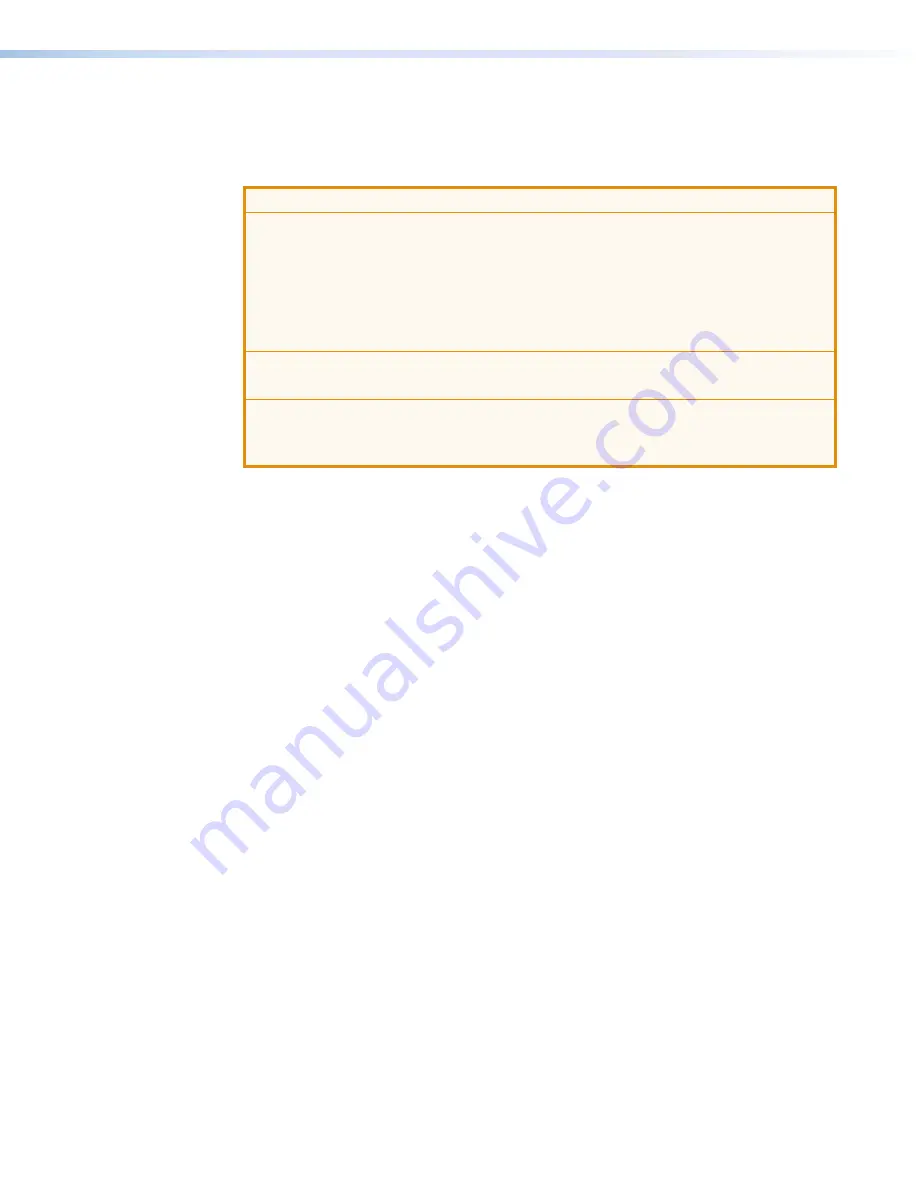
IN1608 xi Scaling Presentation Switcher • Internal Web Pages
106
Phantom power
Phantom power adds +48 VDC to the mic/line input. The default level for the microphone
input is 0 dB, muted. Having the input muted before plugging in a microphone and
especially before turning on phantom power is recommended.
ATTENTION:
•
Condenser microphones r48 V phantom power. Dynamic microphones
do not require power. Never enable phantom power with an unbalanced dynamic
microphone connected. Doing so may damage the microphone.
•
Les microphones électrostatiques nécessitent une +48 V alimentation fantôme.
Les microphones dynamiques n’ont pas besoin d’alimentation. Ne réglez jamais
l’alimentation fantôme avec un microphone dynamique asymétrique. Cela pourrait
endommager le micro.
•
For condenser microphones, verify it will safely operate at +48 VDC.
•
Pour les microphones électrostatiques, vérifiez qu’ils fonctionnent bien à +48 Vcc.
•
When a line level source is connected, be certain the +48 V phantom power is off.
•
Lorsqu’une source de niveau ligne est connectée, soyez certain que l’alimentation
fantôme +48 V est débranchée.
To enable or disable phantom power:
1.
Click the
Mic/Line
Input
,
, on the previous page).
2.
In the
Mic/Line
input panel for the desired microphone input, click the
Phantom Power
button (
). The button turns blue when enabled.
High pass filter
The high pass filter allows all frequencies at or above 100 Hz to pass unattenuated. All
frequencies below 100 Hz are attenuated at 6 dB/octave to reduce background noise.
To apply or remove a high pass filter:
1.
Click the
Mic/Line
tab (
).
2.
In the
Mic/Line
input panel for the desired microphone input, click the
High
Pass
Filter
button (
). The button turns blue when enabled.
Mic/line gain
The mic/line
Gain
fader has a gain range of -18 dB to +60 dB. Adjustments increase or
decrease in 0.1 dB increments. The default setting is 0.0 dB.
The gain range accommodates a line level signal, typically from line level source devices or
a wireless microphone receiver with a line level output, or a mic level signal from dynamic or
condenser microphones.
To adjust the mic/line gain fader:
1.
Click the
Mic/Line
Input
tab (
2.
Adjust the level using any of the following methods (
):
•
Click and drag the fader handle to the desired level.
•
Click in the level text field below the fader and enter a new value. Then, press the
<
Enter
> or <
Tab
> key to apply the change.
•
Click the
Up
or
Down
arrow button to the right of the level text field to respectively
increase or decrease the level in 0.1 dB increments.
3.
To mute the mic/line gain, click the
Mute
) below the mic/line
Gain
fader.






























