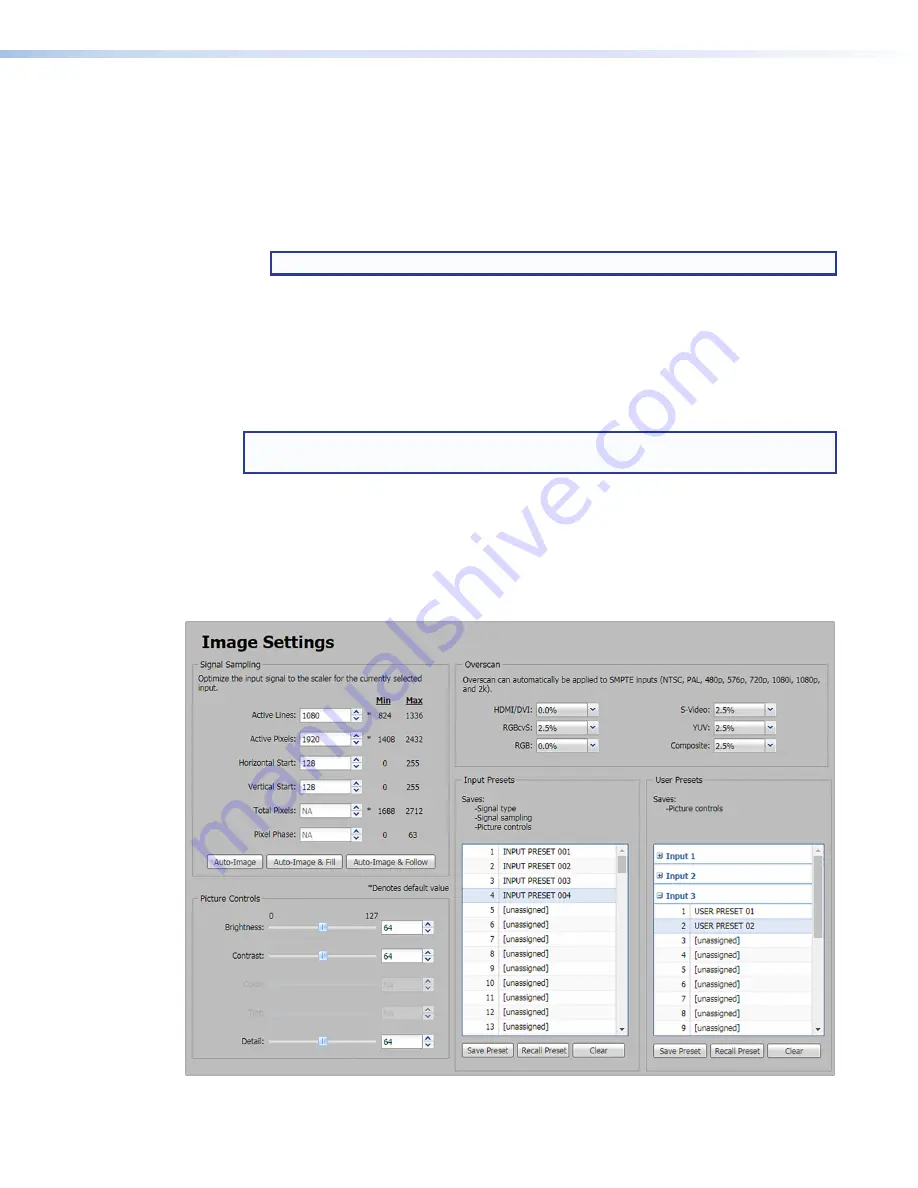
IN1608 xi Scaling Presentation Switcher • Internal Web Pages
97
EDID Library and EDID files
The EDID Library contains the list of available EDID files.
To add EDID files to the EDID Library:
1.
Click the
Upload
EDID
to
[
Scaler
] button (see
, on page 95). The
Browse
Add
EDID
to
Library
window opens.
2.
Navigate to the desired EDID file location and select the EDID file.
NOTE:
Valid EDID files have a .bin file extension.
3.
Click the
Open
button. The EDID is added to the
Available
EDIDs
pane (
To save configurations as EDID files to a PC:
1.
From the
Connected Outputs
(
),
Available
EDIDs
), or the
Inputs
list
(
), right-click on an EDID or input.
2.
Select
Save
EDID
to
PC
.
3.
Click the
OK
button to save the file.
NOTE:
Saving a factory scaler EDID exports an HDMI, LPCM-2Ch EDID to the PC. The
file is saved as a
.bin
file.
Image Settings Page
The
Image
Settings
page adjusts signal sampling and picture control settings, saves and
recalls user and input presets, and applies overscan settings. Click the
Image
Settings
icon (see
on page 91) on the
Global
Navigation
Bar
to open the
Image
Settings
page.
Figure 59.
Image Settings Page






























