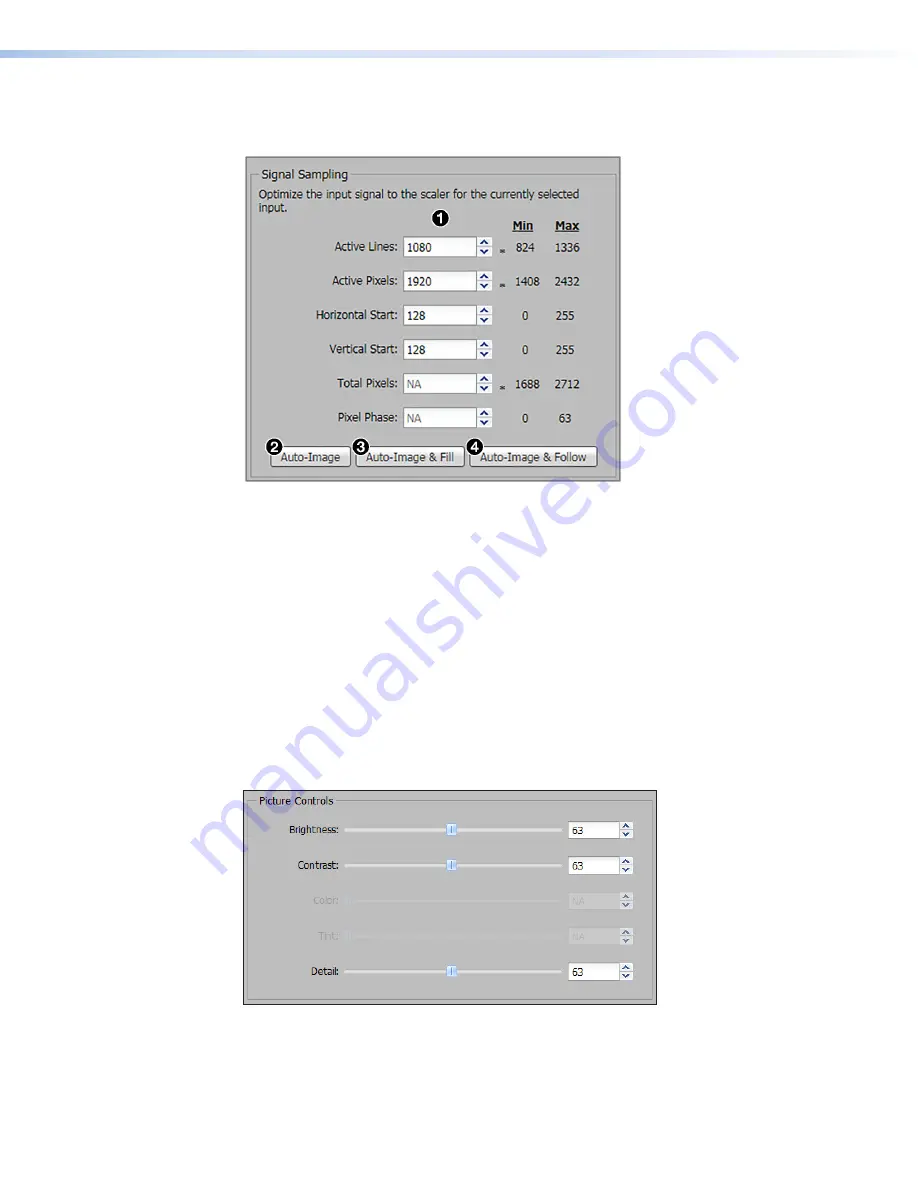
IN1608 xi Scaling Presentation Switcher • Internal Web Pages
98
Signal Sampling panel
Signal sampling optimizes the input signal to the scaler for the currently selected input.
Figure 60.
Signal Sampling Panel
To manually adjust signal sampling settings, enter a value within the
Min
and
Max
values
displayed to the right of each adjustable setting (see figure 60,
1
) or click the
Up
or
Down
arrows. An asterisk beside a chosen value for a signal sampling setting indicates that it is a
default value for the applied video signal (for example, see
Active
Lines
in figure 60).
To automatically adjust these settings, perform one of the following:
•
Click the
Auto-Image
button (
2
) to perform a one-time Auto-Image.
•
Click the
Auto-Image
&
Fill
button (
3
) to perform a one-time Auto-Image and fill the
entire video output (ignores aspect ratio setting).
•
Click the
Auto-Image
&
Follow
button (
4
) to perform a one-time Auto-Image and to
maintain the aspect ratio of the input signal (ignores aspect ratio setting).
Picture Controls panel
The
Picture
Controls
panel shows adjustable image settings for the selected input.
Figure 61.
Picture Controls Panel
To adjust the picture settings, click and drag the associated slider for any available image
setting (brightness, contrast, color, tint, or detail) to the desired value.
Alternatively, enter a value within the field associated with the image setting, or click the
Up
and
Down
arrows to change the value in the field.






























