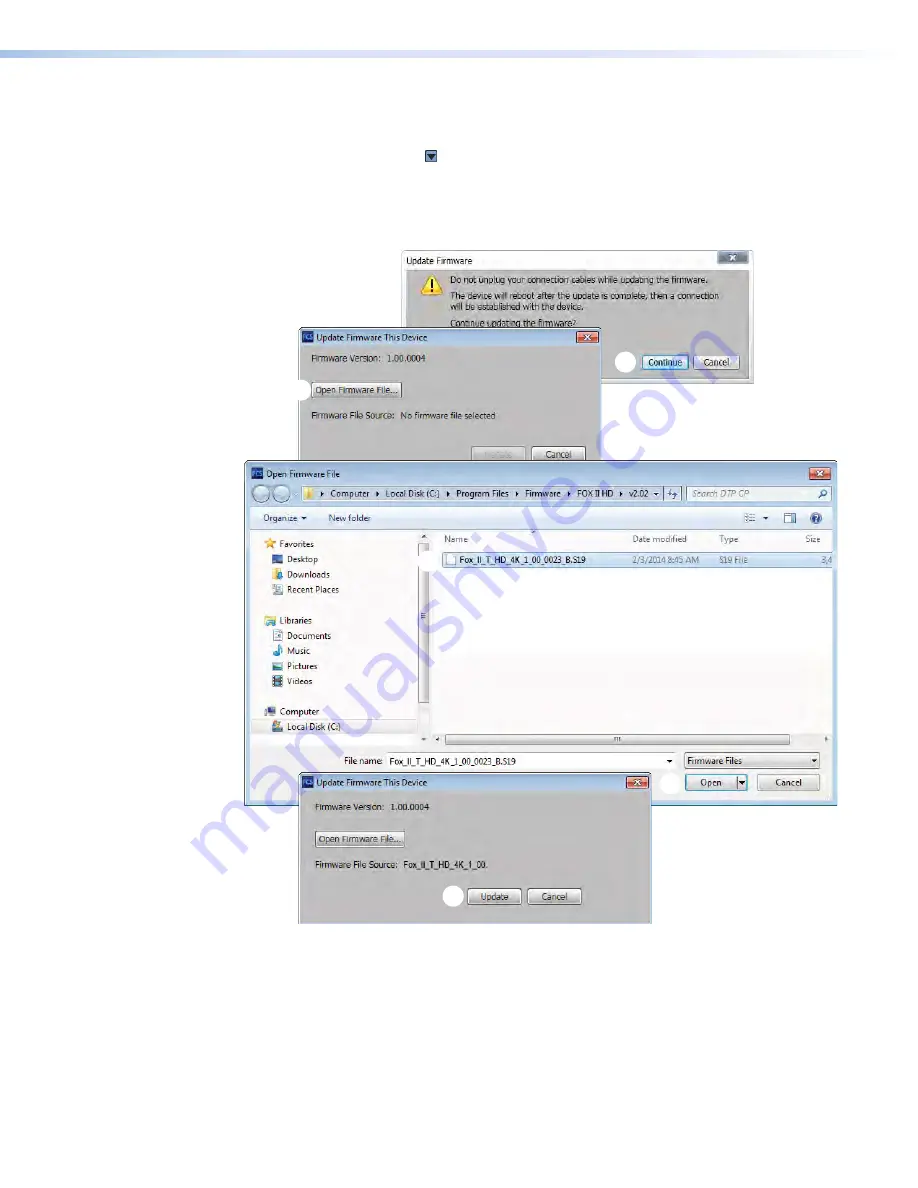
FOX II T HD 4K Transmitter • Remote Control
30
6.
Start the Product Configuration Software and connect to the unit (see
7.
On the device tab, click >
Update
firmware
. The software asks you to confirm that
you want to disconnect it from the unit (see figure 21).
8.
Click
Continue
(
1
). The Product Configuration Software disconnects itself from the unit
and calls the Firmware Loader utility in the background. The
Update
Firmware
dialog
box appears.
1
1
2
2
3
3
3
3
4
4
Figure 21.
Updating Firmware
9.
Click
Open
Firmware
File
(
2
). The
Open
dialog box opens.
10.
Navigate to the folder where you saved the firmware upgrade file. Select the file and
click
Open
(
3
). The
Update
Firmware
This
Device
dialog box returns to the top.
Summary of Contents for FOX II T HD 4K
Page 6: ......




































