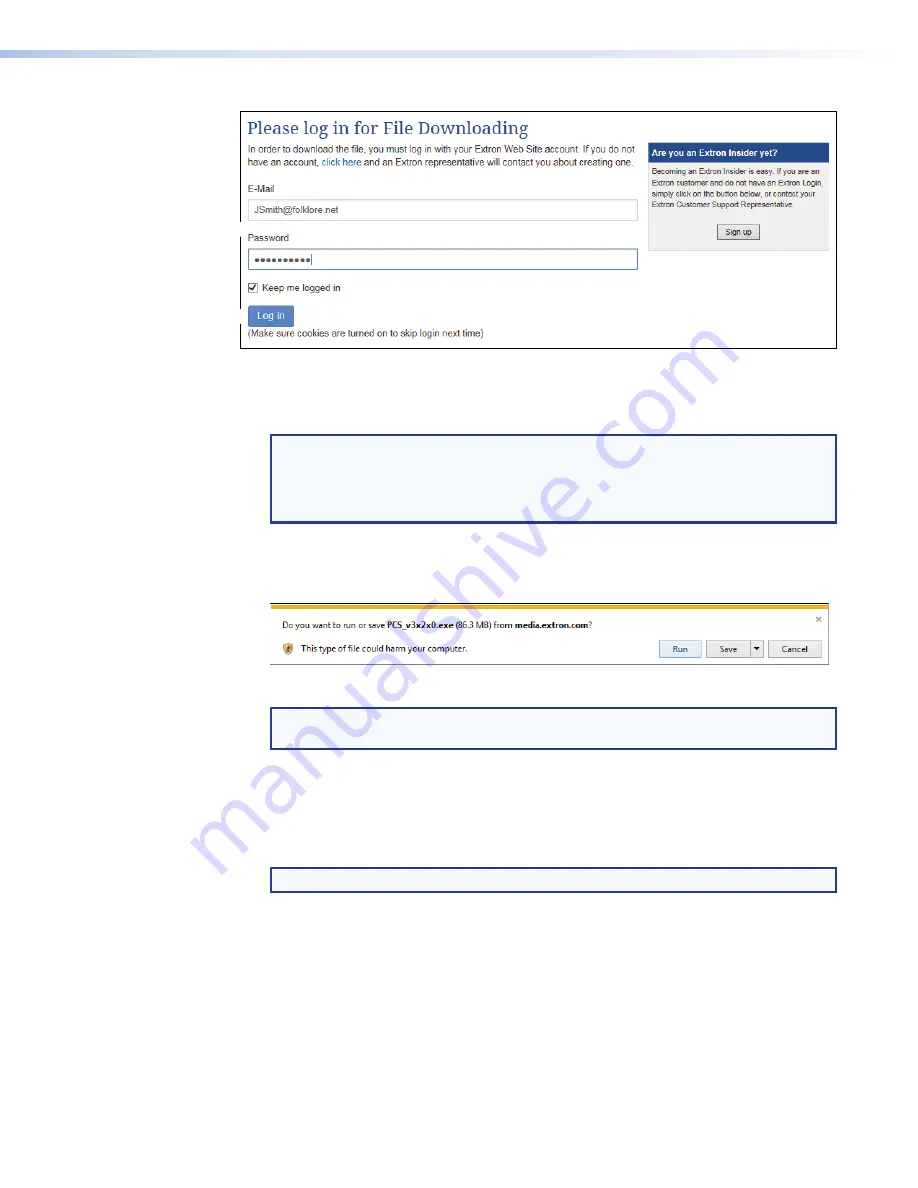
FOX II T HD 4K Transmitter • Remote Control
21
1
1
1
1
1
1
1
1
1
1
2
2
2
2
2
2
2
2
2
2
Figure 11.
Log in Center Dialog Box
4.
Enter the
address
and
Password
associated with your Extron website account
(see figure 11,
1
).
TIPS:
•
Contact the Extron S3 Sales & Technical Support Hotline to obtain website
credentials.
•
Click
Keep
me
logged
in
to eliminate steps 4 and 5 in future downloads.
5.
Click
Log
in
to copy the software or firmware to the computer (
2
).
6.
If your browser asks you to confirm that you want to continue (see figure 12), click
Run
or make a similar confirmation (
1
).
1
1
1
1
1
1
1
1
1
1
Figure 12.
Download Warning and Confirmation
NOTE:
Figure 12 may appear different or may not appear at all, depending on your
Web browser choice and its security settings.
7.
For a firmware download
, exit this procedure and return to
on page 28.
8.
Follow the on-screen instructions. The installation creates a
C:
\
Program
Files
\
Extron
\
Extron
PCS
directory, and it places the following four icons into a group folder named
“
Extron
Electronics
\
Extron
Product
Configuration
Software:
”
NOTE:
C:
\
Program
Files(x86)\
... for 64-bit operating systems.
•
Check
for
Extron
PCS
Updates
•
Extron
PCS
Help
•
Extron
Product
Configuration
Software
•
Uninstall
Extron
Product
Configuration
Software
Summary of Contents for FOX II T HD 4K
Page 6: ......



























