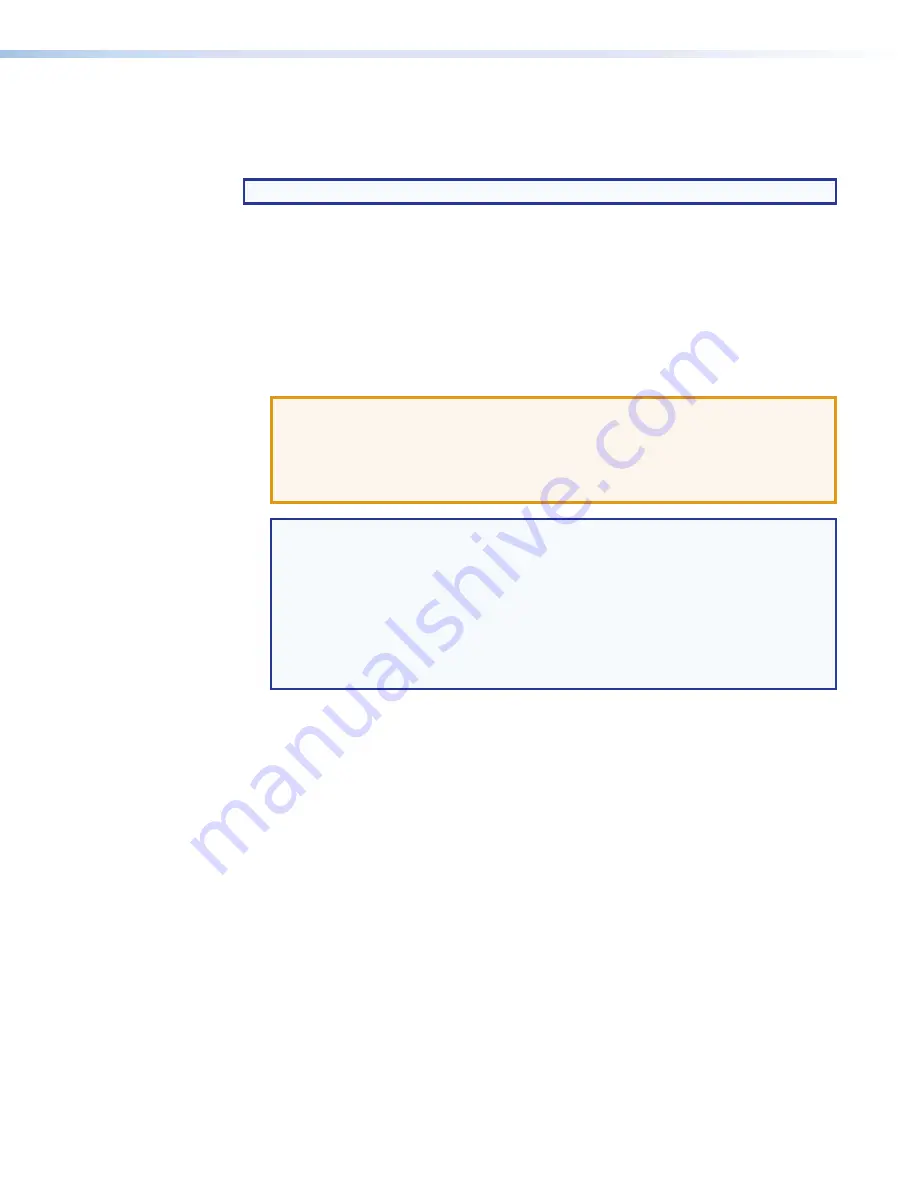
FOX II T HD 4K Transmitter • Remote Control
28
Updating the Firmware
The Product Configuration Software can call the Firmware Loader utility, which provides a
way to replace the transmitter firmware without taking the unit out of service.
NOTE:
Upgrading the firmware does not overwrite the current configuration.
Update the unit firmware as follows:
1.
Perform steps 1 through 7 of
firmware upgrade from the Extron website.
2.
Click
Run
in the
File
Download
and
Security
Warning
dialog boxes (see
1
on the next page). The PC downloads the firmware update from the Extron website
and starts the Extron Installation Program to extract the firmware file.
3.
Click
Finish
). The program extracts the firmware files and places them in a folder
identified in the InstallShield Wizard.
ATTENTION:
•
The firmware file must have an .s19 extension. Other file types can cause the
transmitter to stop functioning.
•
Le firmware doit avoir une extension .S19. D’autres types de fichiers peuvent
nuire au fonctionnement de l’émetteur
.
NOTES:
•
Note the folder to which the firmware file is saved
. When downloaded
from the Extron website, the firmware is placed in a subfolder of:
•
64-bit OS
:
C:
\
Program
Files
(x86)\Extron\Firmware
.
•
32-bit OS
:
C:
\
Program
Files\Extron\Firmware
.
•
The original factory-installed firmware is permanently available on the unit. If
the attempted firmware upload fails, the unit reverts to the factory-installed
firmware.
4.
Click
Finish
) to exit the program.
5.
Connect the computer to the front panel Configuration port (see
on
page 8) of the unit to be updated.
Summary of Contents for FOX II T HD 4K
Page 6: ......






































