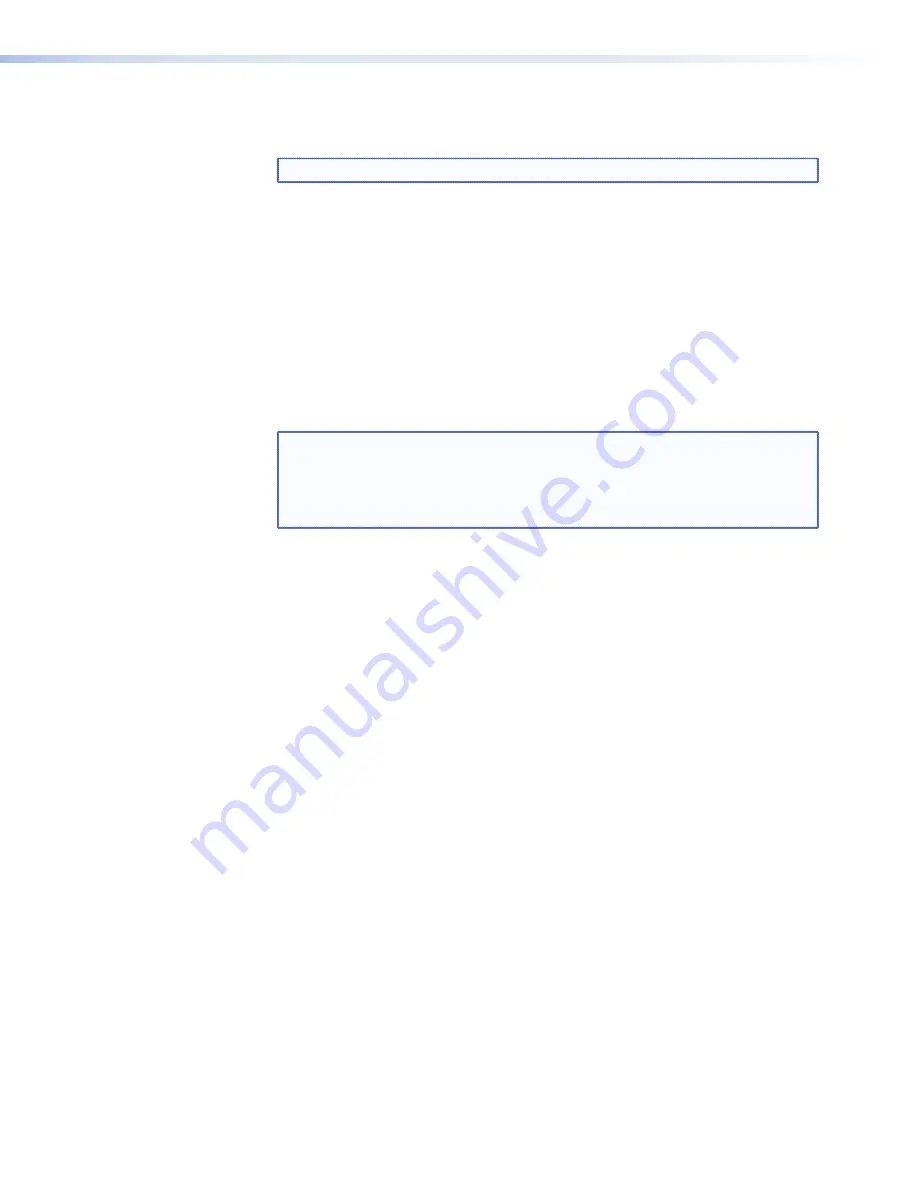
7.
Click
Next
(
g
in figure 70 on previous page). The program extracts and places the
firmware files in a folder identified in the InstallShield Wizard window.
NOTE:
Write down the folder where the firmware file is saved.
8.
Click
Finish
(
h
in figure 70) to exit the program.
9.
Connect the PC to the device via the Ethernet port.
10.
Access the device using the HTML pages (see
Download the Startup Page
.)
11.
Click the
Configuration
tab.
12.
Click the
Firmware Upgrade
link.
13.
Click the
Browse
button. An open file window appears.
14.
Navigate to the folder where the firmware upgrade file was saved. Select the file.
NOTE:
Valid firmware files must have the file extension ‘.S19’. Any other file
extension is
not
a firmware upgrade. The original factory-installed
firmware is permanently available on the device. If the attempted
firmware upload fails for any reason, the device automatically reverts to
the factory-installed firmware.
15.
Click the
Open
button.
16.
Click the
Upload
button. The firmware upload to the device may take a few minutes.
DMP 64 • HTML Operation
134
Summary of Contents for DMP 64
Page 4: ......



























