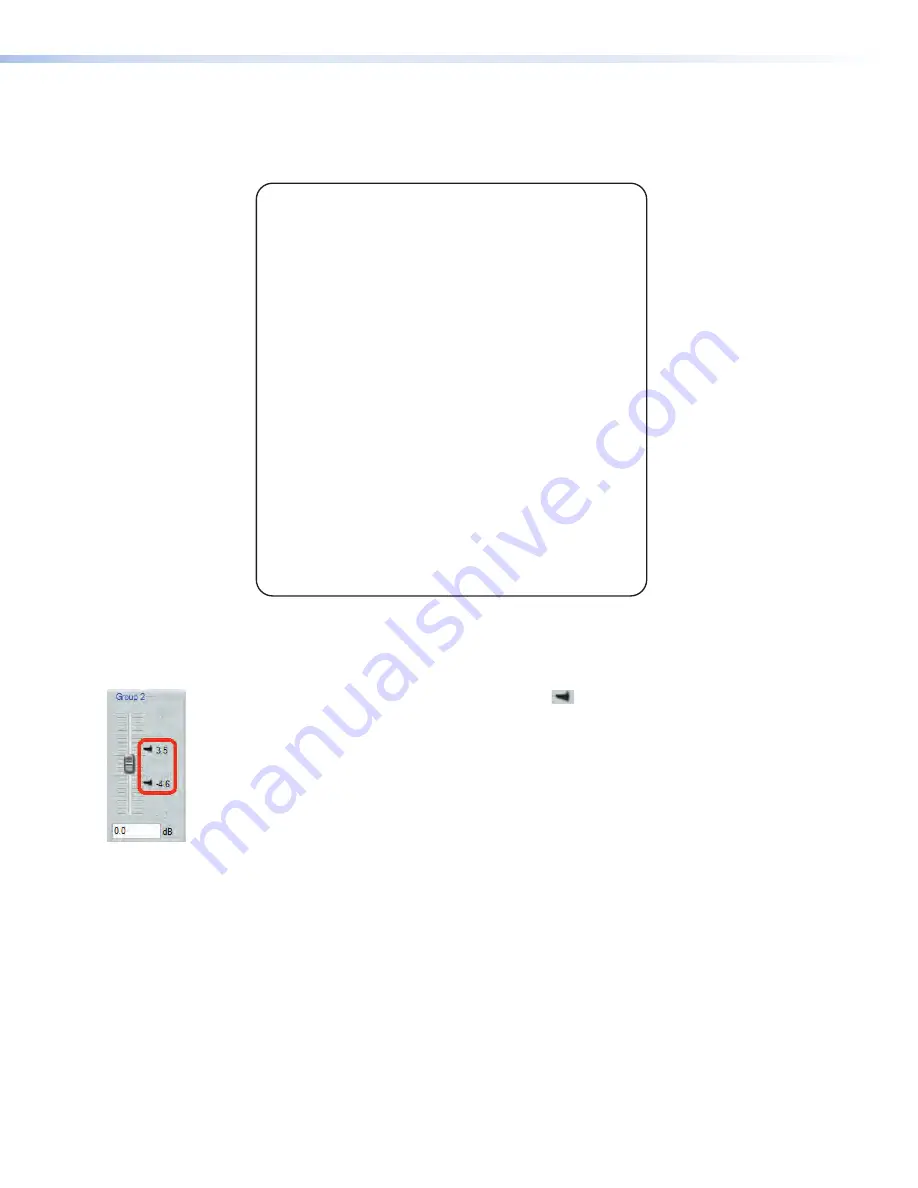
Group Details Report
Click
Tools > Group Details Report
to create a Microsoft Word file that details all created
groups (figure 55).
GROUP DETAILS REPORT
Group #1
Processor Type: Output Volume
Current Mute status: Unmuted
Current Group Members:
Main Amp (Output#1) Left Channel
Stage Mixer (Output#2) Right Channel
House Video (Output#3) Left Channel
Prgm Record (Output#4) Right Channel
Group #2
Processor Type: Pre-mixer Trim
Current Gain value: 2 dB
Current Group Members:
Mic #1 (Input#1)
Mic #2 (Input#2)
Mic #3 (Input#3)
Mic #4 (Input#4)
Mic #5 (Input#5)
Mic #6 (Input#6)
Figure 55.
Sample Group Details Report
Soft Limits
Each gain type control provides upper and lower soft limits that can be used to limit the
range of the group master control. Soft limits (
), shown at left, prevent group controls
from exceeding an upper limit or going below a lower limit. They are easily adjustable
and provide the ability to set a ceiling and floor for the group. When a group master is
created, the soft limits default to the hard limits, (maximum and minimum), of that group
of controls.
Soft Limits can be defined using the mouse by clicking on, then dragging the soft limit
icon. The resolution is 0.1 dB.
For more precise setting use the keyboard as follows:
Click within the group master fader to bring focus, then use the following key
combinations:
To move the upper limit:
•
<Shift + Up/down arrow>
key moves in 0.1 dB increments.
•
<Shift + Page Up/ Page Down>
key moves in 10 dB increments.
•
<Shift + Home>
moves limit to upper default. Shift + End moves limit to the
current fader position.
To move the lower limit:
•
<Ctrl + Up/down arrow>
key moves in 0.1 dB increments.
•
<Ctrl + Page Up/ Page Down>
key moves in 10 dB increments.
•
<Ctrl + Home>
moves limit to the current fader position. <
Ctrl + End>
moves
limit to lower default.
DMP 64 • Software Control
106
Summary of Contents for DMP 64
Page 4: ......
















































