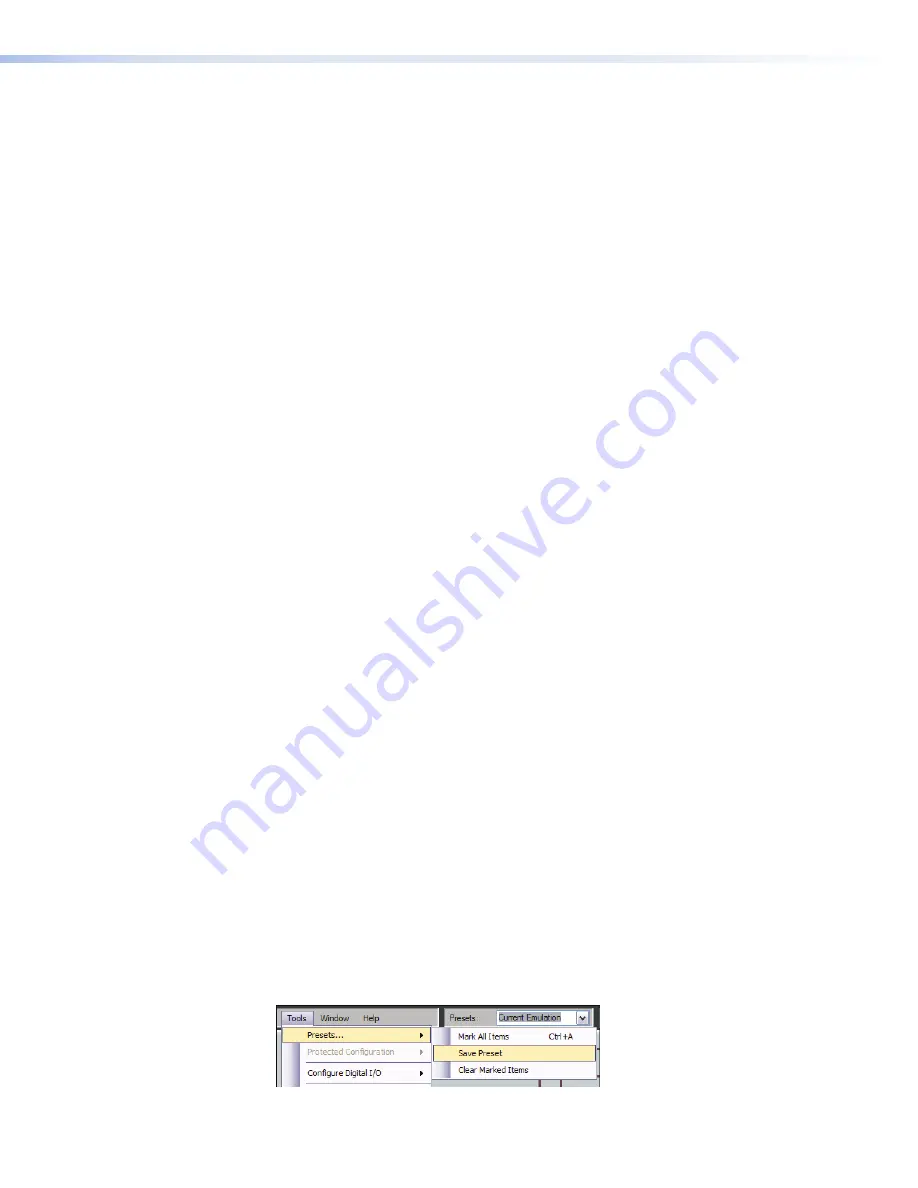
Behavior for previewing and applying presets is as follows:
•
Live Mode.
After selecting a preset the DSP Configurator displays the preset
elements that will be affected by a preset recall with a translucent mask over the
element, and leaves all other DSP Configurator elements unaltered. Elements without
a translucent mask represent elements in the current state that will be unaffected
by a preset recall. Real-time changes to the current state will not be reflected in the
GUI while previewing a preset, and the user cannot alter GUI elements. To apply the
preset, the user clicks
Recall
. The preset reverts to “Current State.”
•
Emulate Mode.
After selecting a preset from the list the DSP Configurator displays
the elements that will be affected by a preset recall with a green translucent mask,
leaving all other elements (which represent the current emulation) unaltered. The user
clicks
Recall
to apply the viewed preset to the current emulation. The preset number
reverts to “Current Emulation.”
Building a Preset
Only elements of the preset that are highlighted (given focus) will be saved as a preset.
Ctrl + A will highlight all elements within the DSP Configurator.
To build a preset highlight the desired DSP Configurator elements (gain/processor blocks,
mix-points) using standard Windows keyboard and mouse actions as follows;
1.
<Left click>
on the desired block to select a single block,
2.
<Ctrl + left click>
to select multiple blocks that are not adjacent,
3.
<Shift/hold + click>
on the first block and click on the last block in either a
vertical column or horizontal row to select multiple blocks, and
4.
Click and drag a selection rectangle to select multiple adjacent blocks in either the
vertical or horizontal direction.
5.
Go to
Tools | Presets
and select
Mark All Items
or press <
Ctrl + A>
. This will
mark all elements within the DSP Configurator, which will save a “full” preset,
6.
To save the selection(s) see “Save Preset” below.
Save Preset
A preset may be saved in either emulate mode or live mode.
Saving a preset in emulate mode stores that preset in the currently open file. The
DSP Configurator file must then be saved to disk via
File menu | Save
(recommended),
and/or pushed to the device after a connection is established. This differs from live mode
where the created preset is saved in real-time to the device and becomes part of the
configuration file.
To save a preset use the following instructions:
1.
Highlight the desired preset block(s) by using left click, <
Ctrl + left click>
,
<
shift + left click>
or drag around the desired blocks.
2.
Select
Tools | Presets | Save Preset
in the main structural menu.
DMP 64 • Software Control
114
Summary of Contents for DMP 64
Page 4: ......






























