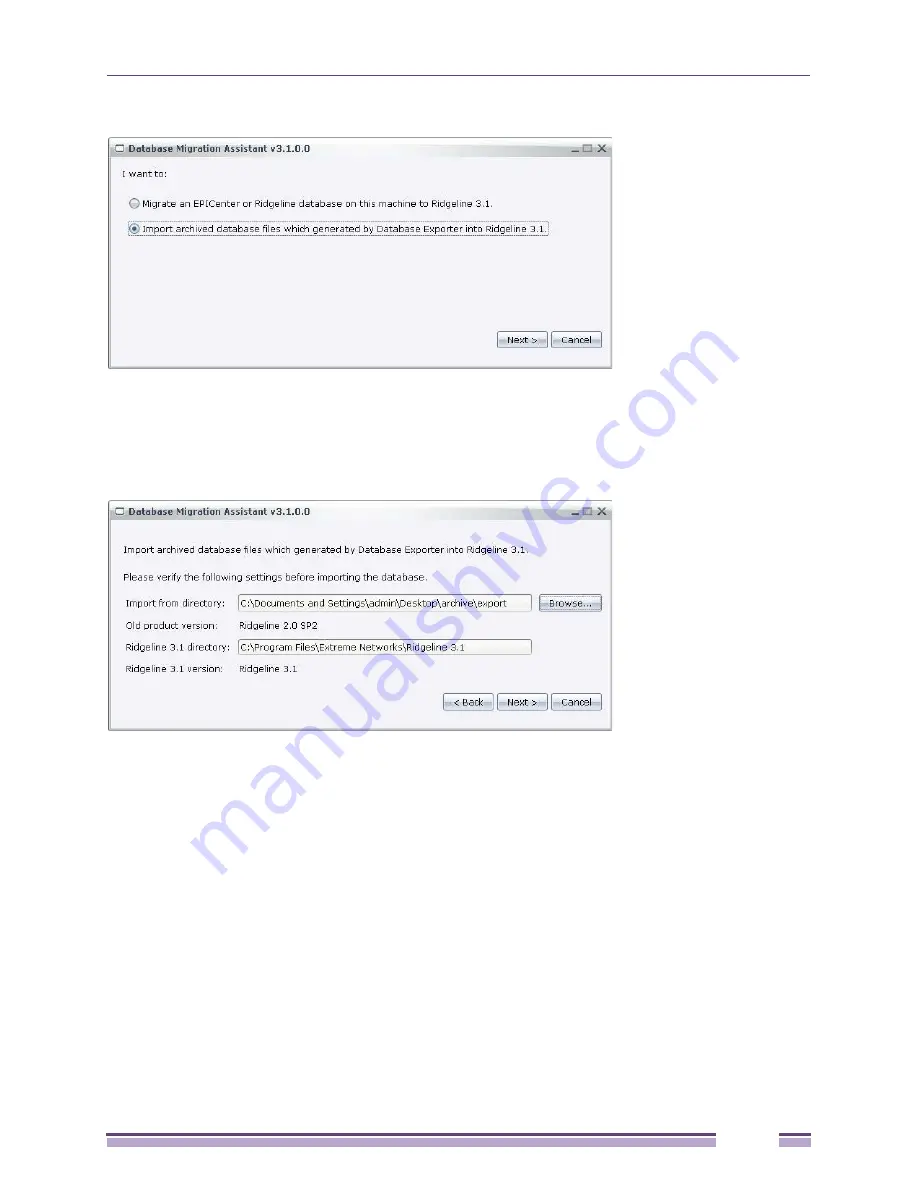
Migrating the Database
Ridgeline Installation and Upgrade Guide
73
Figure 60: Database Migration Assistant Import Database
3
Choose: Import archived database files into Ridgeline.
4
Click Next. The dialog box opens where you enter the import information for the Ridgeline server.
See
Figure 61
.
Figure 61: Import Archived Database Files
5
Browse to select the import directory, which is the directory where the export folder containing the
old product version is located on the exporting server. It is imported to the Ridgeline directory of the
latest product version.
6
Click Next. The status screen opens showing the migration progress. See
Figure 62
.
















