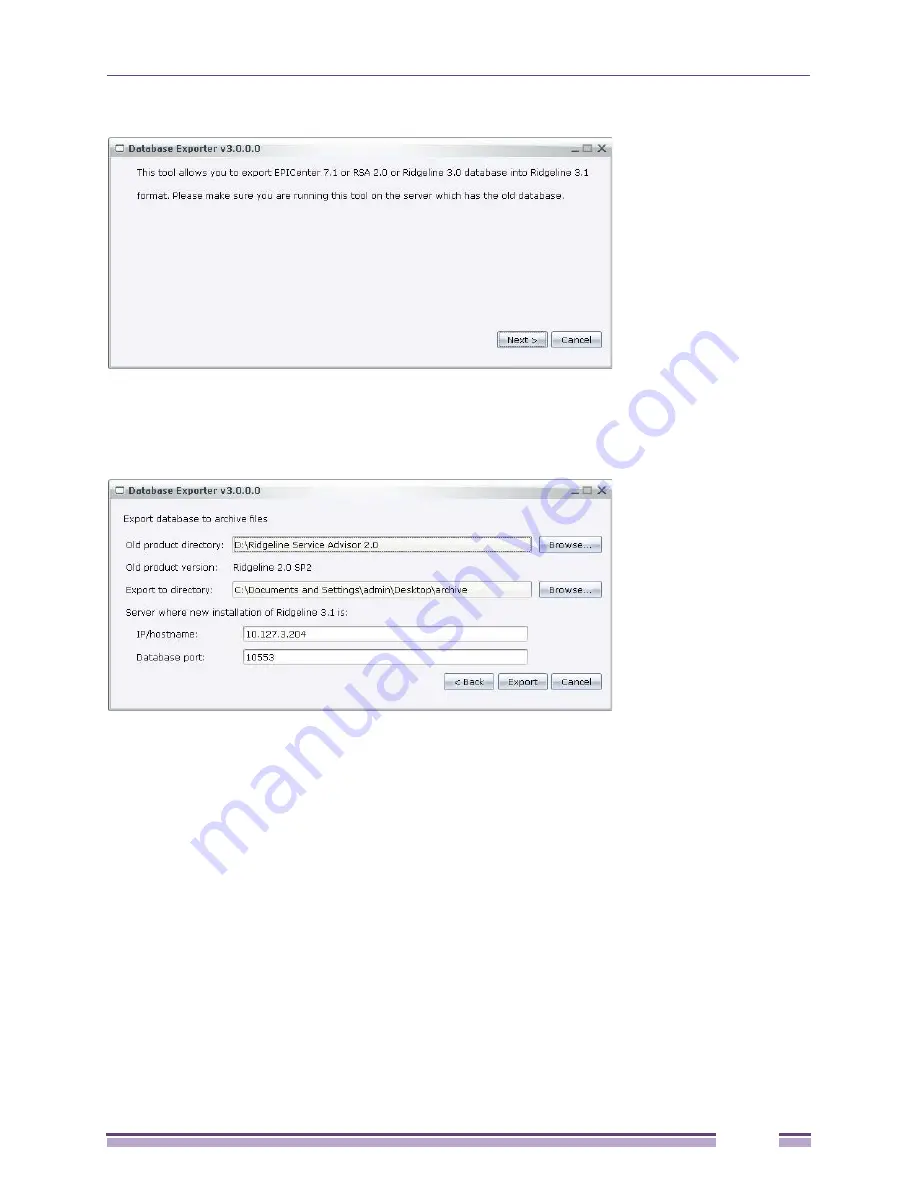
Migrating the Database
Ridgeline Installation and Upgrade Guide
71
Figure 56: Database Exporter Initial Dialog Box
7
Click Next. The Database Exporter dialog box opens where you can browse to select the installed
path of the old product directory and browse to select the export directory. See
Figure 57
.
Figure 57: Enter Paths in Database Exporter
8
Enter the server IP address or hostname where the new version of Ridgeline is installed.
9
Enter the database port. The default database port is 10553.
10
Click Export. The status screen opens showing the export progress. See
Figure 58
.
When the process completes (see
Figure 59)
, a folder named export is created that contains all the old
database information. You can find it on the default download location. We recommend you place it
on your desktop. The database information remains on the server with the earlier version of the
software.


















