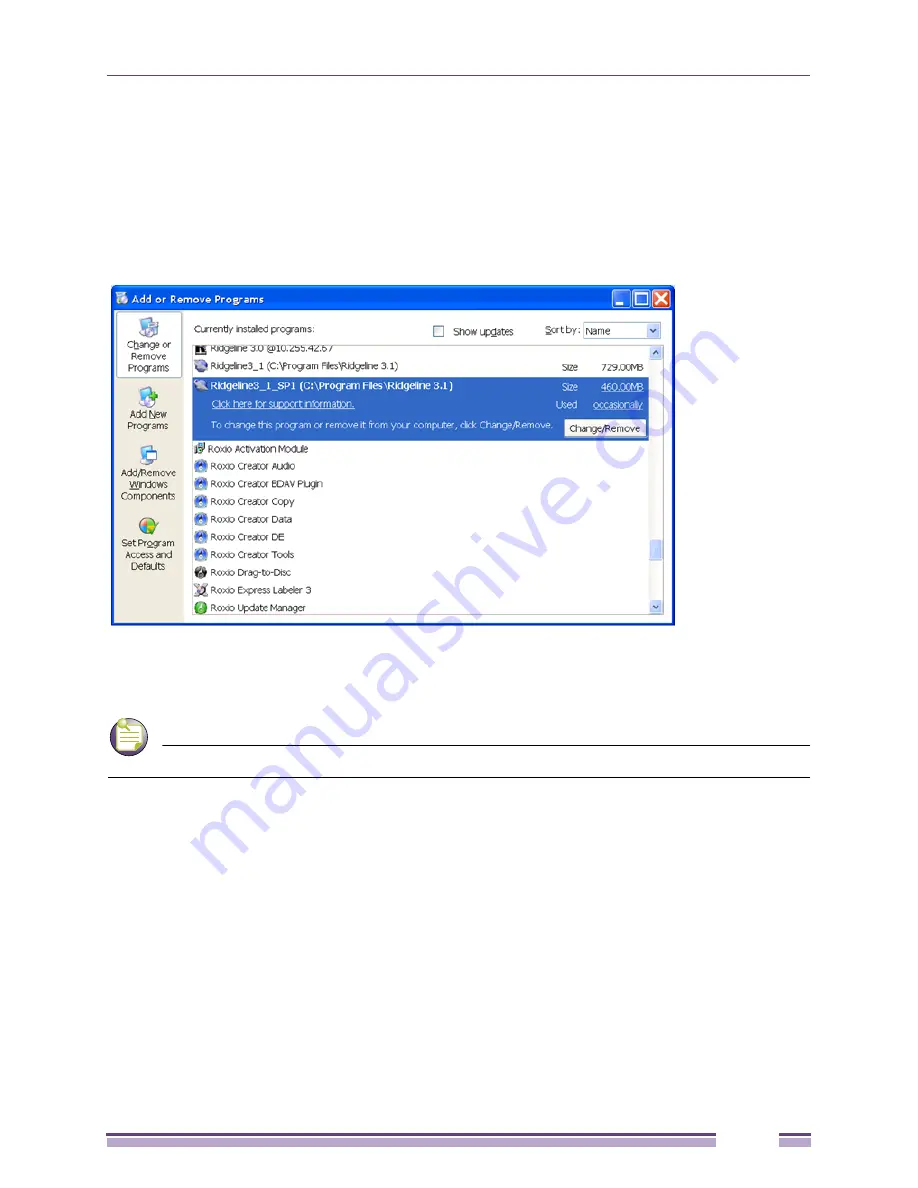
Installing a Service Pack Release
Ridgeline Installation and Upgrade Guide
65
Uninstalling a Service Pack from the Windows Control Panel
You can uninstall a Service Pack from the Windows Control Panel the same way you remove other
programs.
1
Go to
Start > Control Panel > Add or Remove Programs
. The following window opens.
2
Select the Ridgeline SP and click Change/Remove.
Figure 50: Add or Remove Programs Window
Installing a Service Pack on Solaris or Linux Systems
NOTE
This release, Ridgeline 3.1 will be the last release that supports Solaris.
To install a Ridgeline Service Pack release on a Solaris or Linux system, follow these steps:
1
Download the Ridgeline Service Pack software from the Extreme Networks software downloads
page and extract the contents of the file into a temporary directory.
The extraction process puts the files in a directory named
sp
<n>
sol/patch
<n>
(for Solaris) or
sp
<n>
lin/patch
<n>
(for Linux), where
<n>
is a number related to the Service Pack, under the
directory you select. Make sure you specify that folder names should be used when you perform the
extraction.
2
Exit all Ridgeline clients.
3
Shut down the Ridgeline server and database engines if they are running (see
“Stopping the Server
on Linux or Solaris” on page 43
for instructions).
4
It is recommended that you back up your database. In addition, if the database transaction log,
basecamp.log
, remains in the top-level Ridgeline installation directory after the Ridgeline server has
























