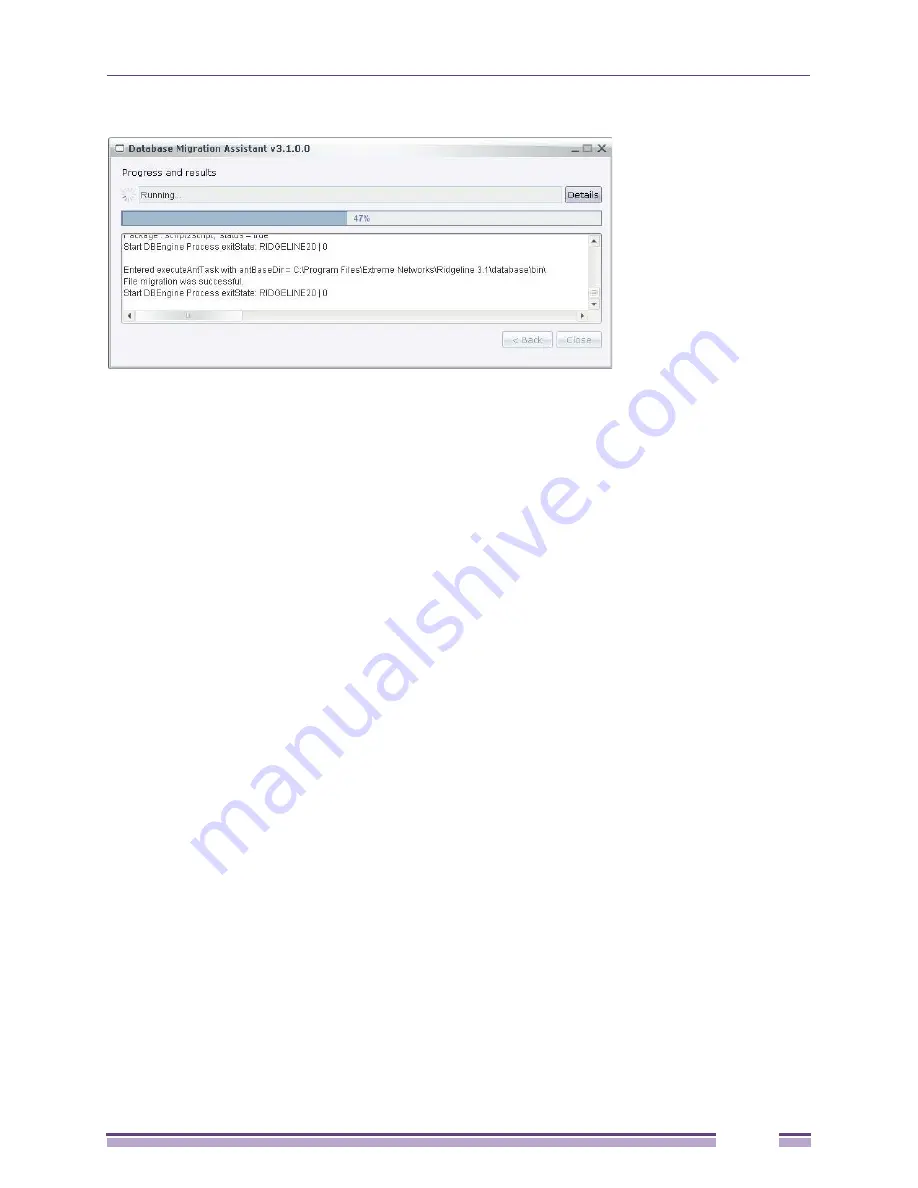
Migrating the Database
Ridgeline Installation and Upgrade Guide
69
Figure 53: Database Migration Progress and Results
6
Reboot the server.
Migrating the Database from Another Server or Operating
System to a Server with Ridgeline Installed
Migrating a database from another server or operating system to a server with Ridgeline installed
requires two operations. First you must export the data from the server where the previous version of
the application is installed, then import the data on to the server where the latest version of Ridgeline is
installed.
Exporting Database Information
To export data for migration to Ridgeline on a different server or to Ridgeline on a different operating
system, complete the following steps:
1
Start Ridgeline services on the server with the latest Ridgeline version.
To do this:
a
On a Windows system go to:
Start > Control Panel > Administrative Tools > Services
. The Services list opens.
b
Scroll down the list to Ridgeline x.x Server.
c
Right click on this selection. A pop-up menu opens.
d
Choose Start.
2
Stop services on the server with EPICenter or previous versions of Ridgeline.
To do this:
a
On a Windows system go to:
Start > Control Panel > Administrative Tools > Services
. The Services list opens.
b
Scroll down the list to Ridgeline x.x Server.
c
Right click on this selection. A pop-up menu opens.
d
Choose Stop.
3
Open a web browser on the server where the older version of EPICenter or Ridgeline is installed.
4
Enter the URL for the server where the latest version of Ridgeline is installed, for example:
http://10.255.25.25:8080/exporter.html




















