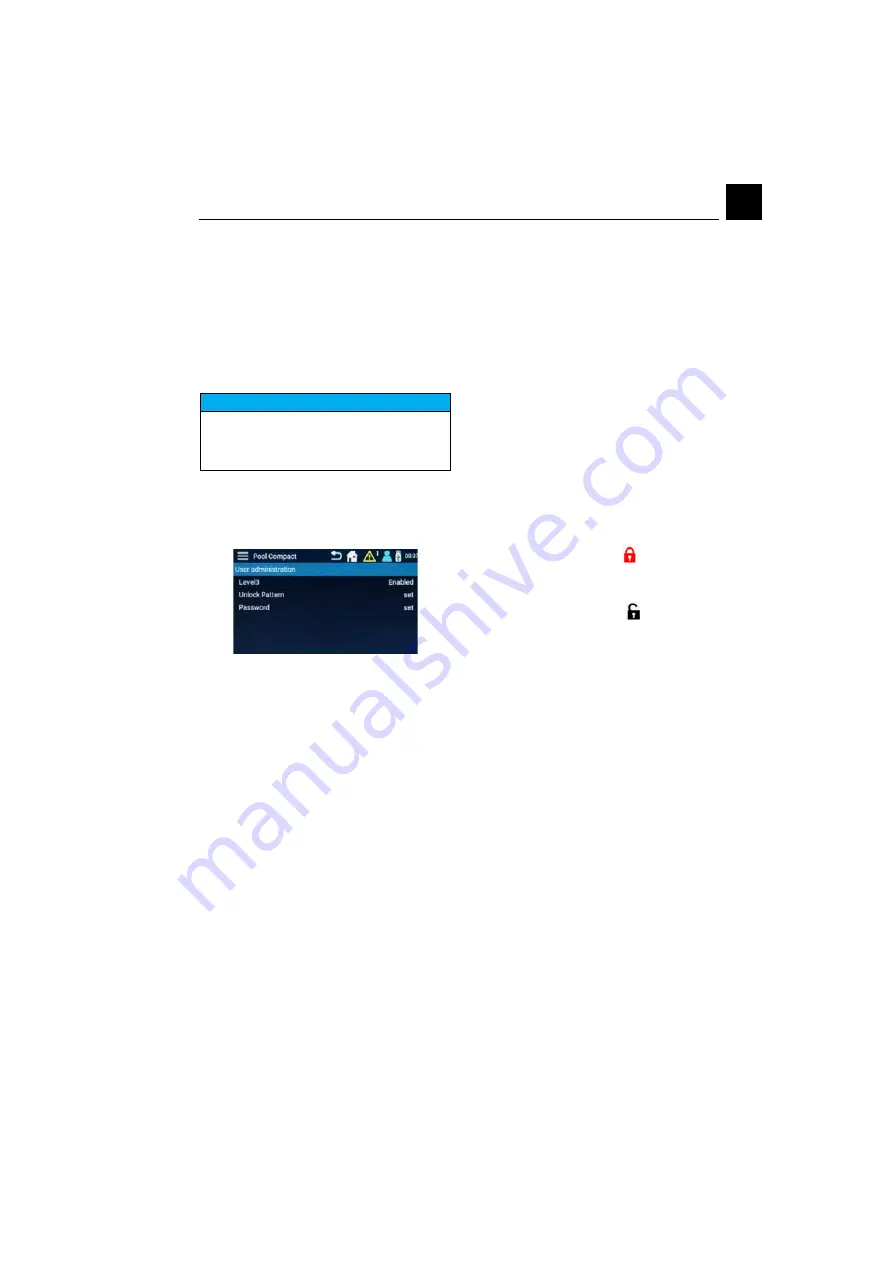
DEPOLOX® Pool Compact
6. Operation
61
EN
5 Set the parameter “Access control” to
“On.”
6 To define or change a password or locking
code, the password “3000” (factory set-
ting for Level 3) must be entered.
As an alternative, Level 1 and Level 2 can
be enabled. However, this is not manda-
tory. If Level 1 or Level 2 are not enabled,
the device must be operated via the next
highest user level.
7 Press the desired parameter Level 1/Level
2 or Level 3 to enable or change the desi-
red Level, 1, 2 or 3. The display changes to
the settings menu for the corresponding
level (Example: Level 3).
The parameter Level 1/Level 2 or Level 3
is used to enable or disable user level 1,2
and 3. Enter the setting “enabled” to use
the Level. After enabling, an unlock pat-
tern and/or password for login must be
defined (at least one of these two login
options must be set).
To enter an unlock patterns
1 Press the “Unlock pattern” parameter.
2 Define unlock pattern with the 9 points
displayed.
3 Press the "Retry" button to correct your
entry.
4 Press the "Next" button to confirm the
entry a second time.
5 Enter the same pattern again and save
with the “OK” button. The unlock pattern
is now set and valid.
To enter a password
1 Press the parameter “Password.”
2 Enter the desired password via the input
keypad.
3 Confirm with the Enter key.
4 Enter the same password again.
5 Confirm with the Enter key.
6 Press the "OK" button to save the chan-
ges. The password is now set and valid.
6.3.9 User administration web visuali-
zation
User administration via web visualization com-
prises two levels. At the factory, these two
user levels are disabled and preset to “0.” For
security reasons, the user levels must be ena-
bled during commissioning. The padlock sym-
bol in the menu bar shows whether the user is
logged in. Depending on the specific user, the
various menus are shown or hidden.
Padlock symbol red, closed
•
User logged out
•
Read rights only
Padlock symbol black, open
•
User logged in on Level 1 or 2
No padlock symbol
•
User administration not enabled
Login
1 Press the red padlock symbol. Login
window for password entry opens.
2 Enter
password.
3 Confirm with the “Save” button.
Logout
1 Press the black padlock symbol. User is
logged out.
Enable user levels
1 Open “Settings” - “Configure user admini-
stration” menu.
2 To change/enable the password on Level
1, click the value for the Level 1 password.
The input menu opens.
3 Enter a combination of numbers and let-
ters with a maximum of ten characters.
4 Confirm with the “Save” button.
NOTICE
When access control is disabled, all pass-
words and locking codes entered are dele-
ted. “3000” is therefore again enabled as
the Level 3 password.






























