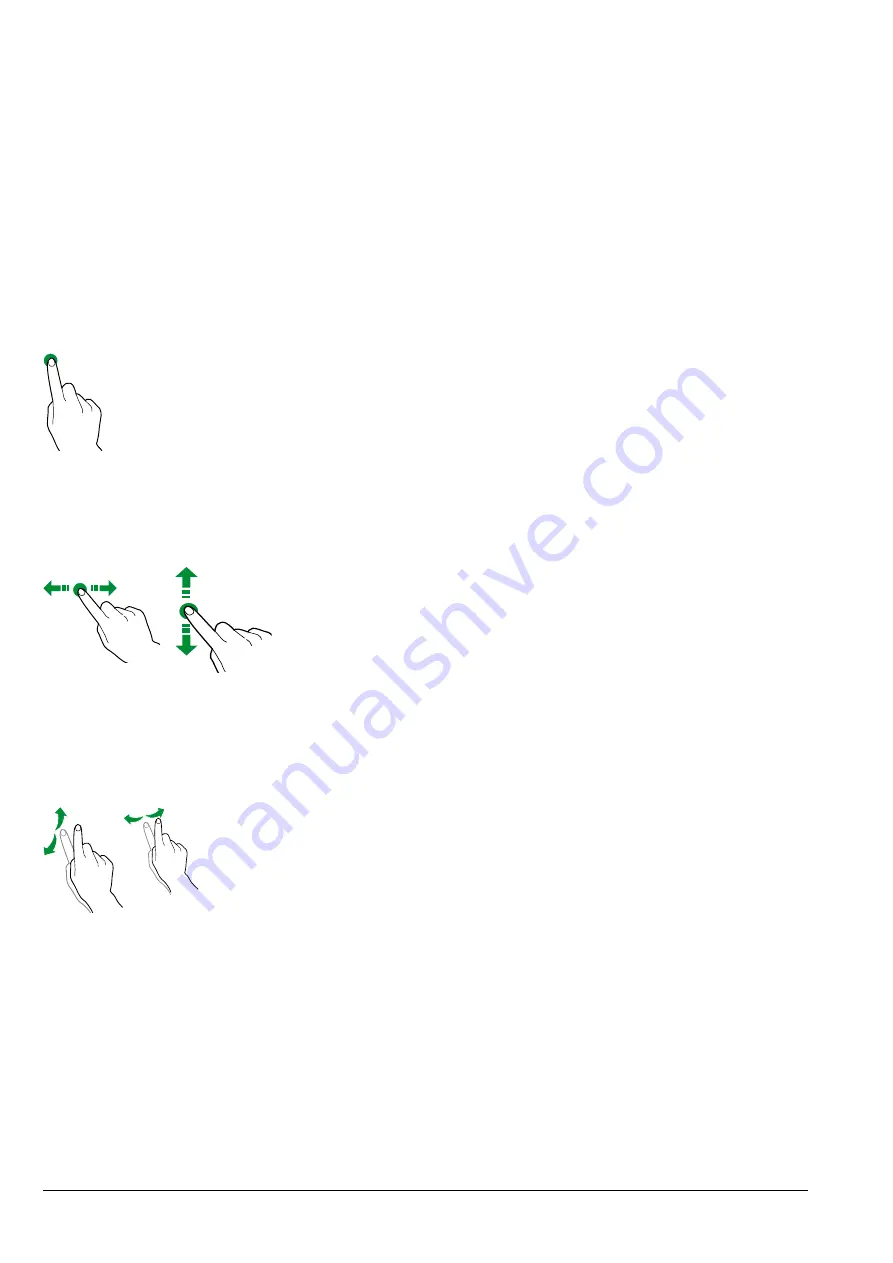
36
01-2018 5035 01
TOUCHSCREEN
Only use fingers to interact with the
touchscreen; do not use sharp objects.
If the touchscreen is not used and displays
the same screen for a long period of time,
afterimages or movements may appear:
turn off the touchscreen (energy saving) or
set a screensaver.
Using high-quality content will affect the
general performance.
toucH
Touch icons, features and objects to acti-
vate or open context menus.
Fig. 27
movE
aND
Drag
To move and drag icons and objects, touch
and drag them to a new location.
Fig. 28
scroll
Slide your finger to the right, left, up or
down on the touchscreen to scroll through
the values, screens and functions.
Fig. 29
USE OF USB MEMORY STICK
The equipment allows using USB flash
drives for import/export operations and for
software updates.
The device recognizes USB flash drives
with FAT32 file system.
Compatibility with all USB memory
devices available on the market is not
guaranteed.
OPERATION IN NORMAL USER
STATUS
The layout and arrangement of the icons/
screens in this manual is indicative only
and may vary from those displayed on the
appliance, depending on the settings (lay-
outs, themes, and/or icons).
When operating normally, the appliance
displays the screen with the available se-
lections.
In the event that an anomaly is detected by
the control electronics, a message will be
displayed, indicating the type of fault / error.
Some selections may be disabled when
certain types of faults occur (e.g. product
containers empty, etc.).
With some of the personalised settings (i.e.
moving the beverages to a different place)
some selections may not be displayed: sim-
ply scroll through the screen.
















































