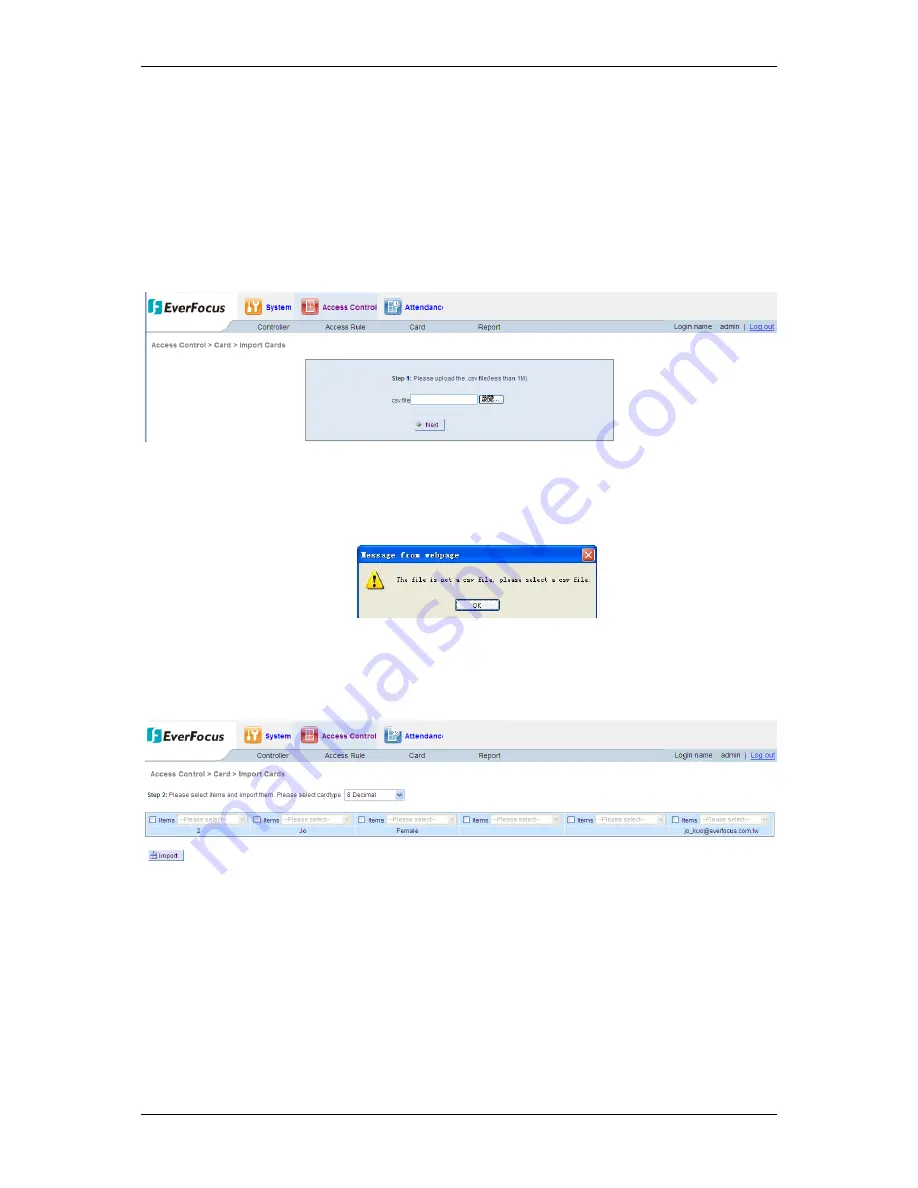
TCP/IP Network Access Controller
94
3)
Click the “Search” button, then the controller will display all the card information
meeting the condition in the list column below.
4)
If you want to view all the card information in the current controller, click the “All”
button.
13.2
Card Import
The card import function can import CSV files (Excel format) into the software database.
Click the “Access Control”
“Card,” select and click the “Import Cards” to enter the card
import page; see the figure below:
Click the “Browse” button in the above figure, select the path where the original CSV file is
located and click Next” to open the original file. If the original file is not correct, the system
displays a dialog box reading, “The selected file is not .csv file, please select again.”
Note: The size of the imported .csv file should be not more than 1Mb.
If the format of the file is correctly selected, the following page will be switched to:
Figure 13-5 Card Import
Check the column number of the column to be imported according to the card attribute and
select data properties, i.e. name (all or part) of character field, click the “Import” button,
then the page prompts “Imported successfully.” Click the “Return” button to return.
If the imported card already exists, the page prompts “Error occurred during import,” see
the figure below:
















































