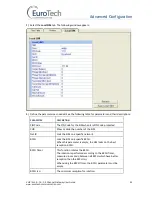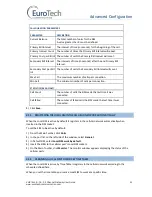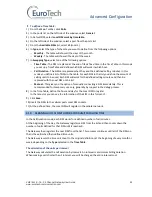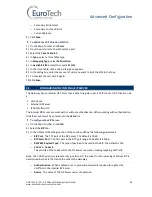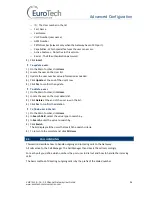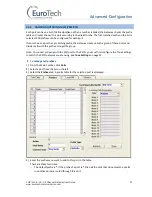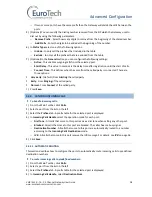Basic System Setup
VoIP²ALL 8 - 16 - 24 Channel Gateway User Guide
www.eurotech-communication.com
14
3.1.3.
CHANGING THE GATEWAY'S IP ADDRESS
To change the IP Address of the Gateway
1)
On the Main Toolbar, click
VoIP
and select the
General
tab.
The following window appears:
2)
In
IP Settings,
enter the new
IP Address, Default Gateway
and
Subnet Mask
.
3)
Click
Save
.
Note: Wait 30 seconds for the configuration to be saved so that the changes will be applied when the
Gateway is restarted.
4)
On the Main Toolbar, click
System
and select the
Setting
tab
.
5)
Click
Reset system
to restart the Gateway.
6)
After 30 seconds you can reconnect with the new IP address.
3.1.4.
BASIC CONFIGURATION
This section includes the following basic configurations:
SIM Configuration
on page 14
SIP Configuration
on page 15
Prefix Configuration (Call Handling)
on page 15
LAN Configuration
on page 16
3.1.4.1.
SIM CONFIGURATION
Before making a call from a Gateway port, the port SIM must be registered in the network.
There are two basic modes for the Gateway to work:
Active by Default
- The Local SIM will register in the cellular network automatically when
inserted.