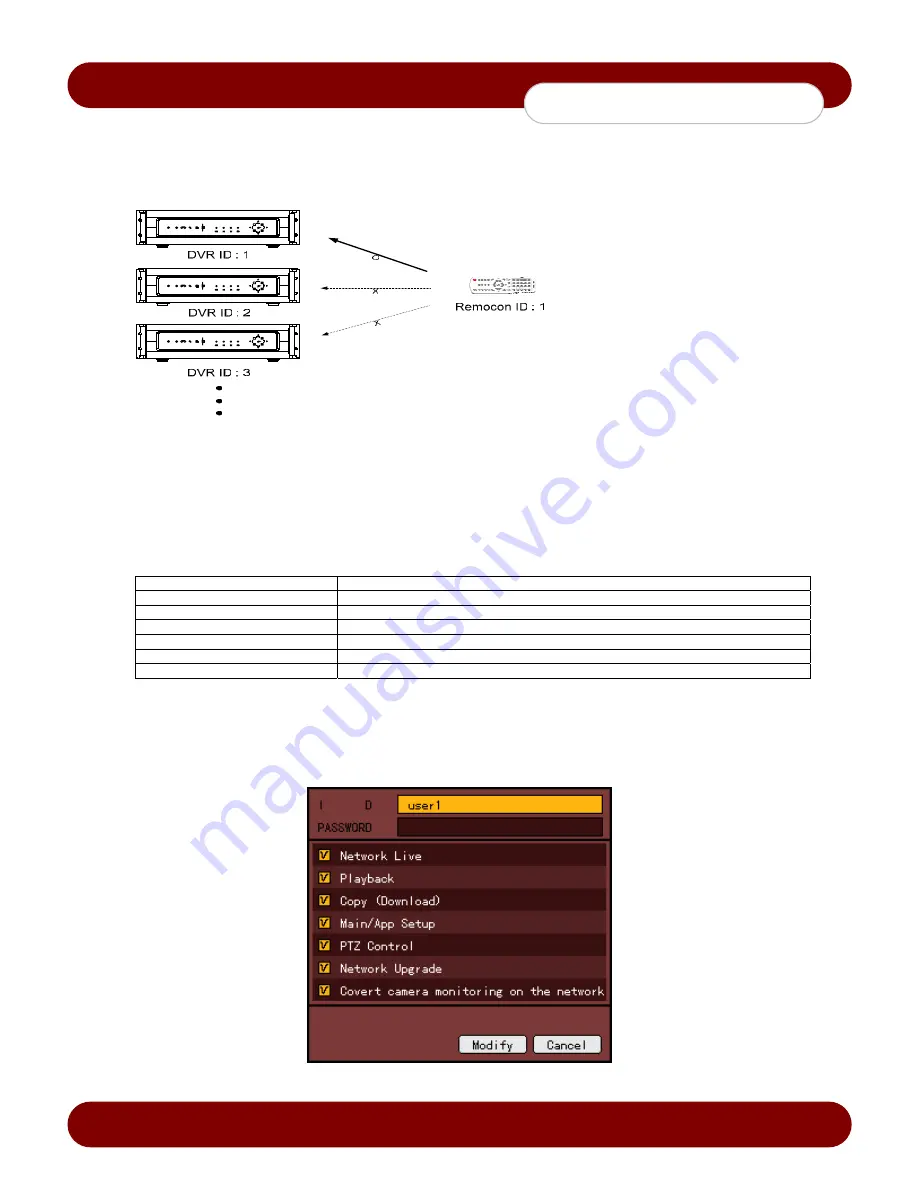
eSync DVR Manual
Revision A
- 44 -
© 2008 eSync Manual
© eSync
System
Setup
4) Remote Controller ID
- When multiple devices are used set the remote controller ID to identify input signals
from a remote controller.
DVR and the remote must have the same ID to work properly
1. Select {remote controller ID} using the arrow keys and press the [Select] button.
2. Enter the ID (between 0 and 99) using the numeric buttons or the arrow keys and press the [Select] button.
If you forgot the DVR ID, set the remote controller ID to 999 to start the DVR.
Note, however, the DVR ID should be the same as the remote controller ID.
5) {Date Display Type}
- Choose from Y/M/D, D/M/Y, M/D/Y
6) {Users}
-
Adds, modify, or deletes the user levels
Network Live
Enable live vieweing via network
Playback
Enable playback via local and network
Copy (Download)
Enable copying and downloading files from DVR via local and network
PTZ Control
Enable PTZ camera control via local and network
Main/Application Setup
Enable Local Administrator Privileges via local and network
Network Upgrade
Enable Remote firmware upgrade via local and network
View Hidden Channels on Network
Enables viewing hidden channels via network
A) Edit User Information
1.
Select
{Register User}
{Edit User}
using the arrow keys and press the [Select] button.
2. On the selection window, select a user using the arrow keys and press the [Select] button.
3. On the user level setting window, set the user level by using the arrow keys and press the [Select]
button as shown in Figure 5-8.
[Figure 5-8. User level Setup Window]
Summary of Contents for SSA-0424e
Page 1: ......



























