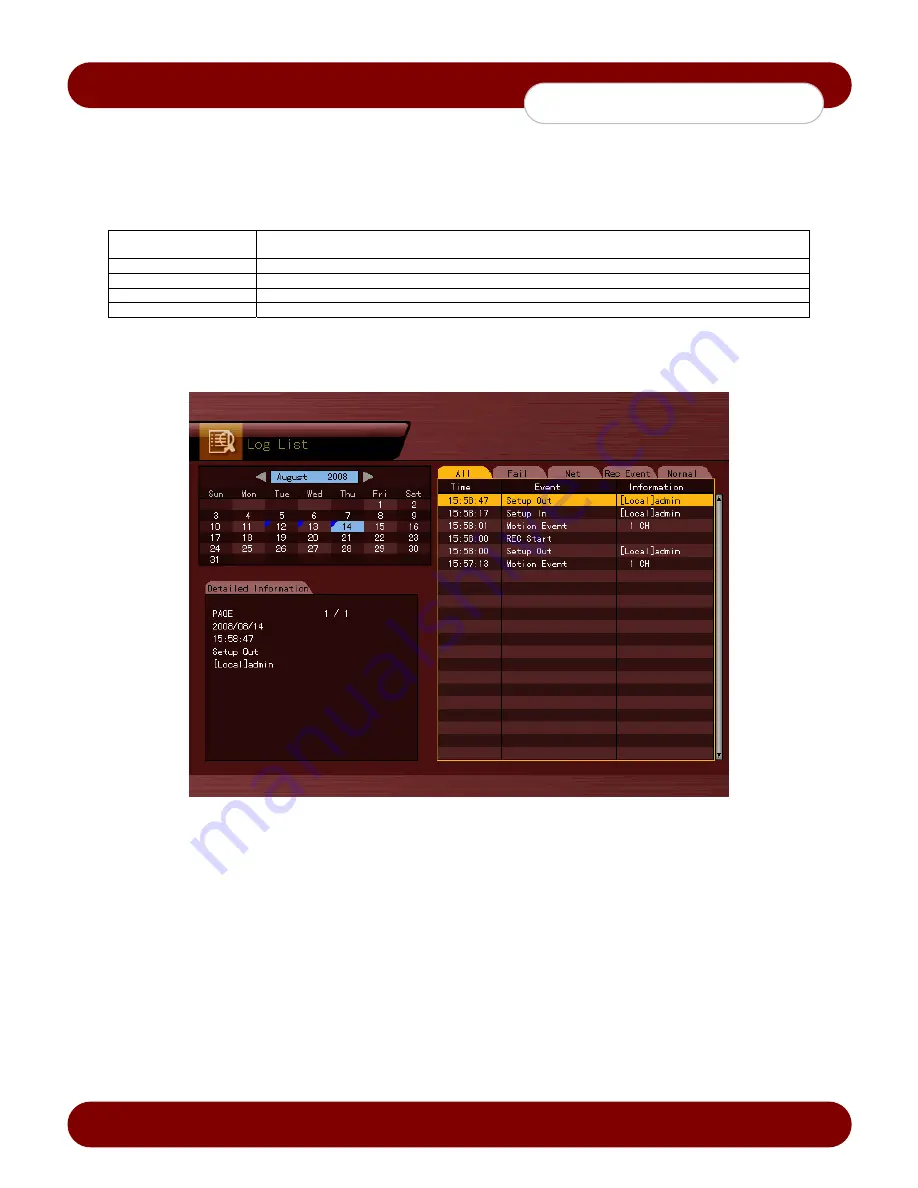
eSync DVR Manual
Revision A
- 24 -
© 2008 eSync Manual
© eSync
System
Operation
4-9 Log List
The user can search the logs of all system operations such as system power on/off, system setup, network
connection/disconnection, etc.
4-9-1 Log Types
Normal
Logs related to power, file copy/backup failure, setup start/end, playback, and basic system
operations
Recording Event
Logs related to recording, e.g., motion detection, sensor detection, and sound detection
Network
Logs related to network operations e.g., network login, network logout, and network live
Fail
Logs related to system operation failures, e.g., signal loss and network connection failure
All
Logs related to all system operations
4-9-2 Viewing the System Log
[Figure 4-13. Log List Window]
1. Press
the
{Menu Button}
{Log}
in real-time Live mode or
{Playback Menu}
{Log}
in Playback mode. The
Log List window will appear as shown in Figure 4-13.
2. On the calendar, Select the desired date (year/month/date) using the arrow keys and press the [Select] button.
3. The user can check the time and the log type (i.e. All / Fail / Net / Rec Event / Normal) using the arrow keys in
the log list.
4. Use the Up/Down button to check the logs by time and type on each page.
5. The user can shift to Playback mode at a certain time for the log list by selecting the Playback button (playback
will start from the time point when logs are saved).
Viewing Time Change-related Log Data
The stored data folder is updated each time the user changes the time. A blue triangular icon is displayed on the date
each time a change is made in the date on the calendar window. Otherwise, a red triangular icon is displayed on the
unchanged date. To view the log details, select the desired date with a red icon. Selecting a date with a blue icon
causes the changed date list to appear.
Summary of Contents for SSA-0424e
Page 1: ......






























