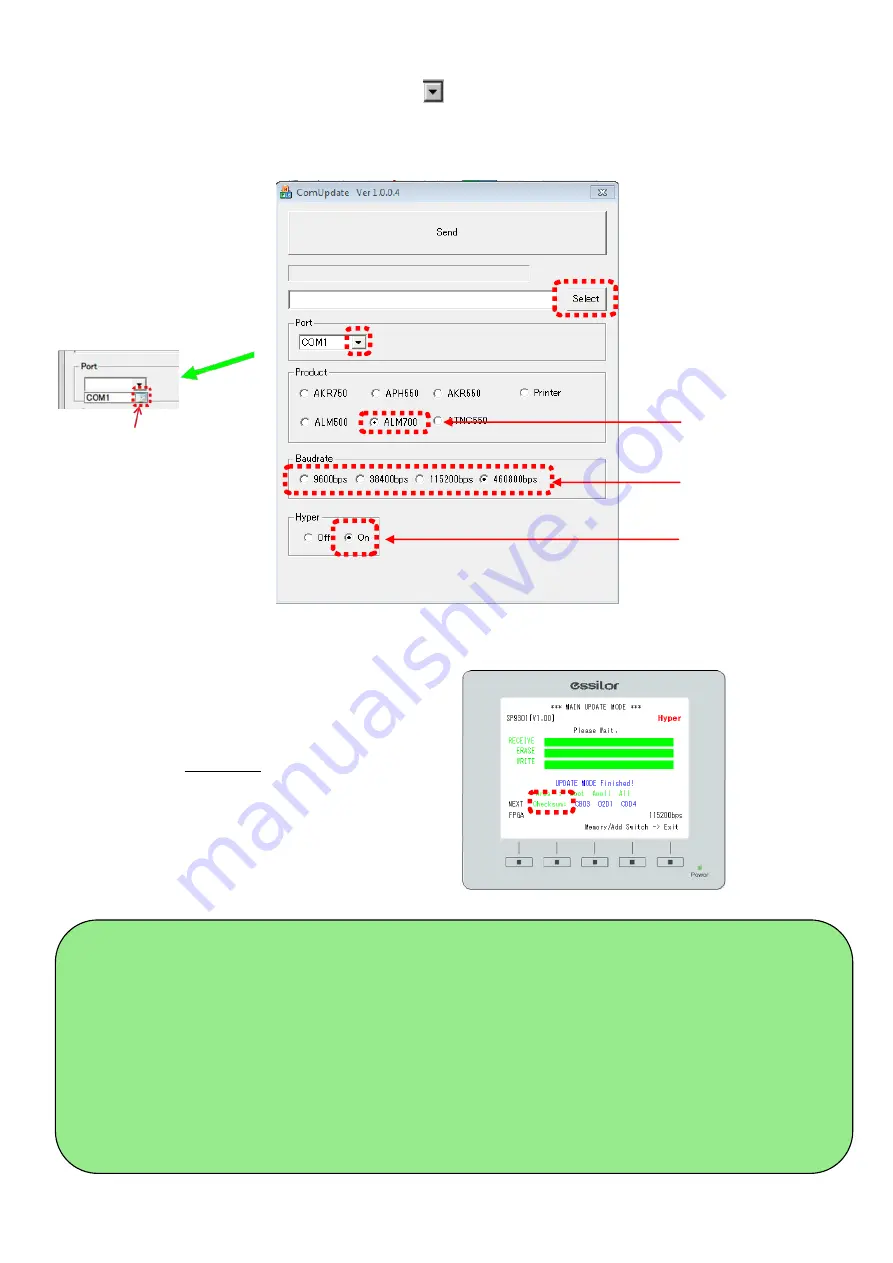
②
Select the file of the latest software of the device by clicking “Select”.
③
Select the COM port to be used by pressing
as shown below.
(About the COM port, only the ports existing in PC are displayed. If there is only one COM port, it is
not necessary to set it because it is set automatically when ComUpdate is activated.)
④
Set “Product”, “Baudrate” and “Hyper” as shown below.
5)
Writing software for device
①
The data is transferred from PC to the device by
clicking “Send” of ComUpdate.
It takes approx. 5 to 10 min.
②
The writing of the software is finished when the
screen as shown on the right appears.
Check the value of Checksum displayed on the screen.
Set as « On »
Match with the
value set on « 3 »
Set as “ALM700”
Select the COM port to be
used by clicking the up/down
button and execute it by
clicking on the port No.
CAUTIONS AT THE TIME OF WRITING SOFTWARE
At the time of writing software, do not run other applications on PC.
While the data is transferring, the “Send” button of “ComUpdate” is changed to the “Stop” button. The
data transfer is stopped by pressing the button. In case of stopping it, start the procedure all over again
after turning off the power.
In case that the COM port selected in used for another application, the message ‘can’t open port’
is displayed at the lower left of “ComUpdate” and cannot communicate. In this case, finish the software
using the COM port.
If the communication cannot be established, cycle the power and start the procedure all over
again.
Summary of Contents for ALM 700
Page 1: ...Maintenance manual Auto Lensmeter ALM700 V1 10 2016...
Page 36: ......

















