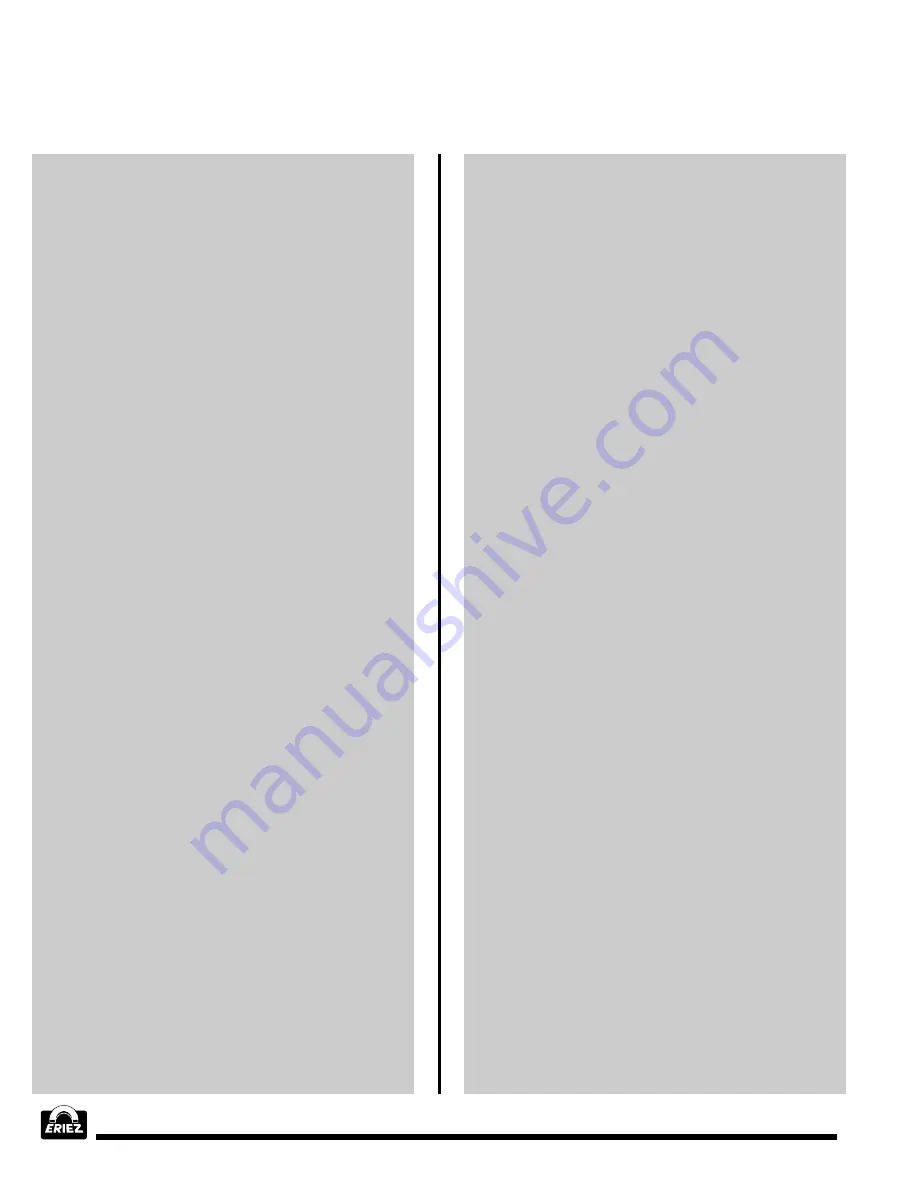
®
50
Throughout the following adjustment procedure,
always be sure to pass the product through the
aperture in the same direction. Also, the sample
used to phase out the product effect must have
the same properties (e.g. temperature, size, ori-
entation, moisture content, component compo-
sition, etc.) as that which will be scanned during
production
d. As the product enters the aperture, note the
INITIAL DEFLECTION direction of the
MONITOR and record it along with the
PHASE setting.
e. Change the PHASE to a setting of 10.0 greater
than the previous value and pass the product
through the aperture again. Note the initial
deflection direction of the MONITOR and
record it.
f. Repeat Step 9e until the MONITOR response
to the product changes to the direction oppo-
site that initially recorded. When this happens
the product phase out point lies somewhere
between the last two settings. For example, if
the MONITOR initial response was to the left
with a PHASE of 40.0 and to the right with a
PHASE of 50.0, the phase out point lies some-
where between 40.0 and 50.0.
g. Adjust the PHASE to the midpoint of the last
two settings (45.0 in the example).
h. Pass the product through the aperture and
note the MONITOR initial deflection direction
and record it.
i. Repeat Step 9g and h while varying the “1’s”
digit of the PHASE setting. Continue until the
minimum MONITOR deflection is obtained.
j. Repeat Step 9g and h while varying the
“.1’s” digit of the PHASE. Continue until the
minimum MONITOR deflection is obtained.
If the product phase adjustment is far from the
vibration phase out setting, the metal detector
may be very sensitive to vibration. In this case
Sensitivity and/or Gain may need to be
decreased.
The phase adjustment is now complete.
Please refer back to Step 8 to adjust the
sensitivity.
10. AUTO PHASE Adjust
The Auto Phase adjustment is similar to the
manual Phase adjustment except the Gain
and Phase adjustments are under the con-
trol of the MPC.
a. In the PRODUCT SETUP menu position the
blinking cursor on AUTO PHASE and push
the GO TO button.
b. The MPC will go to the AUTO-PHASE
menu. <PLEASE WAIT> will appear on the
screen momentarily. Wait for this sign to
go off then press ENTER.
c. <PLEASE WAIT> will again appear on the
screen. Wait for it to disappear, then pass an
uncontaminated sample of product through
the aperture. Pass it through only once, then
press ENTER. Be sure to pass the product
through the aperture in a manner consistent
with normal production process techniques
(e.g. on the conveyor in a chute, etc.). If it is
necessary to pass the product through the
aperture manually, the hand must not come
close to the aperture because it will affect the
metal detector. In this case place the product
on a piece of wood or plastic and push it
through the aperture. Note that it is imperative
to pass the product through the aperture in
the same direction for each trial throughout
the Auto Phase procedure. The product must
pass completely through the aperture and it
must not be returned through the aperture to
prepare for the next pass. It may be necessary
to wait briefly after each Phase adjustment to
allow the LED bar graph to settle to “0” before
passing the product through the metal
detector.
d. <PLEASE WAIT> will again appear on the
screen. Wait for it to disappear, then follow
the directions on the screen.
Configuring MPC Metal Detector (cont.)
Summary of Contents for E-Z TEC IV
Page 58: ...58 Figures cont Figure 5 Detect Modes...
Page 62: ...62 Figures cont Figure 12 Metal Detector Mounting Feet Figure 13 Conveyor Belt Splices...
Page 63: ...63 Figures cont Figure 14 Electrical Connections...
Page 64: ...64 Figures cont Figure 15 Analog Version Control Panel...
Page 67: ...67 Figures cont Figure 19 Flowchart of MPC Menu Structure...
Page 98: ...98 This Page Intentionally Left Blank...






























